Loading ...
Loading ...
Loading ...
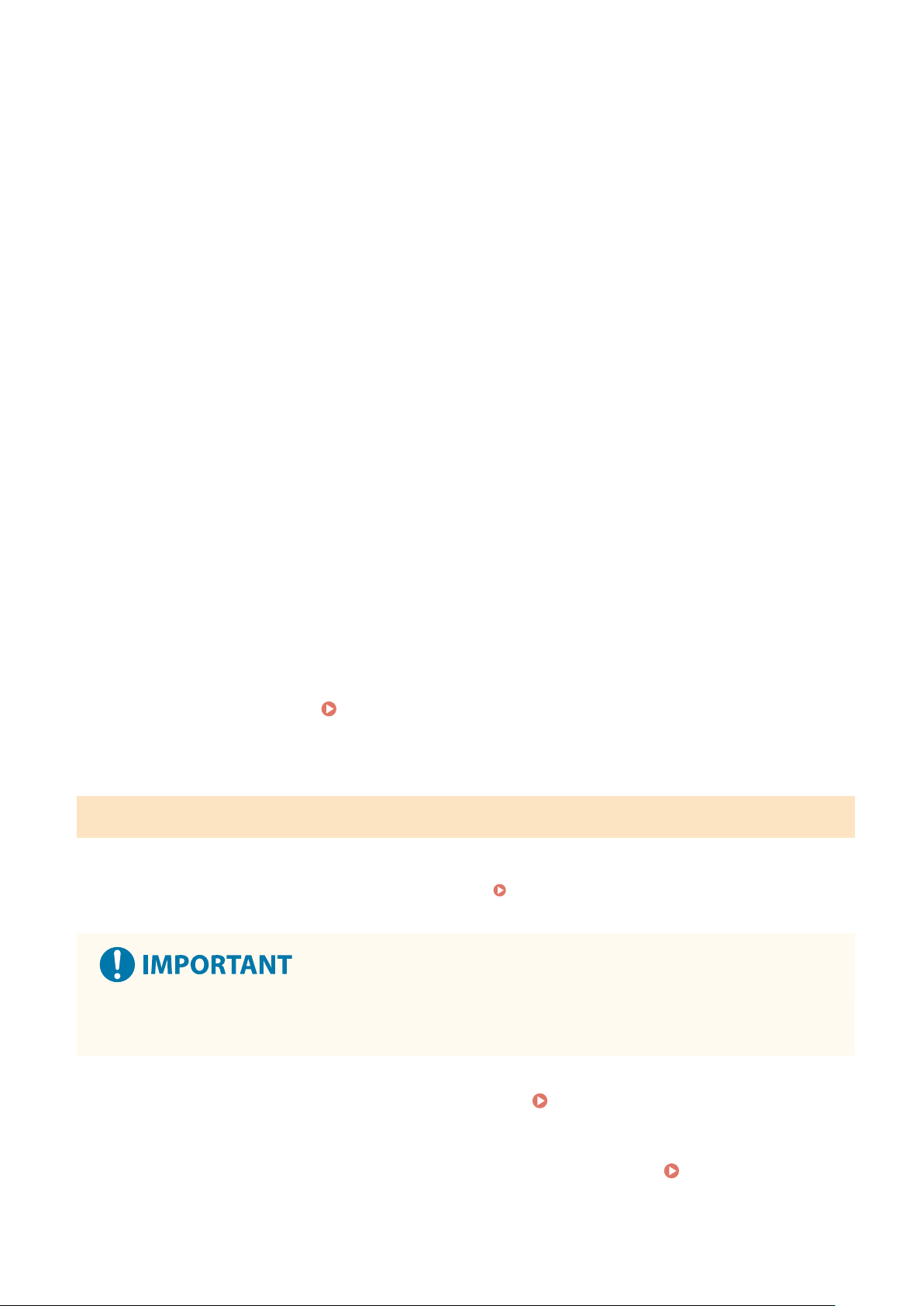
5
Select the [Use Filter] checkbox.
➠ The IP addr
ess is enabled.
6
In [Default Policy], set the ltering pr
erequisites.
As a ltering pr
erequisite, select whether to allow or block communication with other devices.
7
Register [Exception Addresses].
● In [Addr
ess to Register], enter an IP address, and then click [Add].
● You can also specify a range of IP addresses by using a hyphen (-) or prex length.
Input example:
● One IPv4 address
192.168.0.10
● One IPv6 address
fe80::10
● Specifying a range
192.168.0.10-192.168.0.20
192.168.0.32/27
fe80::1234/64
8
Click [OK].
9
Restart the machine.
Restarting the Machine(P. 113)
➠ The settings ar
e applied.
Setting MAC Address Filtering
This section describes ho
w to congure the settings using Remote UI from a computer.
On the control panel, select [Menu] in the [Home] screen, and then select [Preferences] to congure the settings. You
cannot use the control panel to congure some of the settings.
[Firewall Settings](P. 440)
Administr
ator privileges are required. The machine must be restarted to apply the settings.
● If you set an incorr
ect MAC address, you will no longer be able to access Remote UI. If this happens, use the
control panel to disable the rewall settings, and then use Remote UI to set the MAC address again.
1
Log in to Remote UI in System Manager Mode.
Starting Remote UI(P. 399)
2
On the Portal page of Remote UI, click [Settings/Registration]. Portal Page of
Remote UI(P
. 401)
Security
355
Loading ...
Loading ...
Loading ...
