Loading ...
Loading ...
Loading ...
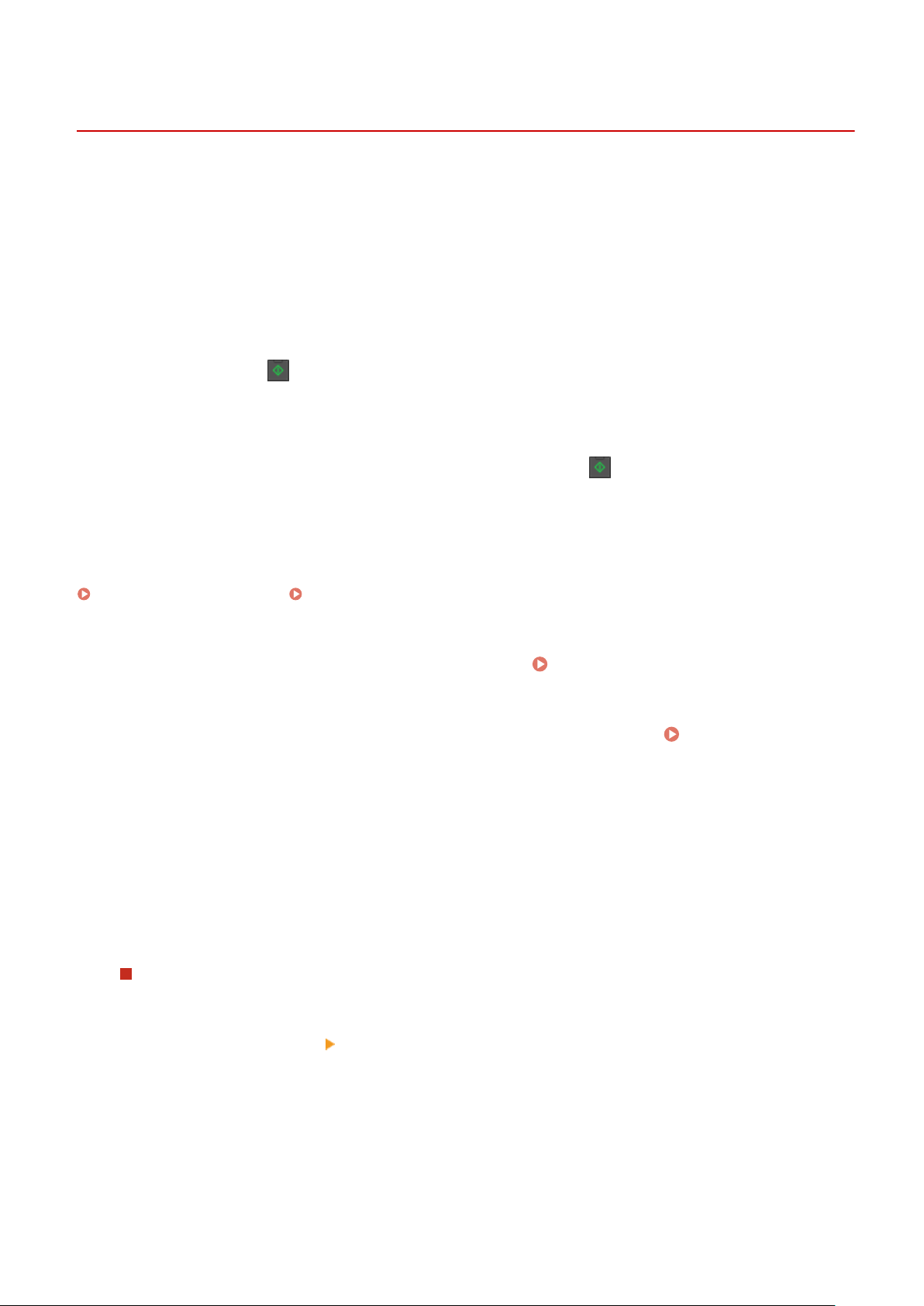
Conrming the Destination befor
e Sending
8W0J-083
Congur
e the settings to display a screen conrming the destination before an e-mail or fax is sent. Conrm that there
are no mistakes in the specied destination and entered information to prevent sending by mistake.
Choosing When to Display the Conrmation Screen
● When specifying a destination with a coded dial number or one-touch dial
When a destination is specied with a coded dial number or one-touch dial, the registered destination and
destination name are displayed on the conrmation screen. When a group is registered to a coded dial
number or one-touch dial, the group name and number of destinations are displayed.
● When sending an e-mail or fax
When you press
to
send an e-mail or fax a screen conrming the destination is displayed. Set whether
to display this only when sending to multiple destinations (Sequential Broadcast) or whenever sending a
fax or e-mail.
● When entering a fax number using the numeric keys
When you enter a fax number using the numeric keys and press
, a screen appears prompting you to
enter
the number again. When you enter a second and subsequent destinations, they are displayed before
the next destination is entered.
This section describes how to congure the settings using Remote UI from a computer.
On the control panel, select [Menu] in the [Home] screen, and then select [Function Settings] to congure the settings.
[Common Settings](P. 485) /
[Conrm Enter
ed Fax Number](P. 496)
Administrator privileges are required.
1
Log in to Remote UI in System Manager Mode.
Starting Remote UI(P. 399)
2
On the Portal page of Remote UI, click [Settings/Registration]. Portal Page of
Remote UI(P. 401)
3
Click [TX Settings].
➠ The [TX Settings] scr
een is displayed.
4
Congure the setting so that the scr
een conrming the destination is displayed.
To display the screen when specifying the destination using a coded dial number or
one-touch dial
1
Click [Common Settings]
[Edit].
➠ The [Edit Common Settings] scr
een is displayed.
2
In [Common Settings], select the [Conrm When Using One-
Touch/Coded Dial TX] checkbox.
3
Click [OK].
Security
376
Loading ...
Loading ...
Loading ...
