Loading ...
Loading ...
Loading ...
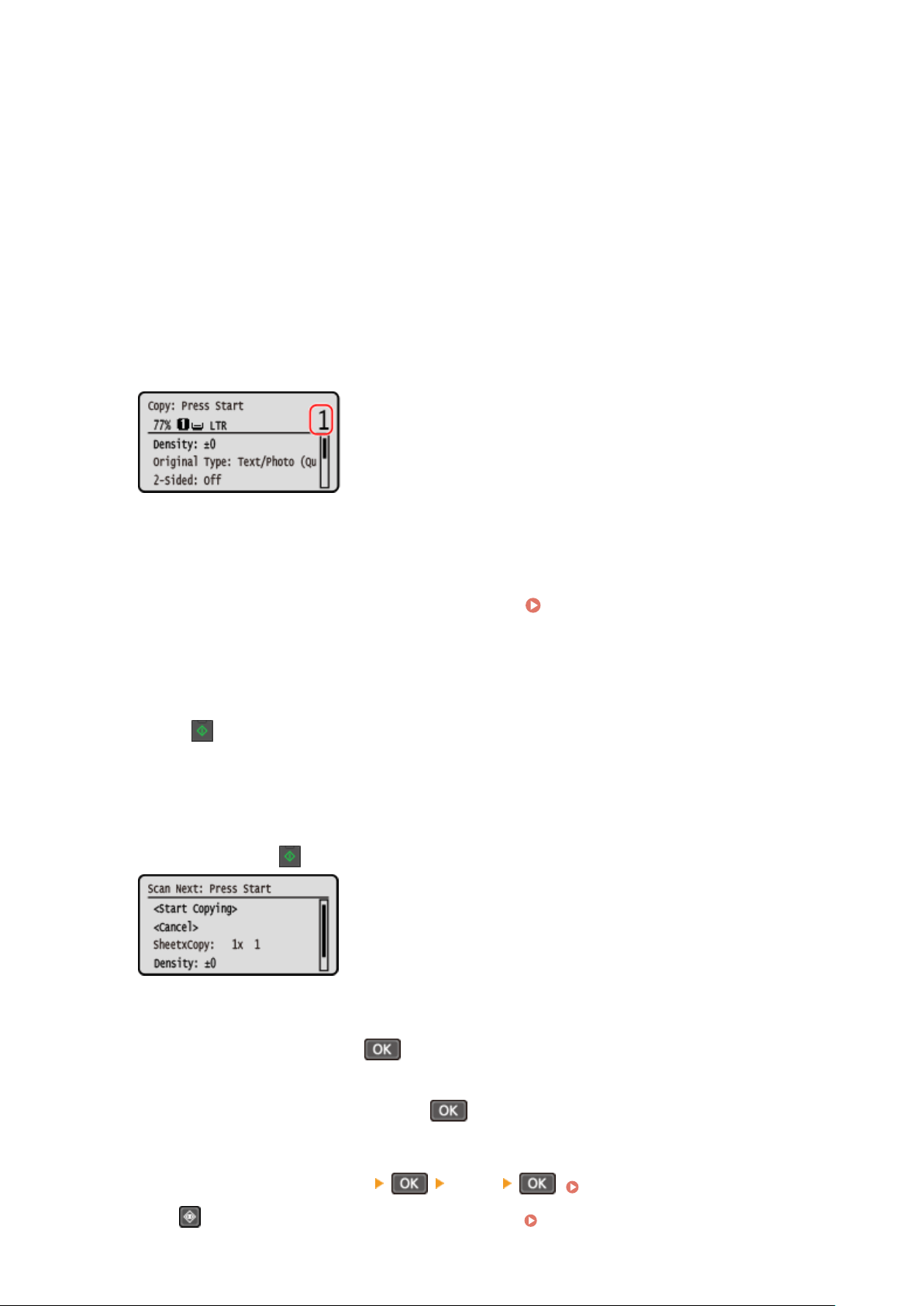
[2 on 1 (2-Sided)]
Combines two passports onto one side of a sheet of paper b
y copying with 2-sided printing. Copies four
passports onto both sides of a sheet of paper with 2-sided printing.
[4 on 1 (2-Sided)]
Combines four passports onto one side of a sheet of paper by copying with 2-sided printing. Copies eight
passports onto both sides of a sheet of paper with 2-sided printing.
[2 on 1]
Combines two passports onto one side of a sheet of paper.
[4 on 1]
Combines four passports onto one side of a sheet of paper.
4
Enter the number of copies using the numeric keys.
* When you use Passport Copy to make copies, the copy ratio is set automatically according to the size of the
paper used for cop
ying and the number of passports to combine. You can also press [Custom Ratio] to
change the copy ratio manually.
5
Congure the other cop
y settings, as needed. Additional Copying Features(P. 300)
● Y
ou can adjust the density and image quality.
● You can change the number of passports to combine (N on 1) and the 2-sided copy settings selected in 3.
6
Press
on the control panel.
➠ The rst passport is scanned.
7
When [Scan Next: Press Start] is displayed, place the next passport on the platen
glass, and pr
ess
on the control panel.
➠ The ne
xt passport is scanned, and the same screen is displayed.
Repeat this process until scanning of all passports is completed.
● You can press [Density] and press
to change the settings for each passport.
8
Select [<Start Copying>] and press .
➠ The scanned passports ar
e printed.
● To cancel copying, press [<Cancel>]
[<Yes>] . Canceling Copy Operations(P. 323)
● Pr
ess
on the control panel to view the copy job status. Viewing the Print Job Status and Log(P. 223)
Copying
322
Loading ...
Loading ...
Loading ...
