Loading ...
Loading ...
Loading ...
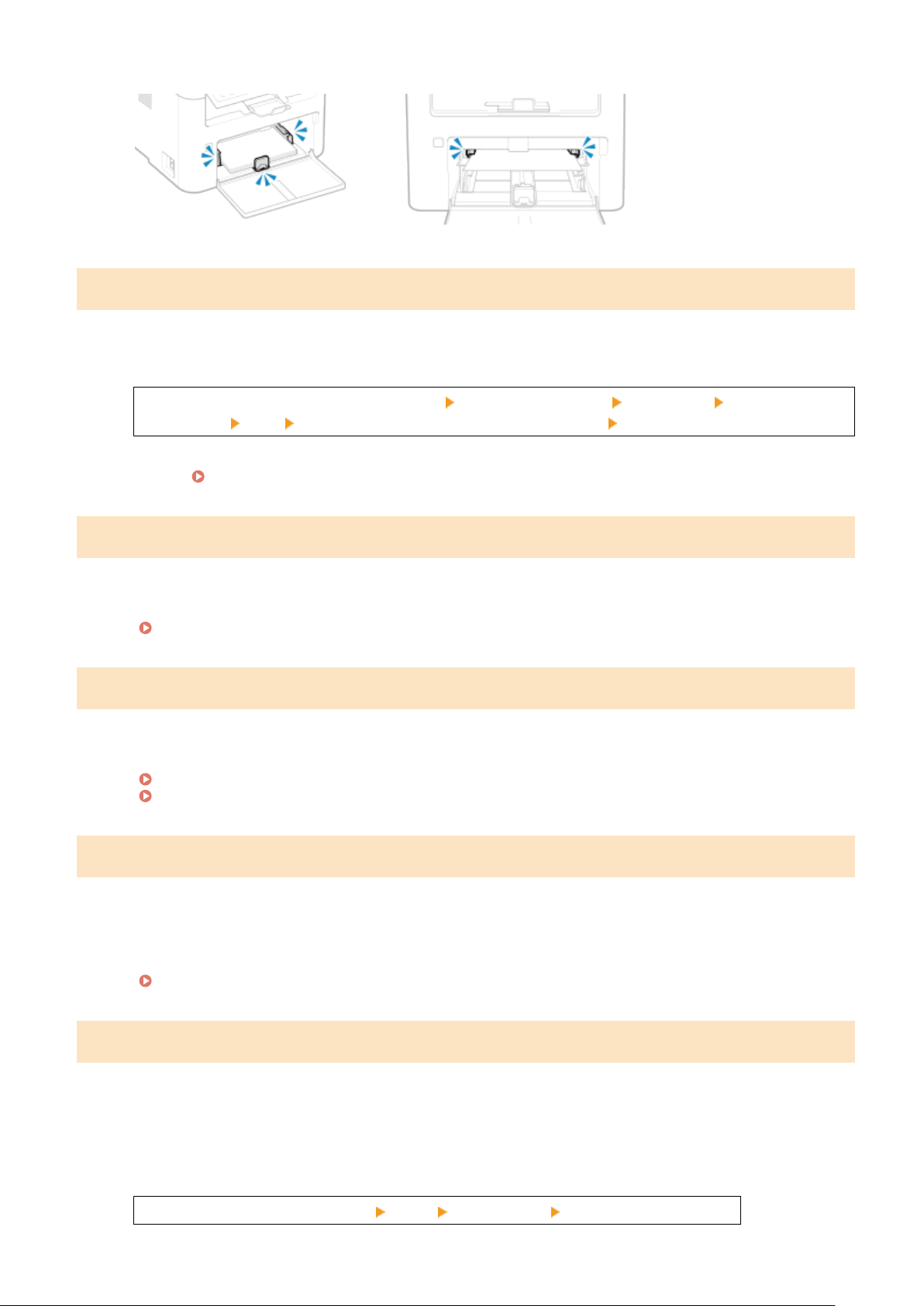
Drawer
Multi-purpose Tray
Specifying and registering new destinations is restricted.
Destinations that can be specied for sending are restricted to those destinations registered in the Address Book.
To Cancel Restriction, Change the [Restrict New Destinations] Setting.
Log in to Remote UI in System Manager Mode [Settings/Registration] [TX Settings] [Restrict New
Destinations] [Edit] clear the [Restrict New Destinations] checkbox [OK]
On the control panel, select [Menu] in the [Home] screen, and then select [Function Settings] to change the
setting. [Restrict New Destinations](P. 485)
The authentication server certicate has expired.
The server certicate sent from the RADIUS server has expired.
Check the Expiry Date of the RADIUS Server.
Setting IEEE 802.1X(P. 362)
The authentication server certicate is incorrect.
A CA certicate that supports the certicate of the authentication server is not registered to the machine.
Check the certicate information of the authentication server, and register a supported CA certicate.
Setting IEEE 802.1X(P. 362)
Registering a Key and Certicate or CA Certicate Obtained fr
om an Issuing Authority(P. 370)
The fax number has too many digits.
Sending of a fax cannot be performed because the specied fax number has too many digits.
Specify a Fax Number That Does Not Ex
ceed the Maximum Number of Digits to Send a Fax.
If the settings are congured to send a fax after entering a designated number before you specify a
destination registered in the Address Book, the maximum number of digits to send a fax may be exceeded.
[Use Address Book When On-Hook](P. 496)
The memory is full. Scanning will be canceled. Do you want to print?
Reading of the original cannot be performed due to insucient available memory
. Alternatively, all the pages could
not be read when sorting and copying.
Divide the Original Before Copying.
Print up to the pages that were read or cancel the job, and then divide the original before copying.
Try Conguring the Setting as Follows.
[Home] screen on the control panel [Copy] [Original Type] [Text/Photo (High Speed)].
Troubleshooting
641
Loading ...
Loading ...
Loading ...
