Loading ...
Loading ...
Loading ...
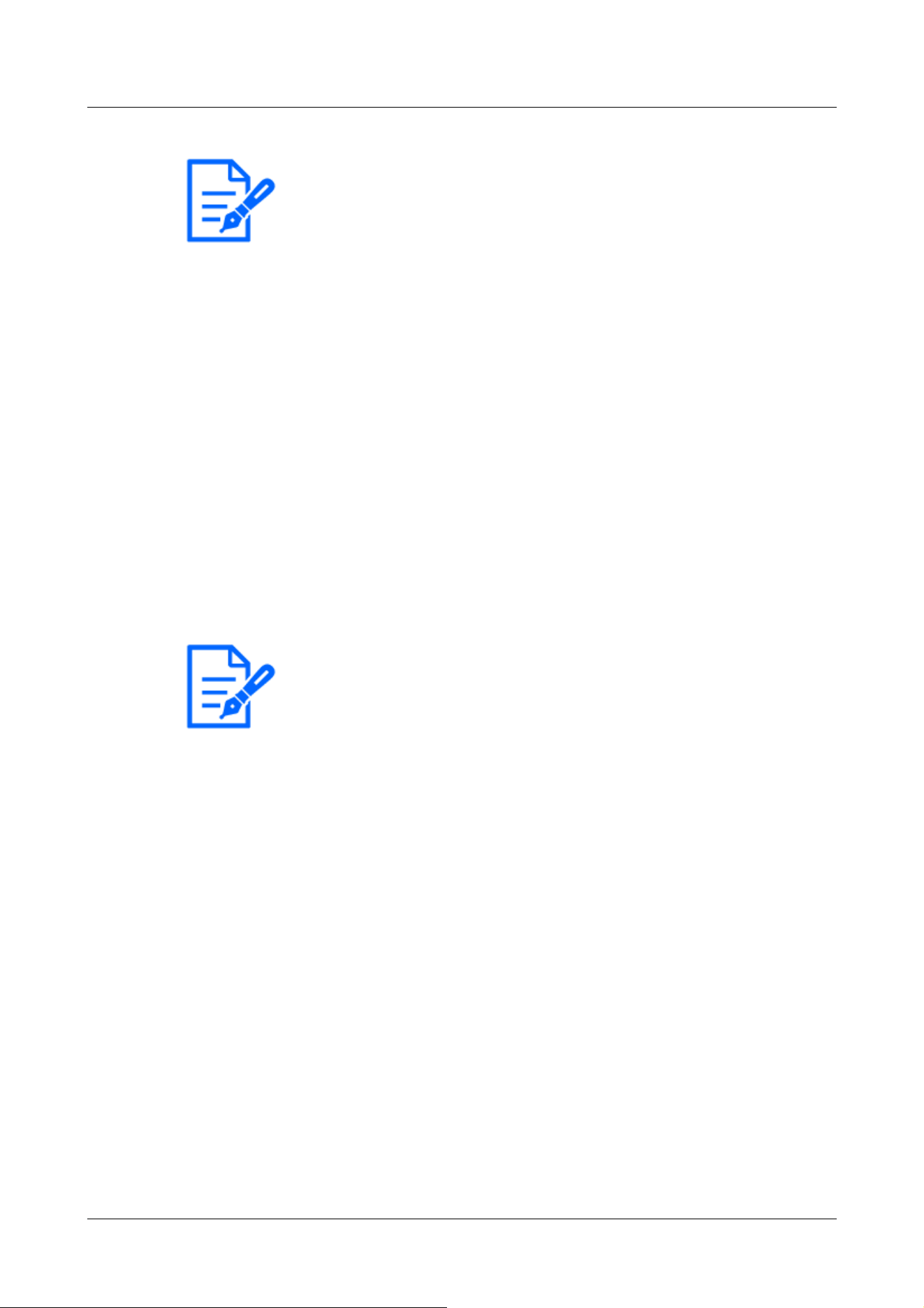
[Note:]
・The following subjects cannot be focused with auto focus. Focus manually.
Bright or intense light reflecting subjects
-Subject over water droplets or dirty glass
Remote and nearby subjects mixed together
-Subjects (white walls, etc.) without contrast
--horizontal subject such as a blind
Oblique subject
Dark subject
[Note:]
・If the HTTP port number is changed from 80, [http://IP address:port number/]
*1
Enter the port number of the machine. If the DDNS function is used, [http://Host
name registered on the DDNS server: Port number/]
*3
Please enter.
・If you are configuring [HTTPS] in [HTTPS]-[Connection] on the [Advanced] tab
of the Network Page, enter the following.
[https://IP address:port number/] or [host name registered on the https://
DDNS server: port number/]
・When the Authentication dialog appears, enter the administrator's or general
user's username and password. Depending on the mobile phone, the password
may need to be entered each time the screen is switched.
・Depending on the tablet terminal, the image may not be displayed when the size o
f
the image is large. This may be displayed when the [Image quality setting] of
[JPEG] is close to low quality.
→4.6.2 [Image] for setting JPEG images
・You may not be able to access some tablets and contract plans.
⑬[Brightness adjustment] buttons
Adjust the brightness.
Press the [Light (+)] button to brighten the image.
Press the [Dark (-)] button to darken the image.
Press [Reset] to return to the default brightness.
⑭[Close] buttons
Hides the Setup menu.
2 Operation
2.4 Viewing images from mobile/tablet terminals
64
Loading ...
Loading ...
Loading ...
