Loading ...
Loading ...
Loading ...
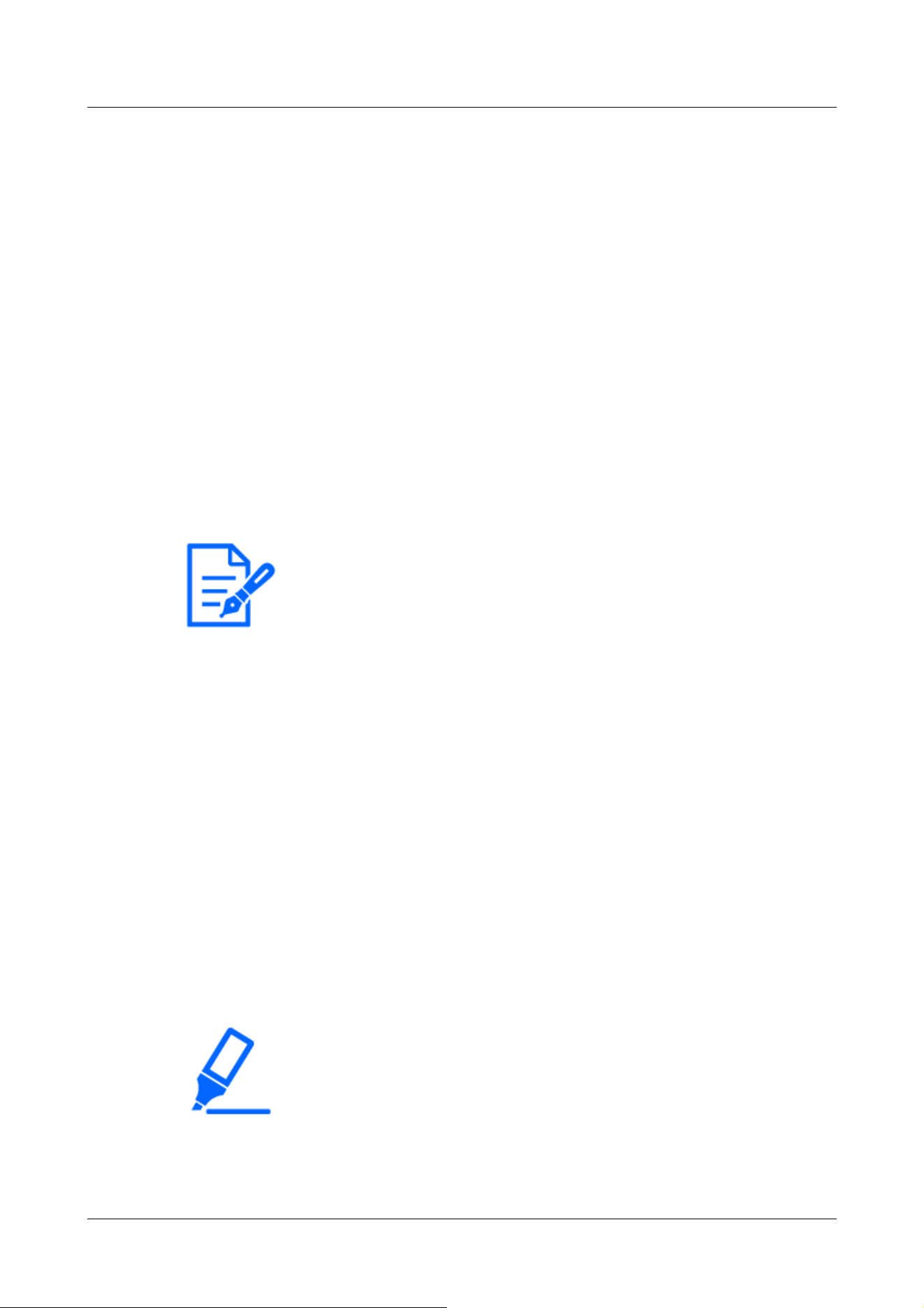
[Note:]
・If you increase the shutter speed (~1/10,000), you will be less prone to blur
even when the subject moves faster.
・Increasing the shutter speed decreases the sensitivity.
・If [Super Dynamic] is set to [On], [Fix shutter] cannot be set. To configure [Fix
shutter], set [Super Dynamic] to [Off].
・[Indoor scene(60Hz)] cannot be set when [Image capture mode] is in 25fps, 50fps,
or 12.5fps modes.
[Important]
・When registering a preset position using a tablet, pay attention to the following.
If updating of the image on the tablet is slow, it is recommended that you register
the preset while viewing the image on the confirmation monitor.
-If you resize the screen with tablet operation, you may not be able to change the
[Fixed shutter:
If [Image capture mode] is in 30 fps or 15 fps mode:
[1/30 fixed], [3/120 fixed], [2/100 fixed], [2/120 fixed], [1/100 fixed], [1/120 fixed], [1/250
fixed], [1/500 fixed], [1/1000 fixed], [1/2000 fixed], [1/4000 fixed], or [1/10000 fixed]
If [Image capture mode] is in 25 fps or 12.5 fps mode:
[1/25 fixed]/[3/100 fixed]/[2/100 fixed]/[1/100 fixed]/[1/250 fixed]/[1/500 fixed]/[1/1000
fixed]/[1/2000 fixed]/[1/4000 fixed]/[1/10000 fixed]
When [Image capture mode] is 60 fps:
[1/60 fixed]/[1/100 fixed]/[1/120 fixed]/[1/250 fixed]/[1/500 fixed]/[1/1000 fixed]/[1/2000
fixed]/[1/4000 fixed]/[1/10000 fixed]
If [Image capture mode] is in 50fps mode:
[1/50 fixed]/[1/100 fixed]/[1/250 fixed]/[1/500 fixed]/[1/1000 fixed]/[1/2000 fixed]/[1/4000
fixed]/[1/10000 fixed]
⑨[Preset position setting]
Set the preset position.
Before registering the preset, move the camera in the direction you want to register.
To change the orientation of the camera, enable [Swipe operation permission] and select the
image position to be centered on the image angle. The camera's orientation moves to a position
centered on the clicked position.
If you want to zoom in, enable [Swipe operation permission] and select the zoom area in the
picture.
2 Operation
2.4 Viewing images from mobile/tablet terminals
61
Loading ...
Loading ...
Loading ...
