Loading ...
Loading ...
Loading ...
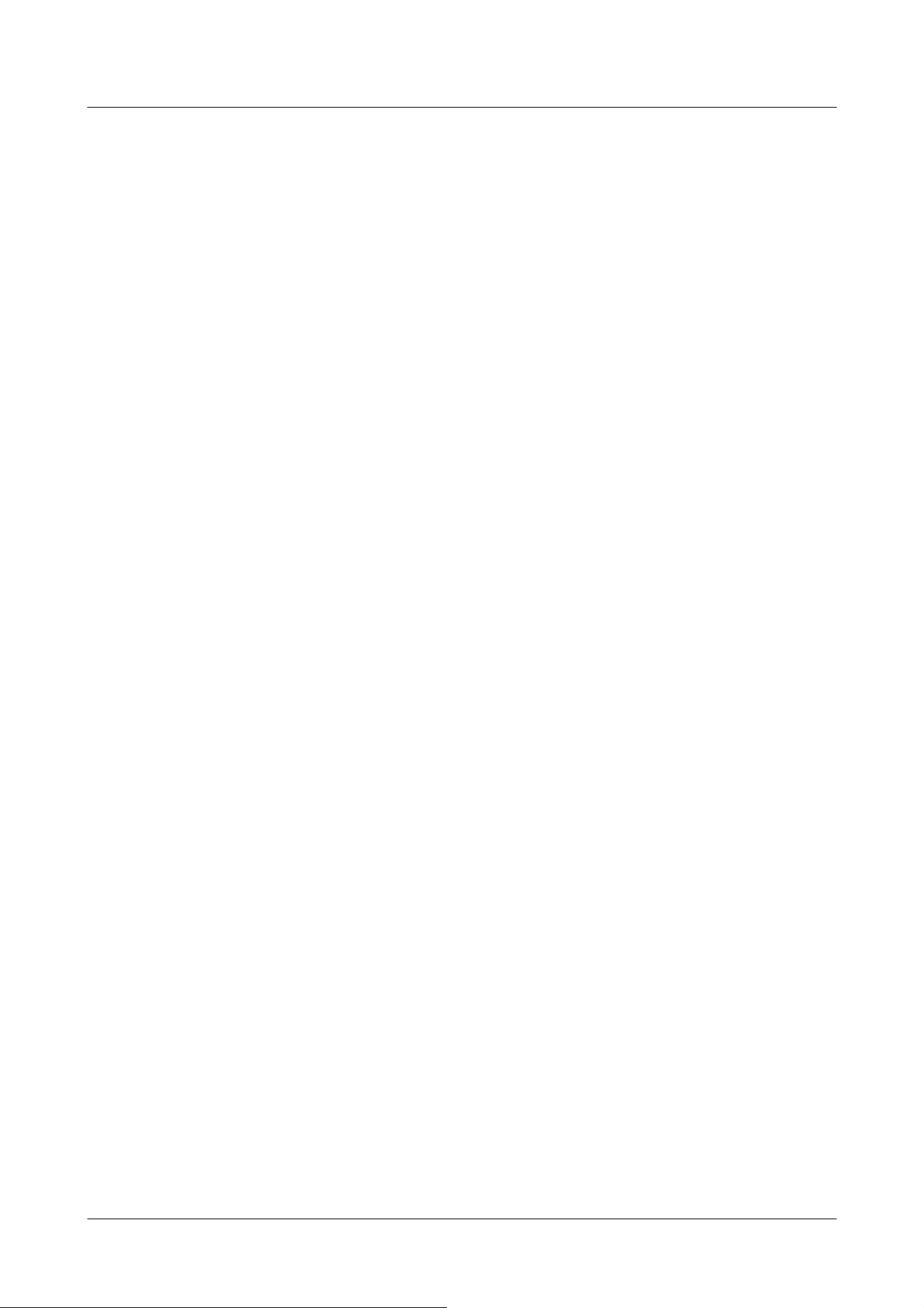
[Level]
Adjust the fog correction level.
Moving the slider bar in the [+] direction increases the correction level, while moving the slider
bar in the [-] direction decreases the correction level. Press [Reset] to return to the default
settings.
Pedestal level
Move the slider bar to adjust the black level of the image.
Moving the slider bar in the [+] direction brightens the image. Move the slider bar in the [-]
direction to darken the image. Press [Reset] to return to the default settings.
Scene registration
[Scene file]
The combination of the set items can be saved as a scene file. Select the scene file here.
You can set the saved scene file on the schedule page. If the shooting environment changes
greatly depending on the time, you can record the image with a combination of settings
appropriate to the environment by registering it in the schedule.
→4.11 [Schedule] for scheduling
[Scene file title]
You can change the scene file name (up to 10 characters) to be displayed in [Scene file]. Only the
file names displayed in [1:], [2:], [3:], [4:] can be changed.
Characters that cannot be entered:Half-pitch symbol " & ¥
[Load] buttons
The set data selected in [Scene file] is loaded and reflected in the current image.
[Register] buttons
This feature registers combinations of currently displayed image quality-adjusted settings in a
scene file displayed on the [Scene file].
4.6.4.2 Set the mask area
This section explains how to adjust the light intensity by masking a portion of the screen.
To configure the mask area, set [Super Dynamic] to [Off].
1 Displays the image quality adjustment setting screen.
→4.6.4 [Image quality] to set the image quality
4 Advanced settings
4.6 [Image/Audio] for setting images and sound files
201
Loading ...
Loading ...
Loading ...
