Loading ...
Loading ...
Loading ...
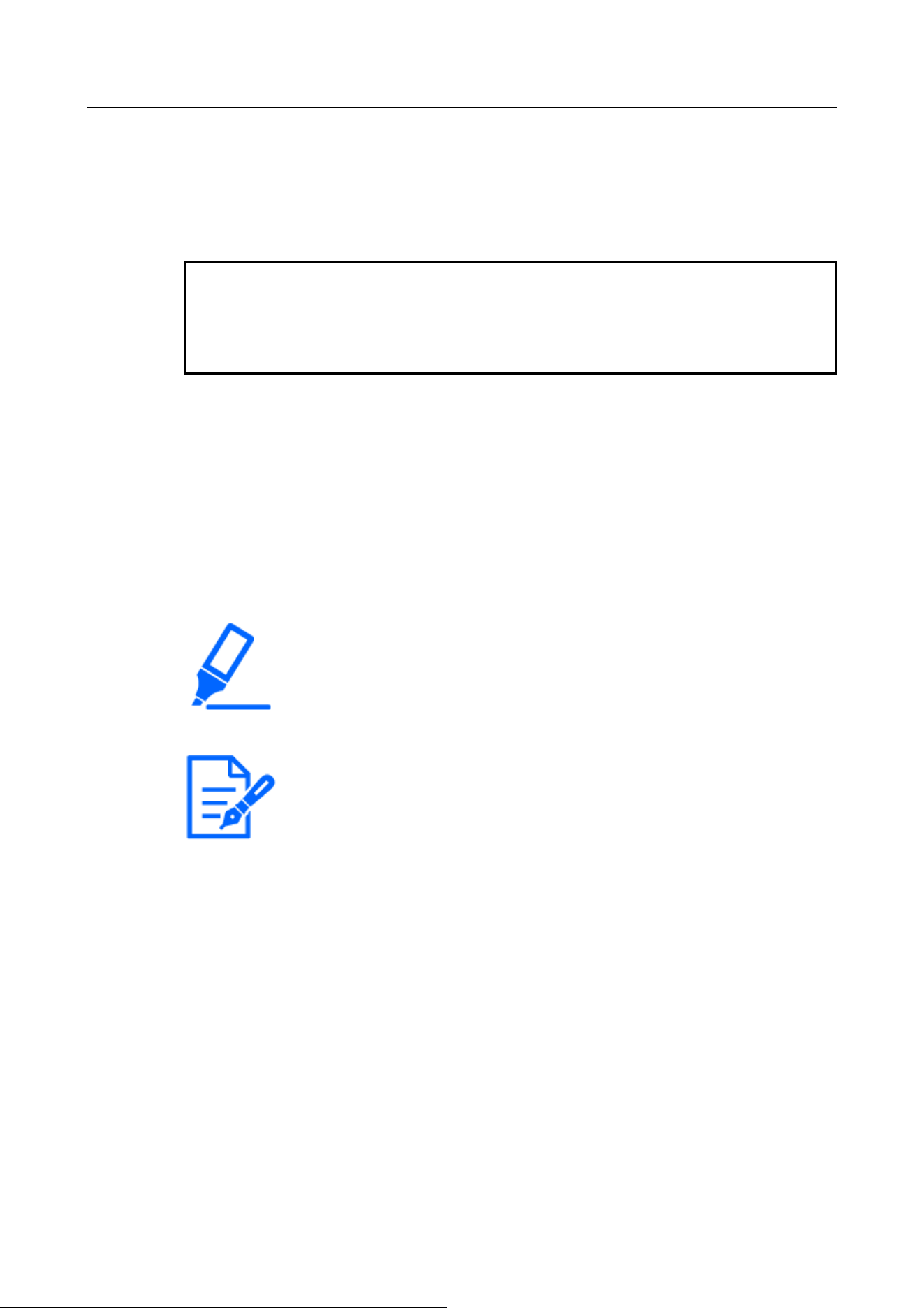
・Some mobile terminals may not be able to display images when the image size is
large. This may be displayed when the [Image quality setting] of [JPEG] is close to
low quality.
*1The IP address is the global IP address on the WAN side of the router that can be accessed
from the Internet. Note, however, that this is the local IP address when accessing the handset
in the same LAN with a mobile terminal supporting wireless connection.
*2Only for accessing the computer via the Internet.
[Important]
・If the Authentication dialog appears, enter your username and password. To
ensure security, change the password periodically.
→4.9.1 [User auth.] to configure user-authentication
[Note:]
・To view images on your computer from a tablet terminal, it is necessary to set up
a network to connect to the Internet in advance.
→4.10 Networking configuration [Network]
・Depending on the model, the same screen as the PC may be displayed. In this
case, enter either [http://IP address/live/tab.html] or [http://DDNS
server/live/tab.html] to connect.
2.4.2 View images from a tablet terminal
Connect the tablet terminal to the computer and display images (MJPEG and JPEG formats) of the
computer. The latest image is automatically updated. The following models are supported. As of
April 2022
-iPad, iPhone (iOS 8 or later)
-Android terminal
2.4.2.1 Viewing Multi-directional Camera Images from a Tablet Terminal
1 [http://IP address] on the tablet terminal
*1
Or [host name/ registered in the http://DDNS
server]
*2
The image of the computer is displayed when you enter it and connect it to the
computer.
2 Operation
2.4 Viewing images from mobile/tablet terminals
53
Loading ...
Loading ...
Loading ...
