Loading ...
Loading ...
Loading ...
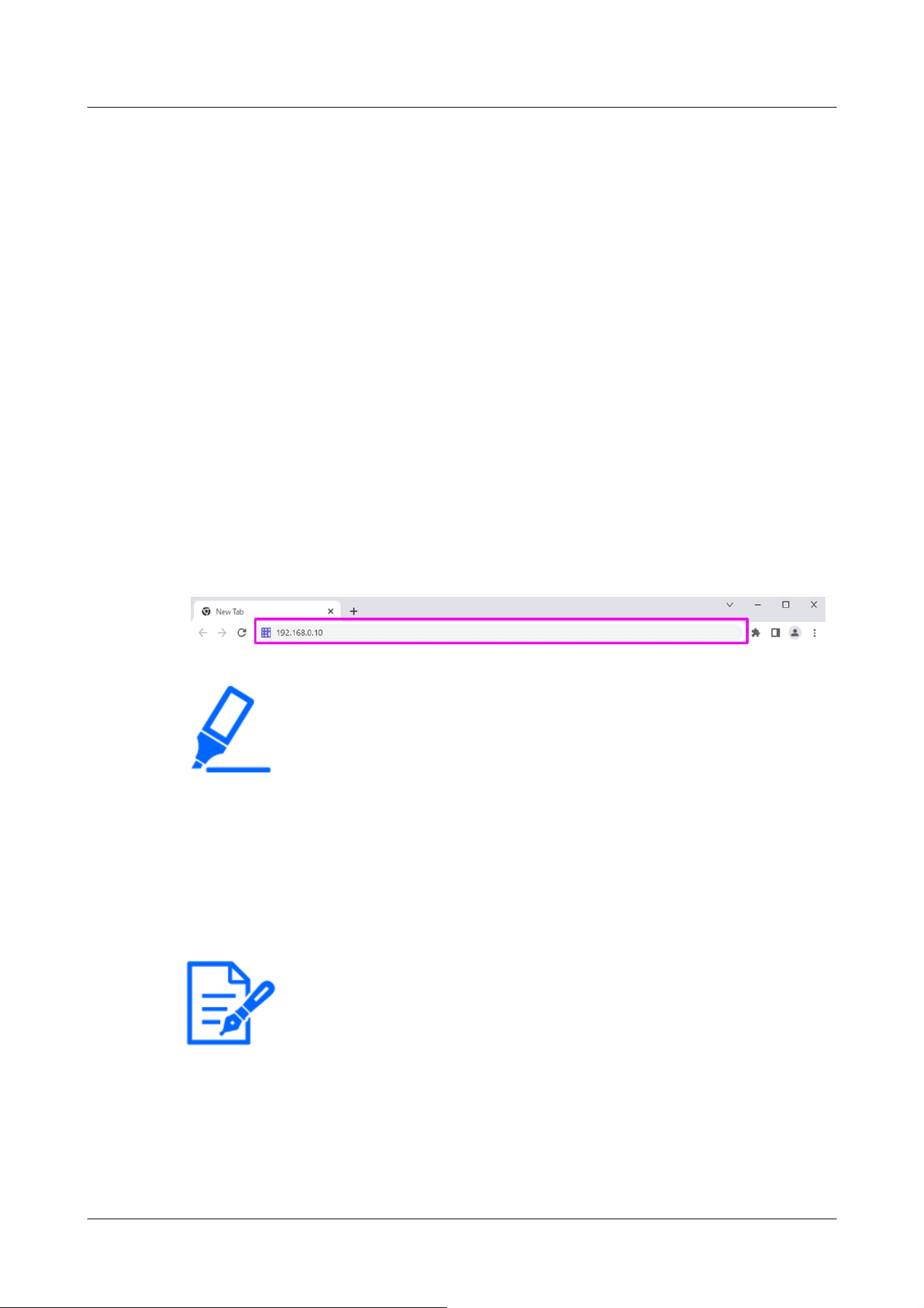
[Important]
・If the HTTP port number is changed from [80], enter [http://Camera IP
address:Port number] in the [Address] box.
e.g., if the port number is set to 8080: http://192.168.0.11:8080
・If your computer is in a local network, configure the proxy server ([Set]-[Network
and Internet]-[Proxy]) to avoid using the proxy server for the local address.
・When IPv6 is accessed, the stream image cannot be displayed on the live screen.
If you want to display the stream image on the live screen, please access it via
IPv4.
[Note:]
・Due to browser limitations, there is an upper limit on the number of browsers that
can display video simultaneously. If you try to display images in multiple browsers,
the images may not be displayed.
・[HTTPS] on the [Advanced] tab of the network page-for the [HTTPS]
configuration in [Connection], the animated support video pages of our technical
information website<Control No. P0002><Control No. P0003>Please refer to.
→4.10 Networking configuration [Network]
2.3 Viewing images from a PC
This section explains how to view camera images from a PC.
2.3.1 View camera images
1 Start the PC web browser.
2 Enter the IP addresses set in the IP Easy Configuration software in the [Address] boxes of
the web browser.
Example IPv4 address input:URL registered with the http://IPv4 address
http://192.168.0.10/
Example IPv6 address input:Http://[URL registered with IPv6 address]
Http://[2001:db8::10]/
<IPv4 access example>
2 Operation
2.3 Viewing images from a PC
19
Loading ...
Loading ...
Loading ...
