Loading ...
Loading ...
Loading ...
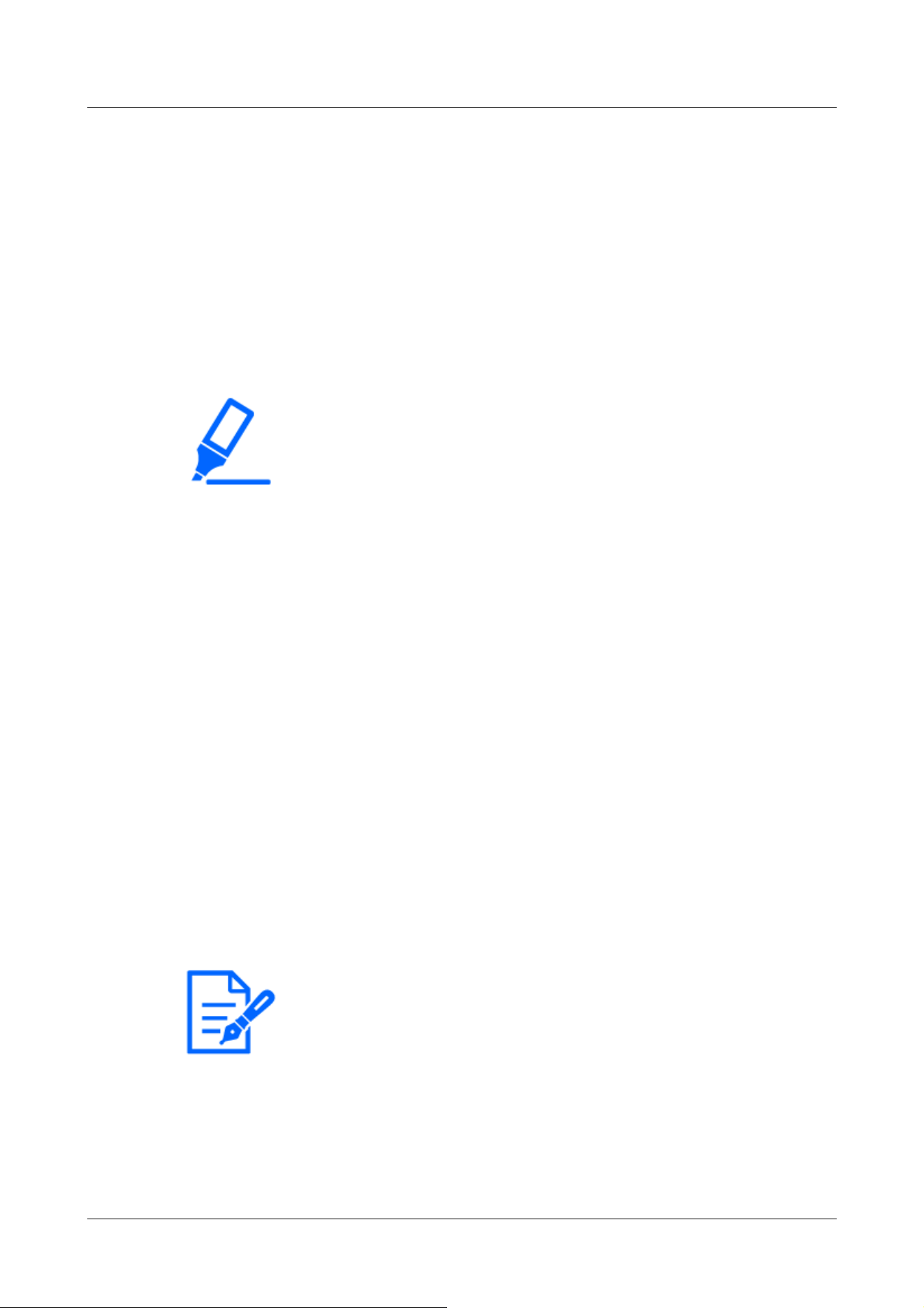
[Important]
・If you do not press the [Set] buttons, the settings will not be confirmed.
・Visual image after VIQS setting can be confirmed by displaying the H.265 (or
H.264) image on the live image page or by pressing [Execute] on the [Stream].
・The current output bit rate varies depending on the subject. Check the actual
subject during operation.
・The larger the specified range, the larger the output bit rate. Check the current
output bit rate and determine the size of the area.
[Note:]
・[MULTI] [Camera selection] can be selected only for Multi-directional cameras.
・[MULTI] When [Image capture mode] is in Quad/Dual mode, the camera cannot
be selected.
specified range and the smaller the image data size.
3 On/Off selects whether to enable the VIQS function on the delivered image of each stream.
4 Press [Set].
The settings are reflected on the computer. To delete the setting area, click [Delete] in the
area to delete.
5 Press [Execute].
The streams with the [Execute] buttons are displayed. The current output bit rate can be
checked when another window opens for approximately 3 seconds.
4.6.4.8 Set the lens distortion compensation
To Advanced Settings on the [Image quality] tabs of Video/Audio pages [Lens distortion
compensation]>>Click the [Button].
→4.6.4 [Image quality] to set the image quality
You can use lens distortion correction to correct the distortion.
The correction amount can be adjusted.
The degree of distortion compensation depends on the zoom factor. Adjust the image angle with
the zoom setting and then set the lens distortion compensation.
[Camera selection]
Select the camera to adjust the lens distortion compensation from each camera.
[Lens distortion compensation]
You can switch the lens distortion compensation ON/OFF.
Move the slider bar in the [+] direction or [-] direction to adjust the image distortion.
4 Advanced settings
4.6 [Image/Audio] for setting images and sound files
221
Loading ...
Loading ...
Loading ...
