Loading ...
Loading ...
Loading ...
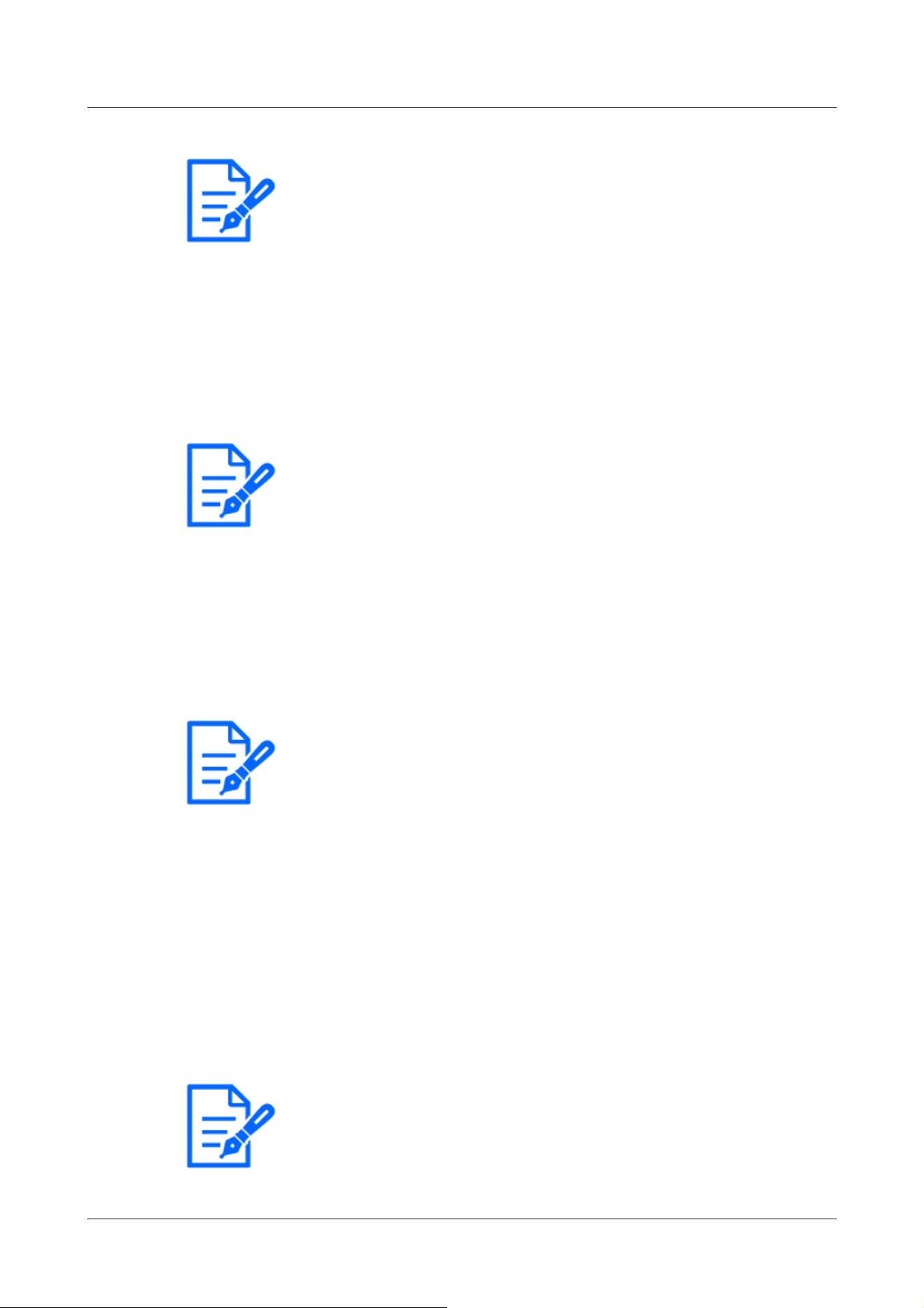
[Note:]
・[MULTI] When the image capture mode is Quad/Dual mode, Camera 1 is
automatically selected and other cameras cannot be selected.
・[MULTI] Select Camera 1 in [Display on screen] and select [Reflect all settings
for Camera 1] to set the settings you changed for Camera 1 to all other cameras.
[Note:]
・[MULTI] [Camera title on screen display] can be set individually by the cameras.
[Note:]
・Up to two lines of [Camera title on screen] can be set.
・[MULTI] [Camera title on screen] can be set individually by the cameras.
[Note:]
・[MULTI] [Camera title position] can be set by cameras.
[Camera title on screen display]
Use [On]/[Off] to set whether the strings are displayed on the images.
When set to [On], the character strings entered in [Camera title on screen] are displayed at the
position selected in [Position].
[Camera title on screen]
Enter a character string to be displayed in the image.
Number of characters that can be entered:0 to 40 characters
Input Characters:One-byte (0-9, A-Z, a-z), two-byte (kanji, hiragana, katakana, alphanumeric),
one-byte and two-byte symbols ! " # $ % & ' ( ) * + , ‑ . / : ; = ?
[Camera title position]
Select the position where the character string is displayed in the image.
[Upper left]:Displays in the upper left corner of the screen.
[Lower left]:Displays in the lower left corner of the screen.
[Upper center]:Displayed in the center of the screen.
[Lower center]:Displays at the bottom center of the screen.
[Upper right]:Displayed in the upper right corner of the screen.
[Lower right]:Displays in the lower right corner of the screen.
4 Advanced settings
4.5 [Basic] for basic setup of the machine
147
Loading ...
Loading ...
Loading ...
