Loading ...
Loading ...
Loading ...
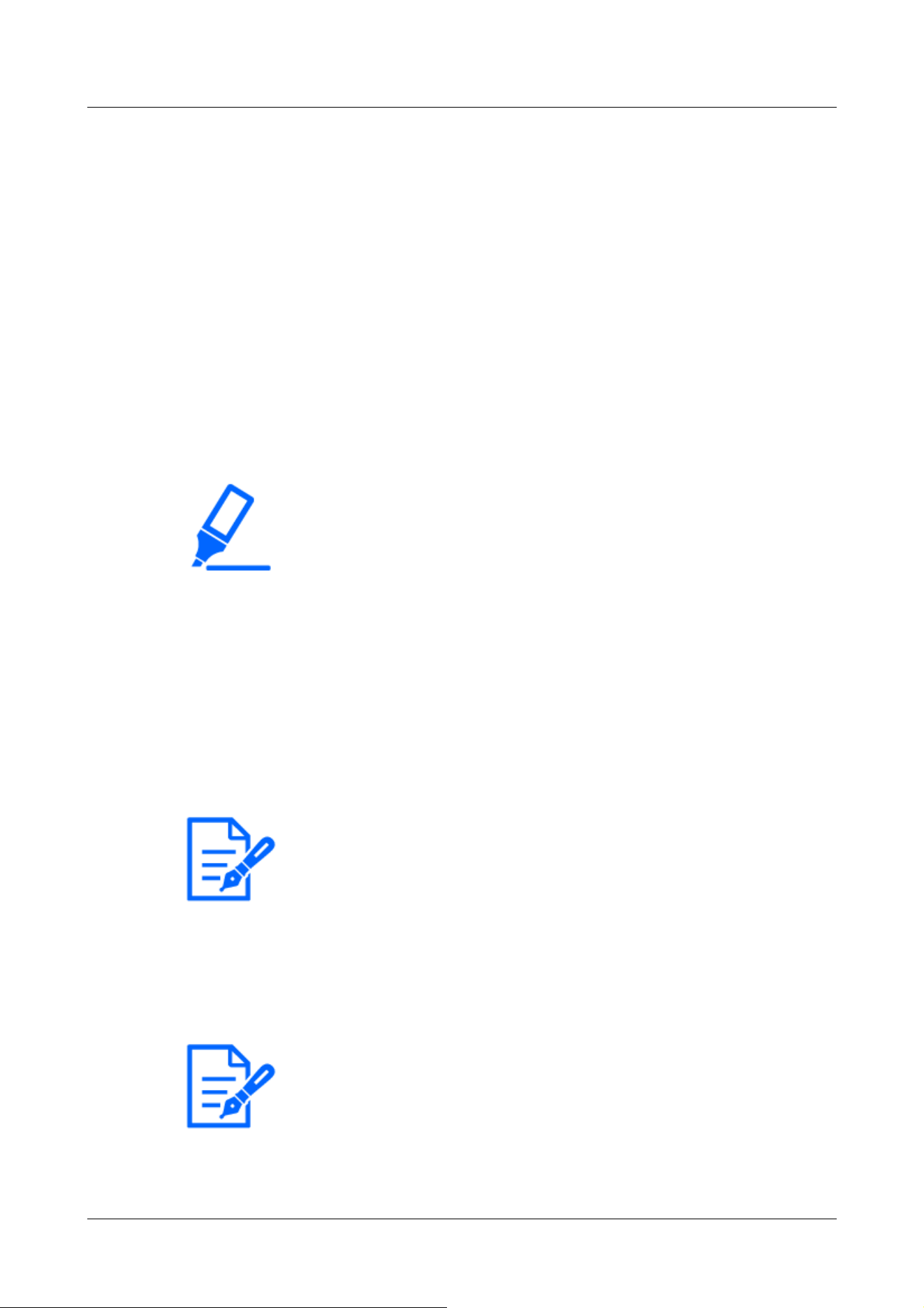
[Important]
・If the [Date/time position] and [Camera title position] settings are different, the
frame rate may be lower than the set value.
・If the [Date/time position] and [Camera title position] settings are different, the
characters may run out or overlap depending on the [Character size] setting and
the number of characters. Confirm the display results before use.
・If [Character size] is set to [150%] or [200%], the frame rate may be lower than
the set value.
・Depending on the [Character size] setting and the number of characters or the
resolution of the images, it may be displayed only halfway or difficult to read.
Confirm the display results before use.
[Note:]
・Even if 50% and 75% are set, the images of 640 x 360, VGA, 320 x 180, and
QVGA show 100% [Camera title on screen].
・If [Detailed setting] [Overlay] is set to [On], the date and time&Characters on
the Screen: You cannot set [150%] or [200%] in [Character size].
[Note:]
・The brightness display in the image is displayed when the brightness is adjusted
on the system device.
Date and time&In-Screen Characters > [Display type]
Sets the display format to either [Permeation] or [Opaque].
[Permeation]:Displays the date and time and characters on the screen in transparent characters.
[Opaque]:Displays date and time and on-screen characters in opaque (black-coated) characters.
Date and time&In-Screen Characters > [Character size]
Select the date and time displayed in the image and the character size of the character string.
50%:The standard 50% size is displayed.
75%:Displays the standard 75% size.
100%:Displays the standard size.
150%:This is displayed as 150% of the standard size.
200%:Displayed as 200% of standard size.
[Brightness status display]
ON/OFF is used to set whether the brightness status is displayed when adjusting the brightness.
4 Advanced settings
4.5 [Basic] for basic setup of the machine
148
Loading ...
Loading ...
Loading ...
