Loading ...
Loading ...
Loading ...
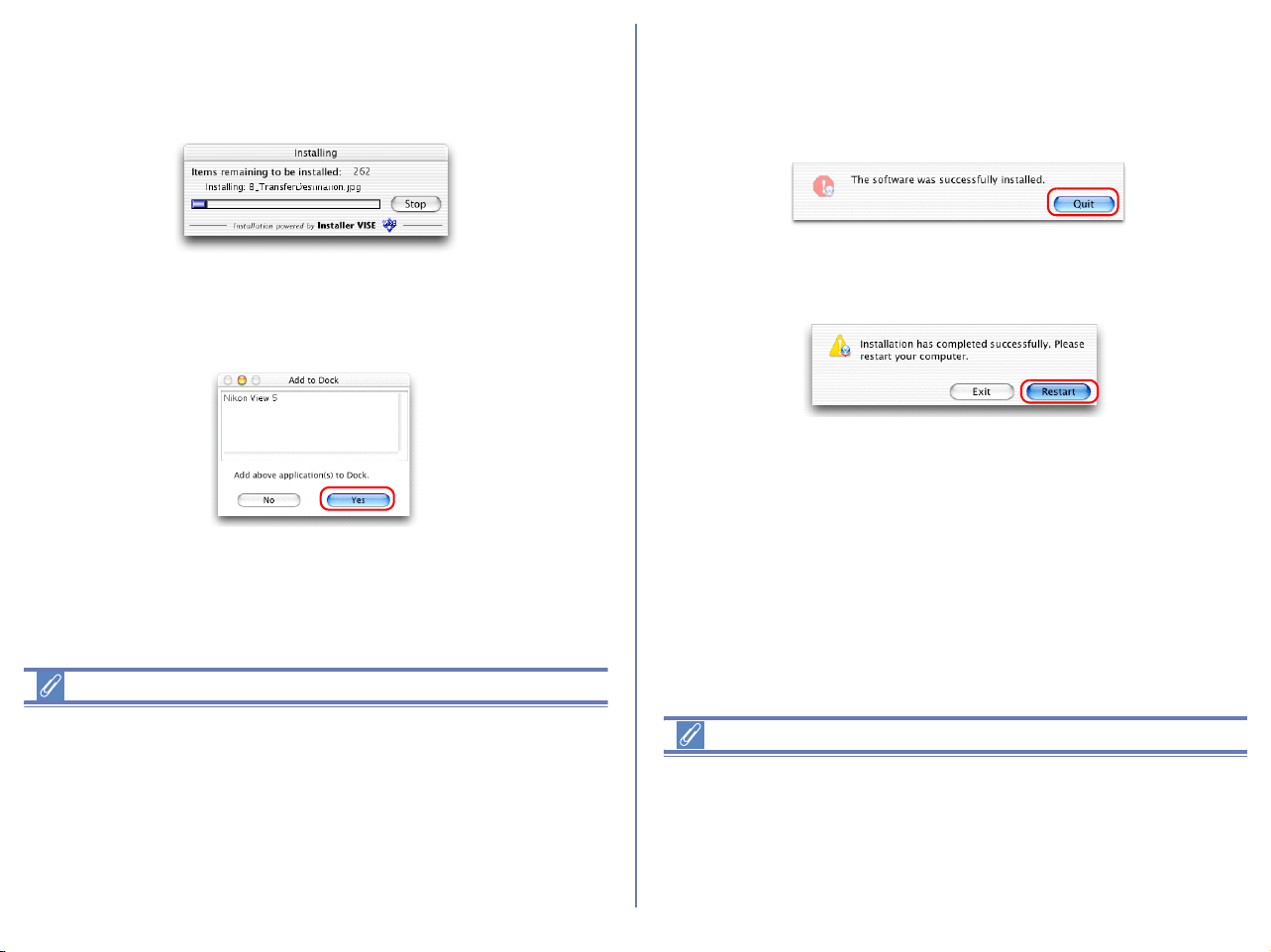
38
4 — Start installation
To install Nikon View 5 to the selected location, click Install in the
Nikon View 5 Installer dialog box. A progress meter will be
displayed during installation.
The dialog box shown below will appear when the installation of
files is complete. Click Yes to create an alias, which will allow you
to start Nikon View 5 directly from an icon on the desktop.
Existing versions of Nikon View
If an older version of Nikon View is installed on your computer, it
must be uninstalled before installing Nikon View 5.
Nikon View 5 does not support connection of COOLPIX950, 910,
900, 800, or 700 digital cameras.
Nikon View 5 can however be used to view photographs taken with
these cameras if the camera memory card is inserted into a digital
camera that Nikon View 5 supports.
5 — Complete the installation
The dialog below will appear indicating that the installation is
complete.
Click Quit to complete the installation of Nikon View 5.
If the dialog shown below appears, click Restart to restart your
computer.
Other Ways of Starting Nikon View
Nikon View can be started by double-clicking the Nikon View in the
folder to which you installed Nikon View (Windows, Mac OS 9). If
Nikon View was registered in the Dock during installation. Mac OS
X users will be able to start Nikon View by clicking the Nikon View
in the Dock.
Loading ...
Loading ...
Loading ...