Loading ...
Loading ...
Loading ...
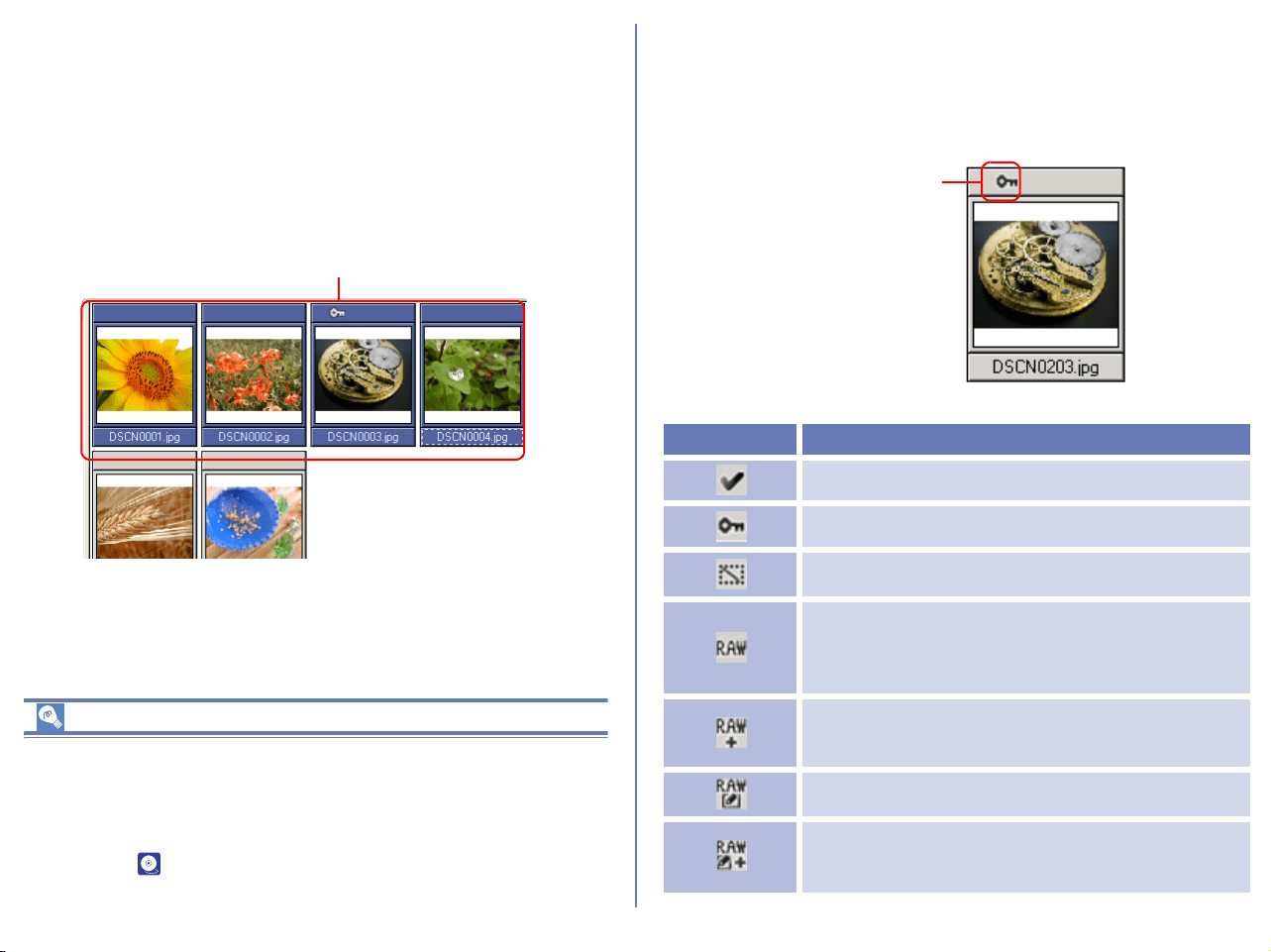
171
Selecting thumbnails
Thumbnail previews of the images in the selected folder are shown
in the thumbnail list area. Click a thumbnail to select it.
To select multiple thumbnails, hold down the CTRL key (Windows)
or the Command key (Macintosh) while clicking on each of the
thumbnails.
You can also drag the mouse and select multiple thumbnails.
Selecting Images
You can select all image files and folders in the thumbnail list area
by selecting Select All in the Edit menu. To select all image files
instead of folders, click Select Image(s) and select Select All.
In this submenu, you can also select a condition for the files you
want to edit ( p. 238).
Thumbnail attributes
If image files are protected or with voice memo, the attributes icon
is displayed on the top of the thumbnail. There are 11 types of icon:
Tag mark (Windows only), Protection, Hide (Windows only), etc.
Selected thumbnails
Icon Description
Image with Tag mark (Windows only).
Image is protected and cannot be overwritten.
Image is hidden and will not be displayed in
Windows Explorer.
RAW image - not saved with Nikon Capture
(The images rotated with Nikon Browser
rotation function are not assumed as edited
files and this icon is displayed.) (Windows only)
RAW image - not saved with Nikon Capture
and with preview image created Large Preview
Generator for NEF. (Windows only)
RAW image - saved with Nikon Capture
(Windows only)
RAW image - saved with Nikon Capture and
with preview image created by Large Preview
Generator for NEF. (Windows only)
Attributes icon
Loading ...
Loading ...
Loading ...