Loading ...
Loading ...
Loading ...
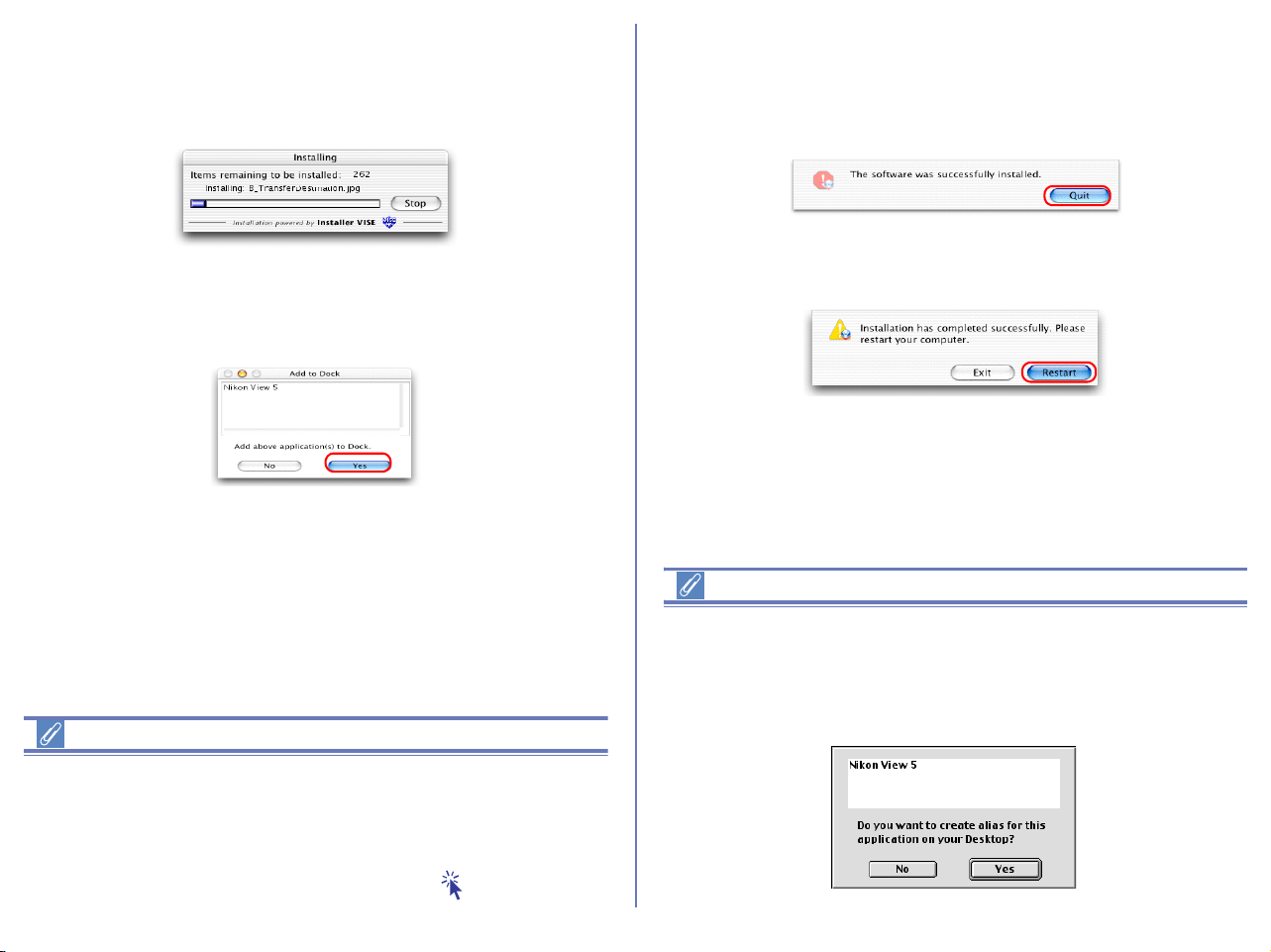
32
4 — Start installation
To install Nikon View 5 to the selected location, click Install in the
Nikon View 5 Installer dialog box. A progress meter will be displayed
during installation.
The dialog box shown below will appear when the installation of
files is complete. Click Yes to create an alias, which will allow you
to start Nikon View 5 directly from an icon on the Dock.
If multiple versions of Photoshop (version 5.0 or later) are installed
When more than one version of Photoshop (version 5.0 or later) is
installed on your Macintosh, you will be asked to select the version
to which you wish to install the plug-in from a list that will appear on
screen.
For more information on NEF plug-in, click here .
5 — Complete the installation
The dialog below will appear indicating that the installation is
complete.
Click Quit to complete the installation of Nikon View 5.
If the dialog shown below appears, click Restart to restart your
computer.
Create Aliases (Mac OS 9 Only)
After you click Install in the Nikon View 5 Installer dialog, a dialog
will be displayed asking whether you wish to create an alias for
Nikon View on the desktop. Click Yes to create the alias, or No to
exit without creating the alias.
Loading ...
Loading ...
Loading ...