Loading ...
Loading ...
Loading ...
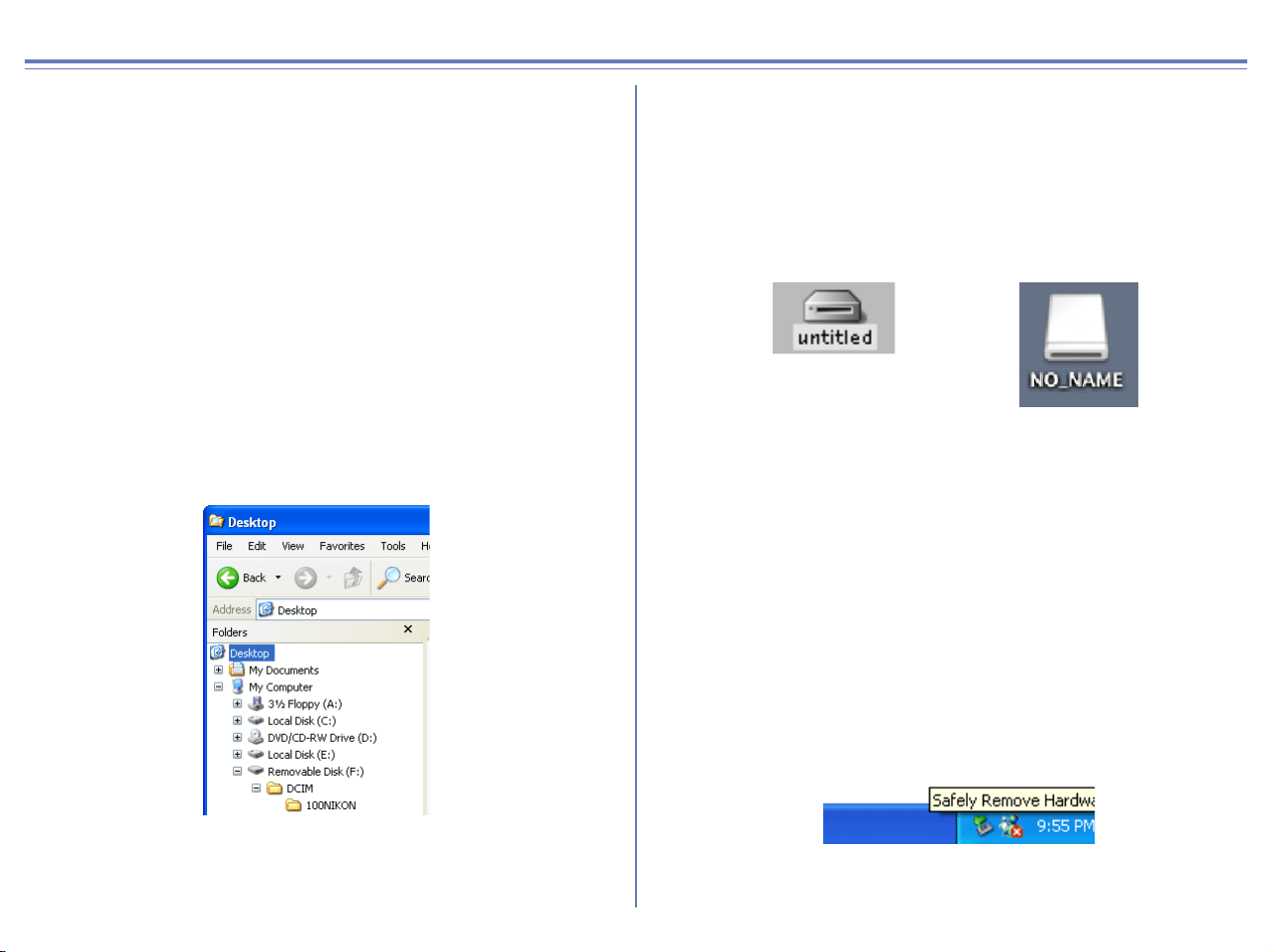
332
Appendix E : Connecting the Camera and Inserting Memory Cards
If you are using a COOLPIX series digital camera (excluding 990/
880) or a D100 camera, note the following points when connecting
the camera to a computer.
When a digital camera with a memory card is
connected, or when a memory card is inserted in a
card reader or card slot:
Windows
The computer will show the camera or memory card as a new drive
in the My Computer window. Opening the drive will reveal the
folder DCIM, which holds further folders (for example, 100NIKON)
containing images taken with the camera. Note that if you are
connecting a camera to the computer for the first time, the camera
must be registered as a device with Windows.
Macintosh
The camera or memory card will appear on the desktop as an
untitled (OS X:NO_NAME) volume. Opening this volume will
reveal the folder DCIM, which holds further folders (for example,
100NIKON) containing images taken with the camera. Note that
memory cards formatted on a D100 will appear on the desktop not
as an untitled volume, but as a volume labeled NIKON D100.
Before disconnecting or turning a digital camera
off, or removing a memory card from a card reader
or card slot:
To disconnect your camera from the computer, power off the
camera before removing the USB cable if PTP is selected for USB
communication. If Mass Storage is selected, be sure to do the
following operation before removing the USB cable with your
camera powered off:
Windows XP Home Edition/Professional
Click the Safely Remove Hardware icon on the task bar in the
bottom right of the screen, then select Safely Remove USB Mass
Storage Device from the menu that appears.
Windows Millennium Edition
Click the Unplug or Eject Hardware icon on the task bar in the
bottom right of the screen, then select Stop USB Disk from the
menu that appears.
Loading ...
Loading ...
Loading ...