Loading ...
Loading ...
Loading ...
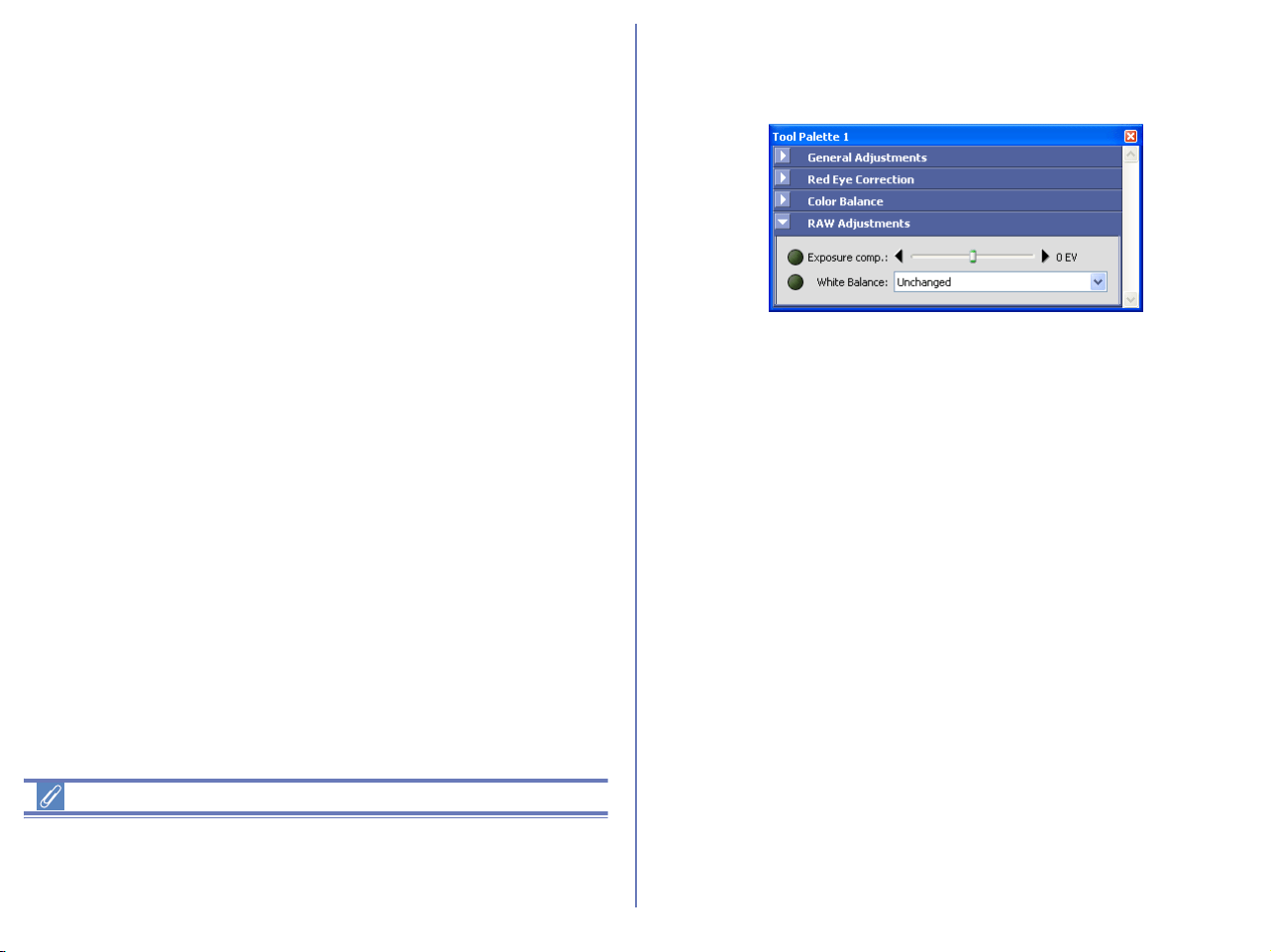
302
Adjusting color balance
The Red, Green and Blue sliders allow you to control color
balance by individually altering the brightness of each color
channel. For example, if you drag the Red slider towards the "+"
mark, the red channel will increase in brightness, and the image
will take on a reddish cast. If you drag the Red slider towards the "-
" mark, the red channel will decrease in brightness, brining out the
Cyan. There is the same relationship between the green slider and
magenta and between the blue slider and yellow.
Numerical Values for Color Balance Sliders
Numerical values in the palette's text boxes change as you drag
the sliders. Inserting numbers directly into the text boxes has the
same effect as dragging the sliders.
RAW Adjustments
The RAW Adjustments palette allows you to make simple
changes to images in RAW (NEF) format.
Exposure compensation
Use the Exposure comp. slider to adjust exposure compensation
in steps of 1/3 EV, from -2.0 to +2.0. When the slider is set to zero,
the exposure compensation will be set to the value chosen when
the photograph was taken.
White Balance
This option allows you to adjust the white balance of an image
saved in RAW data format. Select a White Balance mode from the
pull down menu. (White Balance is an adjustment that preserves
natural looking colors regardless of the light source.)
Loading ...
Loading ...
Loading ...