Loading ...
Loading ...
Loading ...
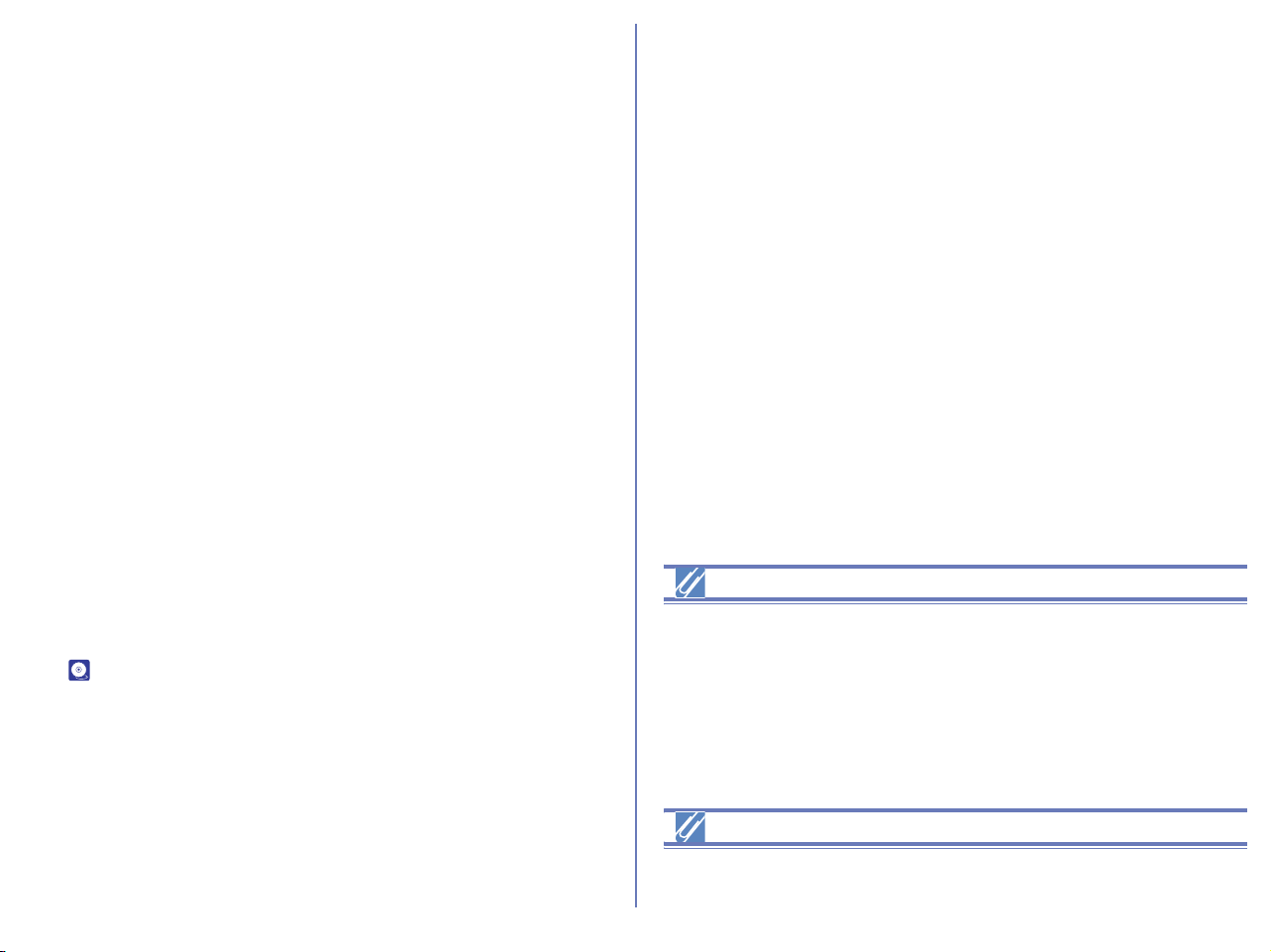
212
Caption
Enter the text you want to add to the uploaded image file as a
caption. The caption will be used in the album.
Keyword
Enter keywords you want to add to the uploaded image file. The
keywords will be used in the album.
Description
Enter the description of the image file to be uploaded. The
description will be used in the album.
Image Rotation button (Macintosh only)
Rotates the image clockwise or counterclockwise.
Options (Applied to all Uploaded Images)
Sets the upload image files for image size, quality in JPEG format
(file size), and file information loading.
The image will be adjusted to the size you specify here at the time
of upload. You cannot select a size larger than the original size.
When uploading multiple images, you can specify the size for each
image using the option buttons under the thumbnail.
Don't show this dialog again
If you select this check box, the dialog box will not be displayed the
next time you upload. To display the dialog box again, click Clear
in the Publish to NikonNet or PDA tab of the Preferences dialog
box ( p. 234).
Specification with slide-bar
You cannot specify the quality using the slide-bar if all three
following conditions are met:
1. JPEG file is selected.
2. Keep the original size is selected in the Image attachment
field.
3. Color space cannot be converted.
RAW (NEF) and TIFF images
RAW (NEF) and TIFF images are converted to JPEG files before
being uploaded.
Loading ...
Loading ...
Loading ...