Loading ...
Loading ...
Loading ...
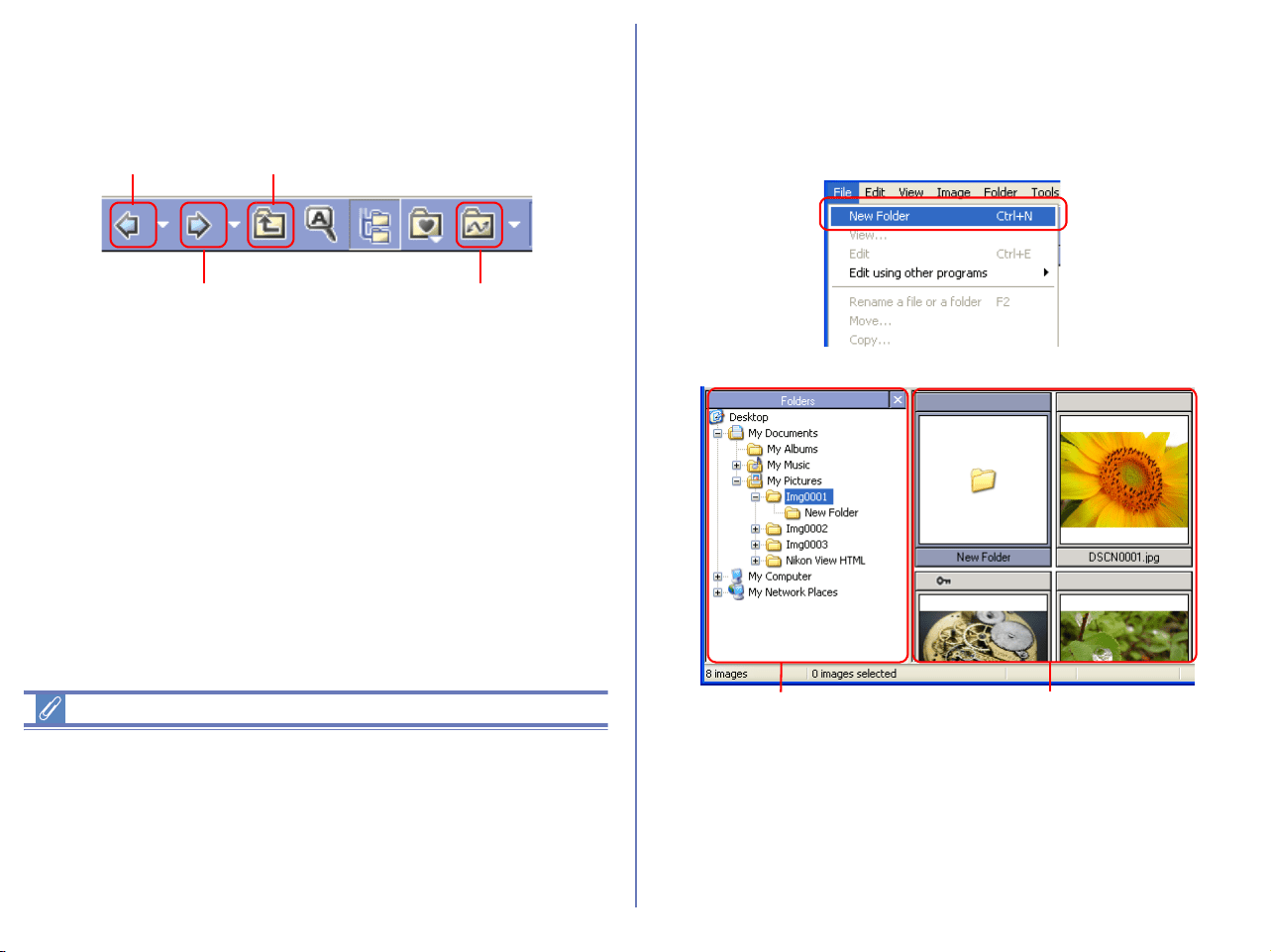
163
Choosing a folder
The folder tree area displays drives and folders in your computer
as a tree from the desktop down. In the folder tree area, you can
only select one folder at a time.
You can go back to the previous folder by clicking the Back button
on the toolbar. You can also select from up to 10 previous folders
by clicking the drop-down arrow on the right.
Use the Forward button to go back to where you were when you
clicked the Back button. You can also select from up to 10 folders
by clicking the drop-down arrow on the right.
Click the Up one level button to select a folder one level higher
than the current folder in the folder hierarchy.
Click the Transfer destination button to view a list of 10 most
recent destination folders for image files that were transferred
using Nikon Transfer. When you select a folder from the list, the
applicable folder in the folder tree area will also be in selection.
Opening folders in Explorer or Finder
In Windows, if you choose Open in Explorer from Folder menu
selecting the folder, Explorer is displayed while the selected folder
is open.
In Macintosh, if you choose Open in Finder from Folder menu
selecting the thumbnail, Finder is displayed while the selected
folder is open.
Creating new folders (Windows only)
Select New Folder in the File menu to create new folders. The
newly created folders are added to the current directory and
displayed in the folder tree in the navigation area and the
thumbnail list area.
Back button Up one level button
Forward button
Transfer Destination button
Creating a new folder in the
folder tree in the navigation
area
Creating a new folder
in the thumbnail list
area
Loading ...
Loading ...
Loading ...