Loading ...
Loading ...
Loading ...
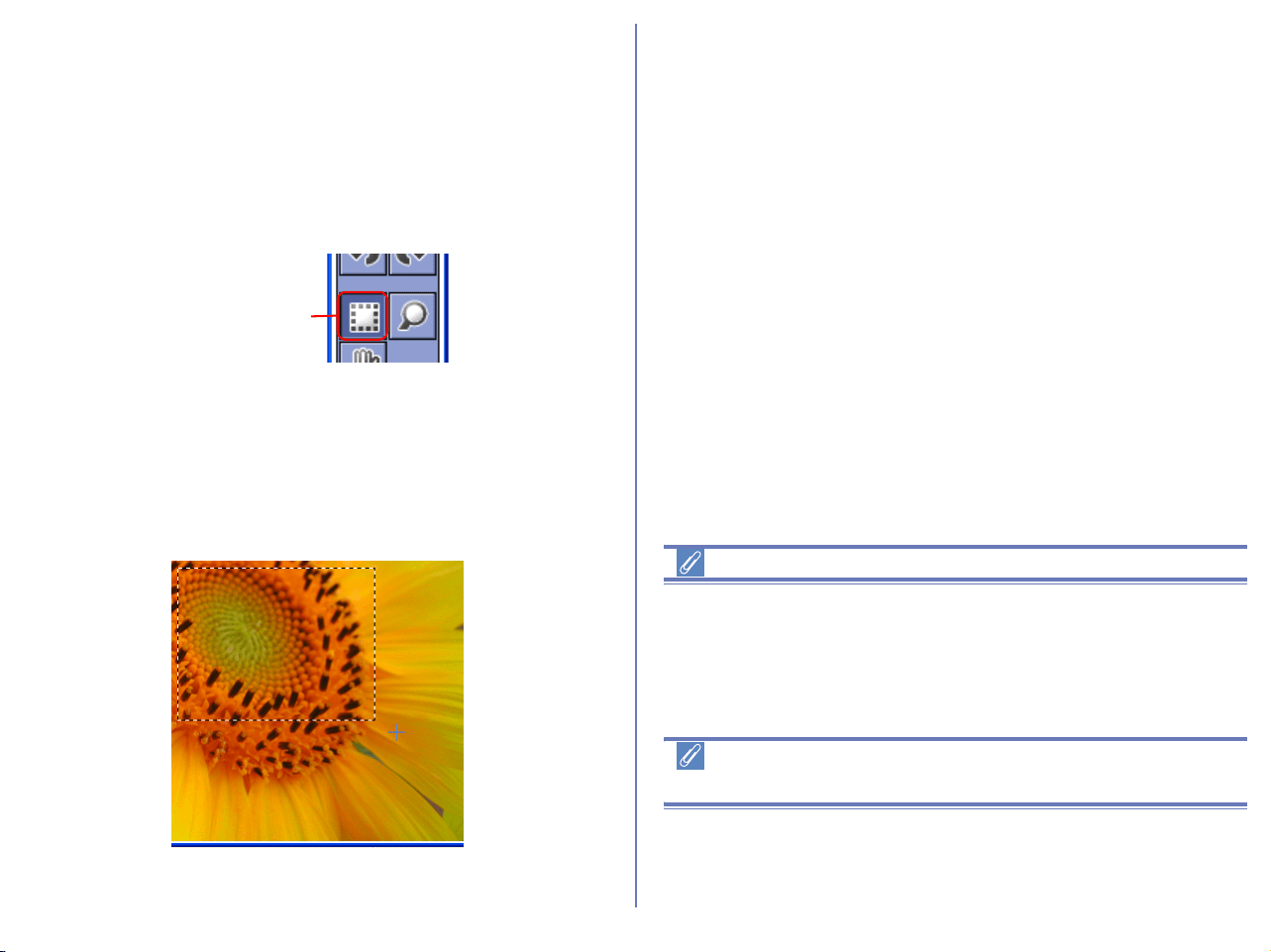
290
Save selection
Nikon Editor can be used to save only the part of the image
selected by the Crop Cursor.
To use the Crop Cursor, click the Crop Cursor button in the Quick
Tools Palette or select Crop Cursor from the View menu.
When the Crop Cursor is selected the mouse pointer will change
to a cross.
To specify a selection, drag the Crop Cursor over the desired area
of the image. The dotted line which appears indicates the selected
area. To cancel the selection specified by the Selection Cursor,
double-click on the image. To move the selection, place the mouse
pointer within the selection and drag it. To scale the selection, click
and hold the handle (dotted line) to drag it.
Important
If you save the file while specifying the selection by the Crop
Cursor, the selected part of image is lost in the saved file. Once the
file is saved, you cannot restore the original image and so take
care fully when saving the edited file.
Selecting the Crop Cursor, Zoom Cursor or Grab
Cursor
The Selection Cursor, Zoom Cursor and Grab Cursor can not be
selected concurrently. These three tools can only be used one at a
time.
Crop Cursor
button
Loading ...
Loading ...
Loading ...