Loading ...
Loading ...
Loading ...
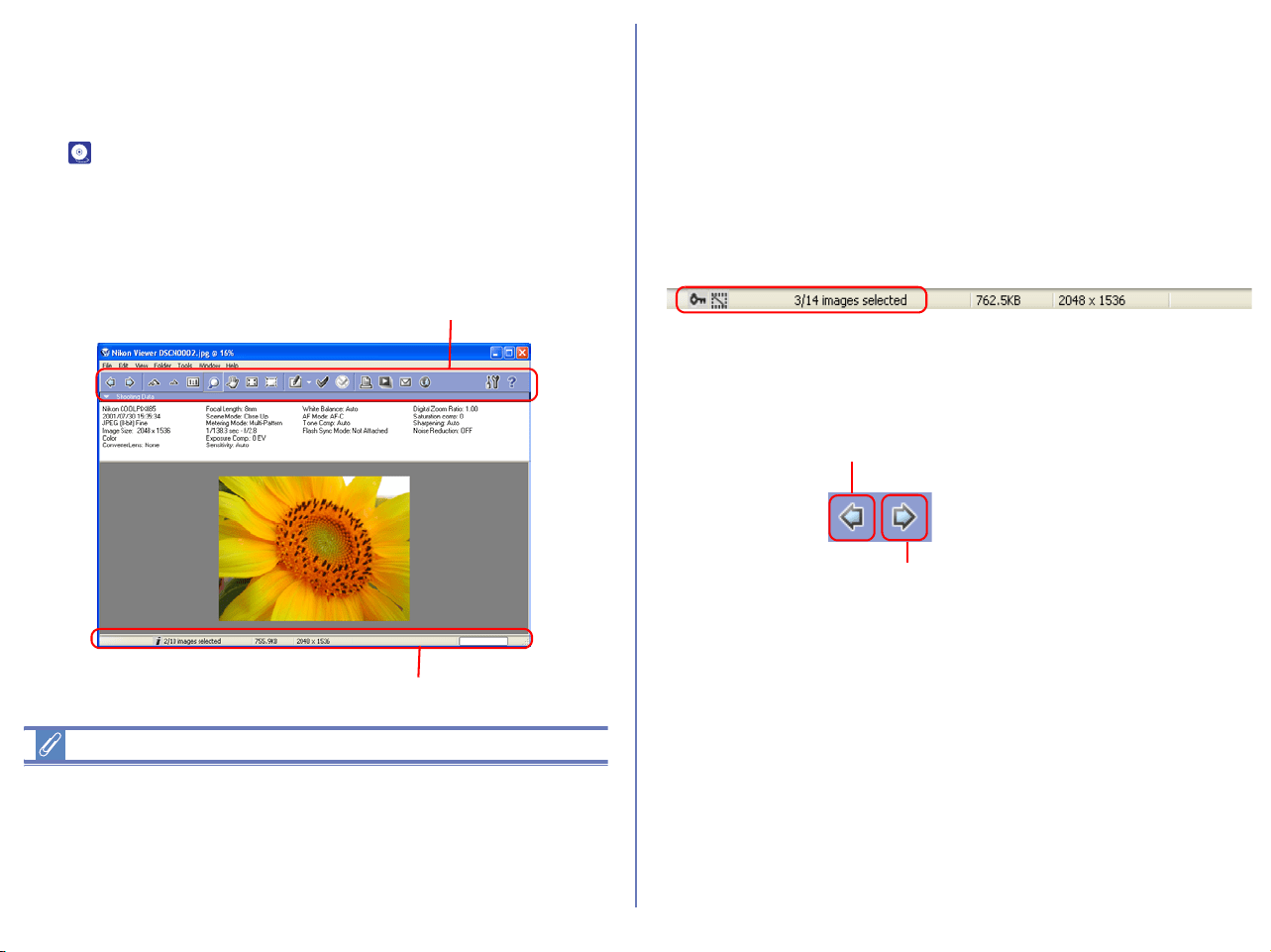
179
Displaying Images
When you select a thumbnail in the thumbnail list area, still images
are displayed in Nikon Viewer while movie files are played back in
the program selected in the Movie Tab of the Preferences dialog
box ( p. 228).
Viewing still images
To view a still image, double click its thumbnail in the thumbnail list
area. Nikon Viewer launches and displays the image.
Other ways of viewing images
You can also open an image in Nikon Viewer by:
• selecting its thumbnail, and clicking the View button on the
toolbar or selecting View from the File menu.
• selecting its thumbnail and pressing the ENTER key (Windows)
or the RETURN key (Macintosh).
Displaying images in Nikon Viewer
Images opened in Nikon Viewer can only be displayed one at a
time.
If multiple thumbnails are selected, you can display one of them in
the window and switch to other images by clicking the Next Image
Selected button.
You can use the Nikon Viewer status bar to check the number of
the selected images and the status of the currently displayed
image including the attribute of the image file.
You can change the displayed image using the Previous Image
Selected and Next Image Selected buttons on the toolbar of
Nikon Viewer or the left and right cursor keys on the keyboard.
In Windows, even if you open only one thumbnail in the thumbnail
list area, you can browse through all the still images stored in the
same folder as the selected image by using the Previous Image
Selected and Next Image Selected buttons.
Toolbar
Status bar
Previous Image Selected button
Next Image Selected button
Loading ...
Loading ...
Loading ...