Loading ...
Loading ...
Loading ...
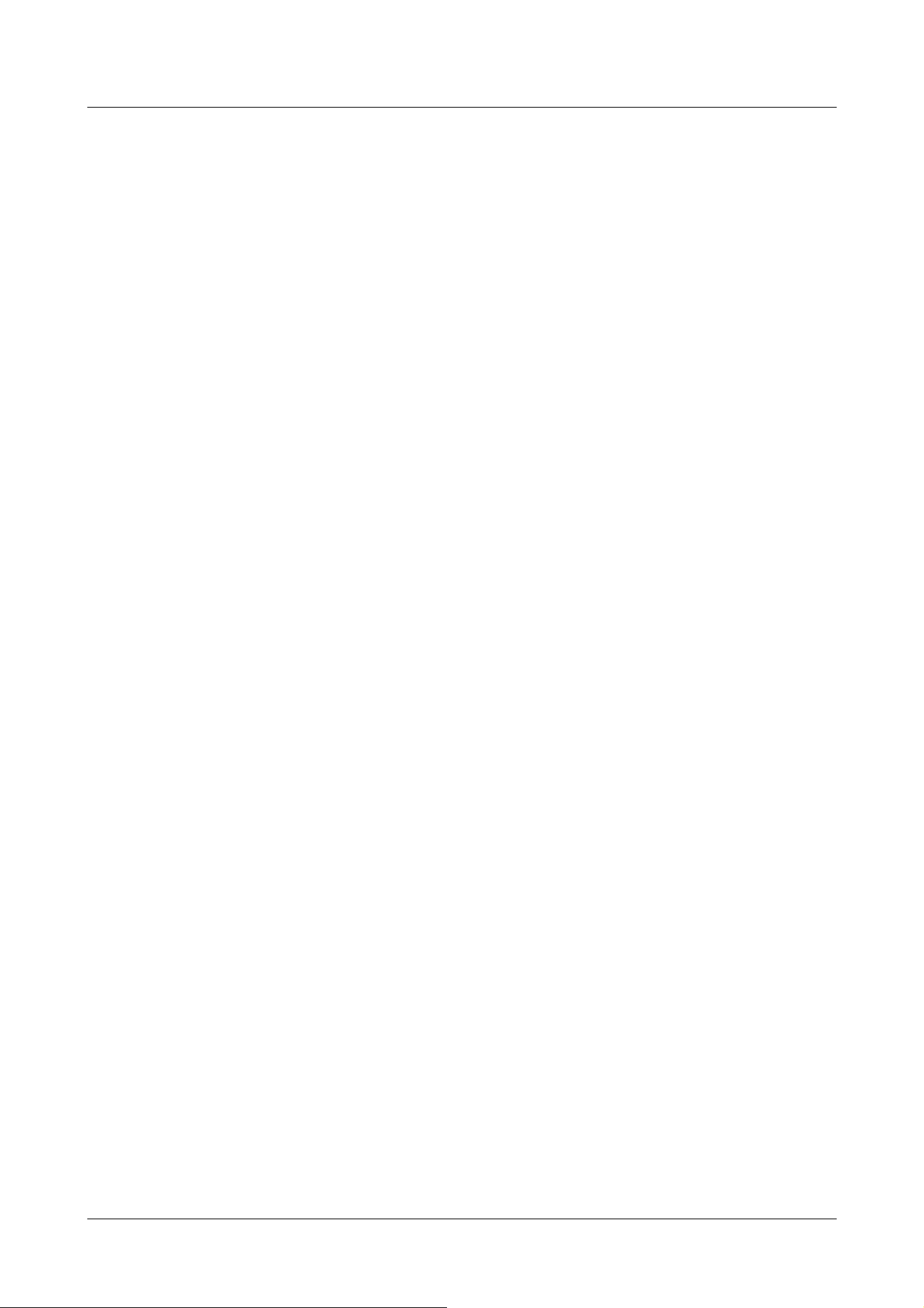
Adjust the superdynamic level.
When the slider bar is moved in the [+] direction, you can shoot a subject with a large difference in
light and darkness without flipping white or shading black.
Move the slider bar in the [-] direction to take a full picture of the middle brightness.
Press [Reset] to return to the default settings.
[BLC/ HLC]
Select from the following. This setting is not available if [Super Dynamic] is set to [On] or
[Intelligent Auto] is set to [On].
[Back Light Correction (BLC)]:Enables the backlight correction function.
[Intensity correction]:Enables the high light correction function. Illumination compensation
suppresses bright lighting of subjects such as car headlights during nighttime.
[Off]:Stops the backlight compensation function and the intense light correction function.
[BLC level]
Adjust the backlight correction level.
Moving the slider bar in the [+] direction improves the backlight correction effect.
Moving the slider bar in the [-] direction reduces the effect of backlight correction.
Press [Reset] to return to the default settings.
[HLC level]
Adjust the intensity correction level.
Moving the slider bar in the [+] direction improves the effect of intense light correction.
Moving the slider bar in the [-] direction reduces the effect of intense light correction.
Press [Reset] to return to the default settings.
[Mask area]
When the mask area is set, the set area can be masked and the light intensity can be adjusted. If
[Super Dynamic] is set to [On], it cannot be set.
For details on how to set the mask area, refer to the following.
→4.6.4.2 Set the mask area
[Zoom], [Focus], Control Pad/Button, [Brightness] Button
Please refer to the following instructions for operation.
→4.6.4.5 Setting the privacy zone (Privacy zone setting screen)
4 Advanced settings
4.7 Set PTZ
235
Loading ...
Loading ...
Loading ...
