Loading ...
Loading ...
Loading ...
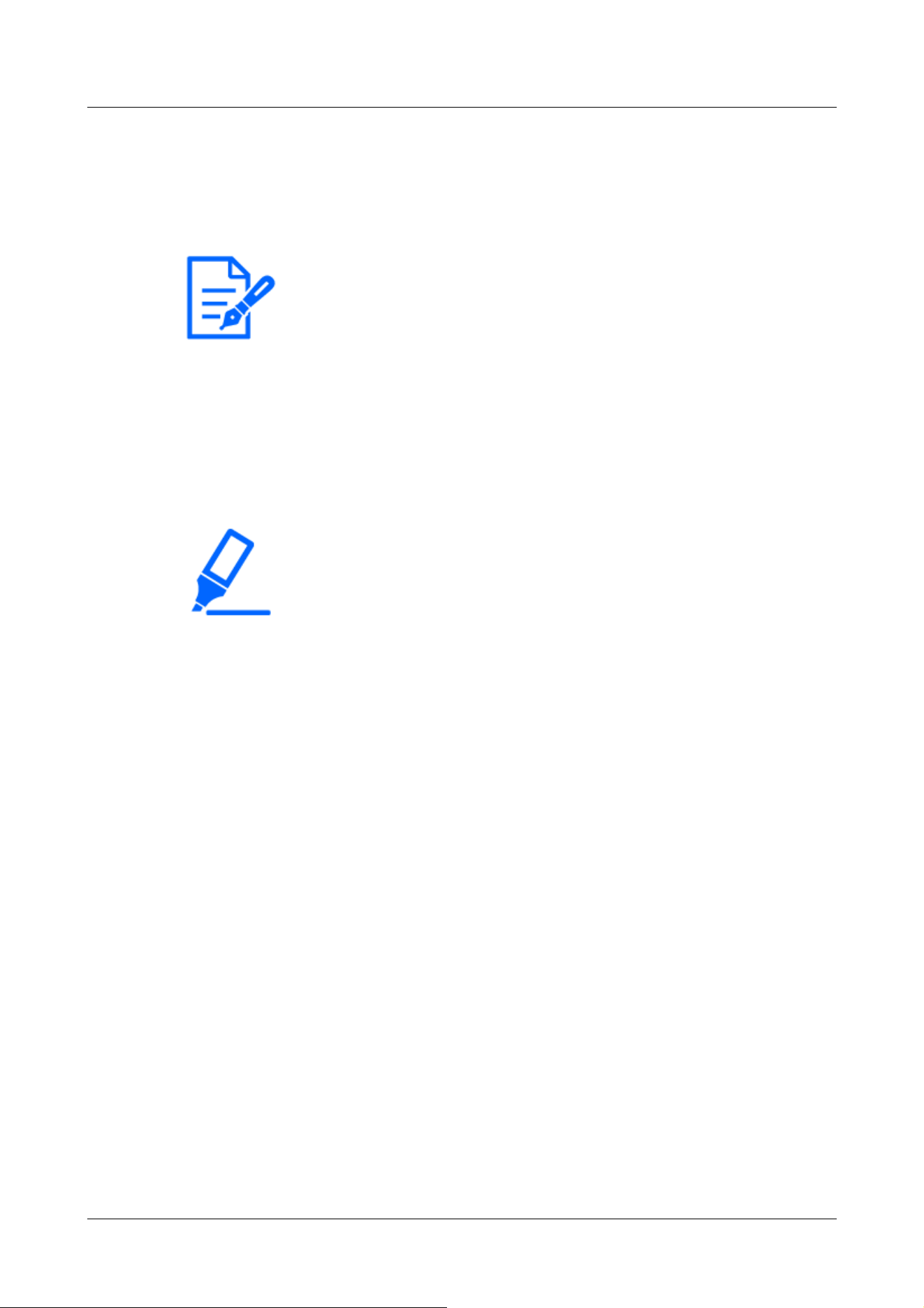
[Note:]
・You can change the display position by moving the red frame displayed when
dragging the uploaded image.
・Coordinates for displaying uploaded images to protrude from the top of the setting
screen cannot be set.
・When uploaded images are moved by the mouse, the display position is saved
without clicking the [Set] button.
・Even if you move the uploaded image to the edge of the screen, there may be a
gap between the image and the edge of the screen.
[Important]
・After changing the [Image capture mode] settings, check the position of the
uploaded images. If the display position is misaligned, set the display position
again. If the uploaded image is displayed out of the setting screen, the display
position returns to the initial value (center of the live image).
-If [Image capture mode] is [4:3 mode]
X: 0 to 639, minus the size next to the uploaded image
Y: 0 to 479, minus the vertical size of the uploaded image
[Permeation]
Use [On] or [Off] to set whether or not the selected colors are transmitted by [Selection of color
to be penetrated].
[On]:Transmits colors selected in [Selection of color to be penetrated].
[Off]:The colors selected in [Selection of color to be penetrated] are not transmitted.
[Selection of color to be penetrated]
Select the color to be transmitted as shown below.
1 Clicking [Color Selection] displays the sub-window with the uploaded images.
4 Advanced settings
4.5 [Basic] for basic setup of the machine
167
Loading ...
Loading ...
Loading ...
