Loading ...
Loading ...
Loading ...
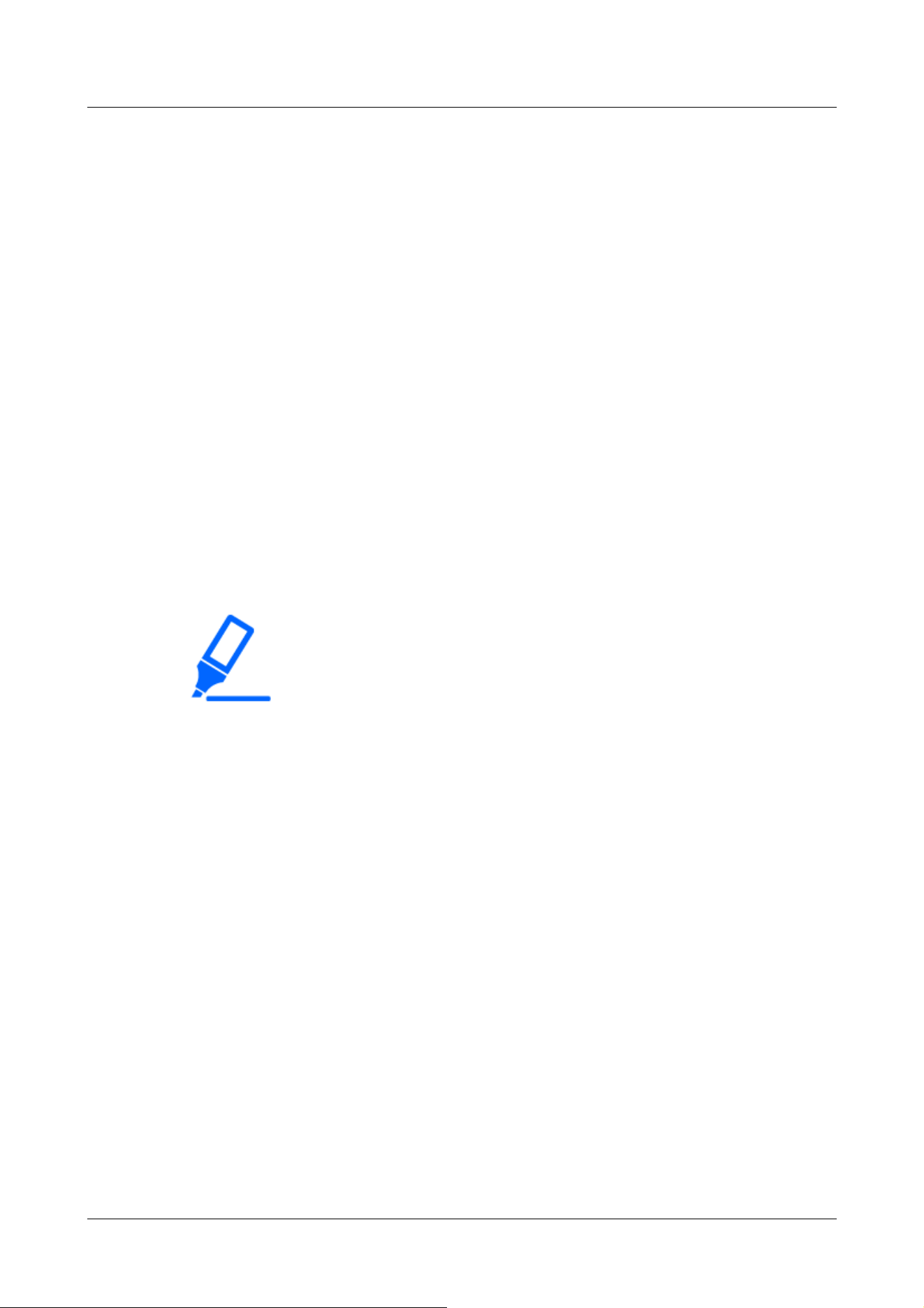
region, the focus may shift due to the optical characteristics. If [Focusing at Day
& Night switching] is set to [Auto] or [Preset], the camera can focus automatically
(it does not support the lighting change after the focus operation is completed).
[Important]
・If the focus cannot be adjusted automatically when switching between color and
black and white images in the [Auto] setting, set it to [Preset] or [Fix] and adjust
the focus manually.
[Focusing at Day & Night switching]
Select the focus adjustment method when switching between color image and black-and-white
image from the following.
Details on our technical information website<Control No. C0315>Please refer to.
[Auto]:The focus is automatically adjusted when the color/black-and-white settings are changed
from the focus-adjusted image. When the original color/black/white status is changed, the focus
position is returned to the last one. If the image cannot be adjusted with a black-and-white image,
the image may be re-adjusted with a color image and then switched to a black-and-white image.
[Preset]:When switching between color image and black-and-white image, the preset is moved to
the specified focus position. In the preset position, the color image or black-and-white image
automatically stores the focus position set last.
[Fix]:After adjusting the focus automatically or manually, fix the position.
[Grid display]
You can switch on/off the grid view that can be used to adjust the position of the machine when
using Extension software. For adjusted sizes for each Extension software, our Technical
Information website<Control No.: C0320>Please refer to.
[Close] buttons
Close the Zoom/Focus dialog box.
4.6.4.5 Setting the privacy zone (Privacy zone setting screen)
In the Video/Audio [Image quality] tabs to [Privacy zone] Advanced Settings>>Click the [Button].
→4.6.4 [Image quality] to set the image quality
If there are areas in the shooting location (image) that you do not want to display, do not display
those areas as privacy zones.
4 Advanced settings
4.6 [Image/Audio] for setting images and sound files
209
Loading ...
Loading ...
Loading ...
