Loading ...
Loading ...
Loading ...
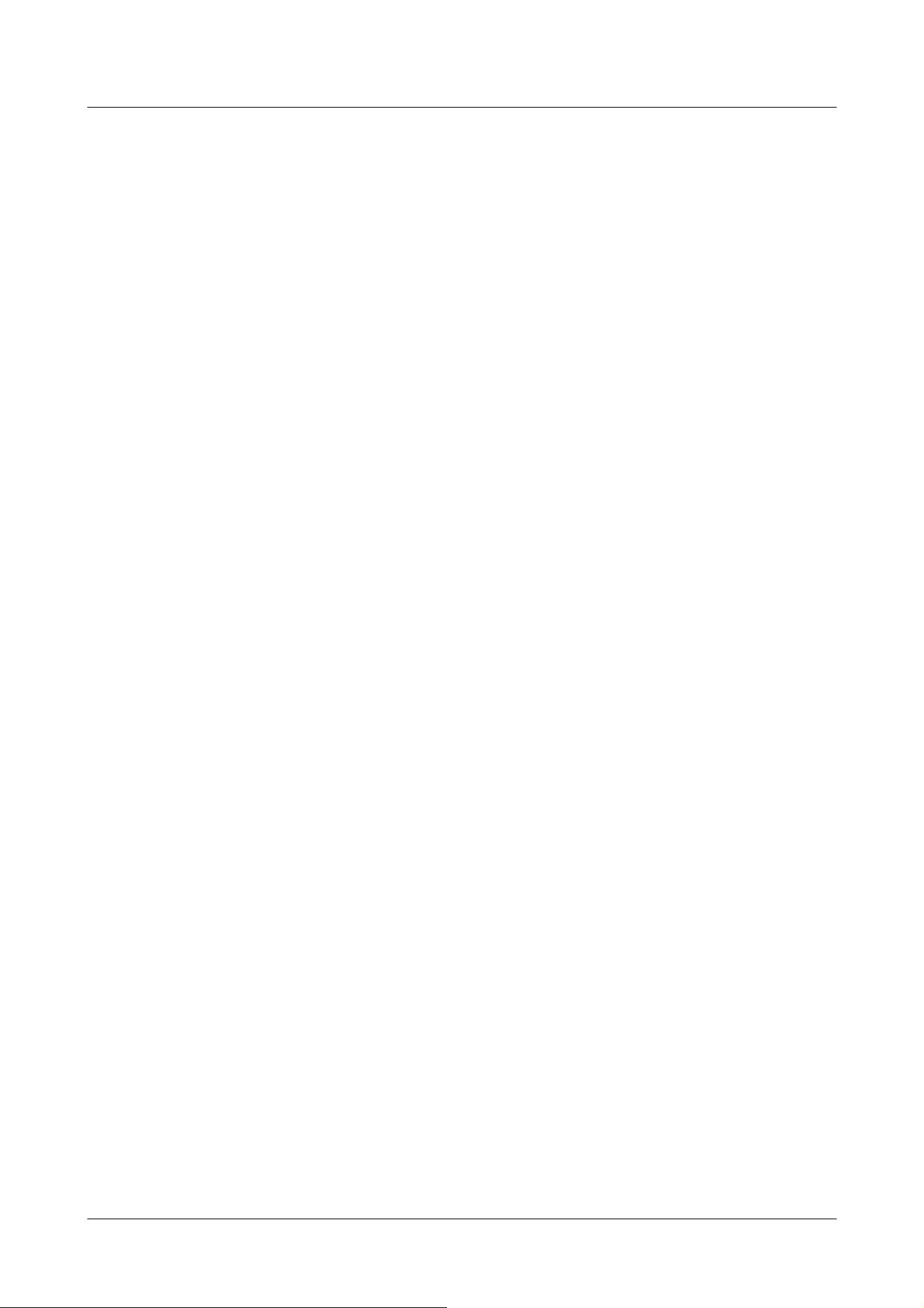
To Advanced Settings>>When the button is clicked, the preset position setting window is
displayed in a separate window.
→4.7.2.1 Set the preset position (preset position setting screen)
[Preset sequence setting]
To Advanced Settings>>When the [button] is clicked, the preset sequence settings window is
displayed in a separate window.
→4.7.2.2 Set the preset sequence setting (preset sequence setting screen)
[Auto pan]
To Advanced Settings>>Click the [Auto Pan] button to display the auto pan setting window in a
separate window.
→4.7.2.3 Set auto pan (Auto pan setting screen)
[Patrol]
To Advanced Settings>>When the [Patrol] button is clicked, the setting window for the patrol is
displayed in another window.
→4.7.2.4 Set patrol (Patrol function setting screen)
[Direction/Angle]
To Advanced Settings>>When the button is clicked, the setting window for direction/direction
setting is displayed in a separate window.
→4.7.2.5 Setting for direction/direction setting (direction/direction setting screen)
[Pan/tilt range setting]
To Advanced Settings>>Click the [Button] button to open a window for specifying the pan/tilt
range.
→4.7.2.6 Setting of pan/tilt range (pan/tilt range setting screen)
4.7.2.1 Set the preset position (preset position setting screen)
In the [Position] tab of the PTZ-page to the Advanced Settings tab of [Preset position]>>Click the
[Button].
→4.7.2 [Position] for setting positions
Here, you can register, change, or delete the preset position.
If you adjust the focus, brightness, zoom, etc., the images on the [Position] tabs will be reflected
4 Advanced settings
4.7 Set PTZ
231
Loading ...
Loading ...
Loading ...
