Loading ...
Loading ...
Loading ...
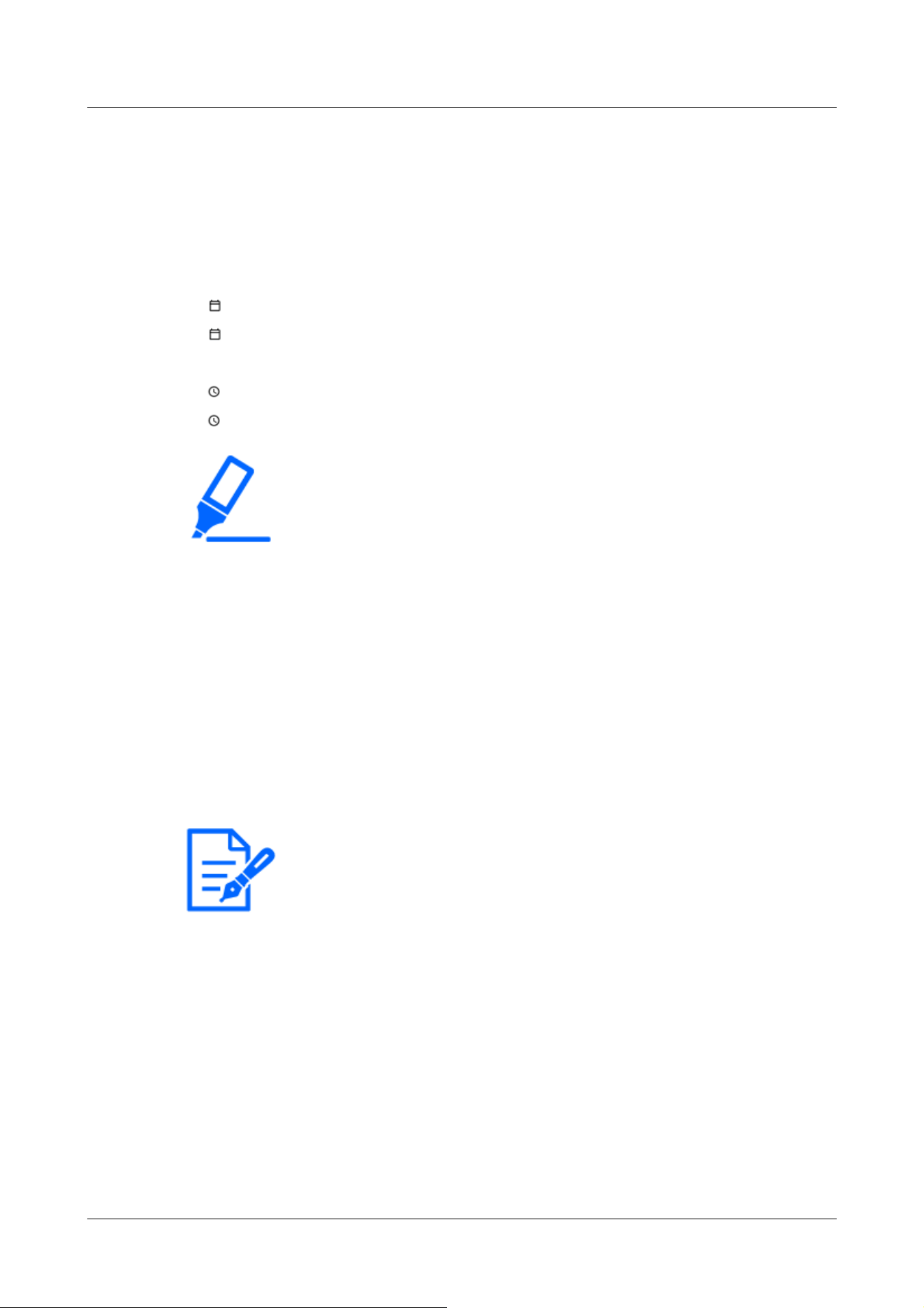
[Important]
・If you need to set the time more accurately in system operation, use the NTP
server.
→4.10.2.3 Set up an NTP server
[Note:]
・If you want to set whether or not to display the date and time on the images, use
the [Basic] pages in the Advanced menu.
→4.5 [Basic] for basic setup of the machine
・MM/DD/YYYY: 04/01/2021 13:10:00
・DD/Mmm/YYYY: 01/Apr/2021 13:10:00
・YYYY/MM/DD: 2021/04/01 13:10:00
・Mmm/DD/YYYY: Apr/01/2021 13:10:00
・
[Date]
Click the button to set the camera date.
Click to get the date of the PC and display it.
・
[Time]
Click the button to enter the camera time.
Click to acquire the time of the PC and display it.
・
[Date/time position]
Select the position where the date and time are displayed on the image.
• [Upper left]: Displayed in the upper left corner of the window.
• [Lower left]: Displays in the lower left corner of the window.
• [Upper center]: Displayed in the center of the window.
• [Lower center]: Displays at the bottom center of the window.
• [Upper right]: Displayed in the upper right corner of the window.
• [Lower right]: Displays in the lower right corner of the window.
・
[Time zone]
Select the time zone for the camera area.
・
[Summer time(daylight saving)]
Use [In], [Out] and [Auto] to specify whether to use Daylight Saving Time. Set in the region
where Daylight Saving Time is used.
• [In] sets the time to Daylight Saving Time. [*] is displayed in the time display.
• [Out] cancels Daylight Saving Time.
• [Auto] switches to Daylight Saving Time according to the start date and time and end date
2 Operation
2.1 Initial Setting
12
Loading ...
Loading ...
Loading ...
