Loading ...
Loading ...
Loading ...
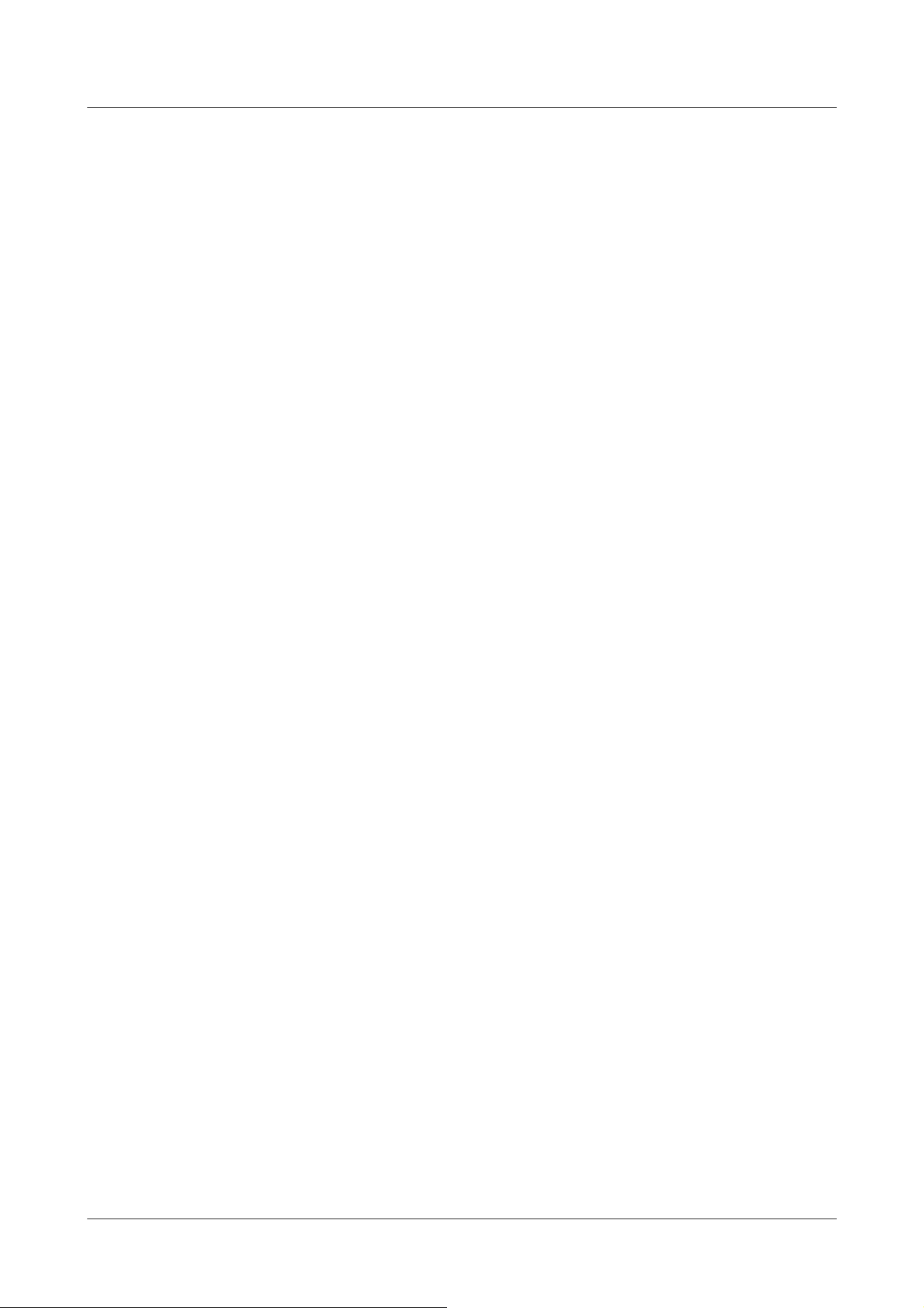
The faster the camera operates, the faster the outside of the pad is clicked.
You can also drag and adjust the mouse. Zoom and focus by right-clicking.
Clicking on the upper half of the pad in the upper and lower directions will zoom in the telephoto,
and clicking on the lower half will zoom in the wide angle. Clicking on the left half in the left and
right directions will bring the focus (focus) close to you, and clicking on the right half will bring it
far away. You can also adjust the zoom by using the mouse wheel.
[Brightness] buttons
It can be adjusted from 0 to 255. Click the [Light (+)] button to brighten the image. Click the
[Black (-)] button to darken the image. Press [Normal] to return to the default settings.
Move button
Select the preset position from the pull-down menu and click the [Move] button to move the
camera's orientation to the preset position registered beforehand. [H] next to the number
indicates the home position. Select [HomePosition] to move the orientation of the camera to the
home position.
→4.7.2.1 Set the preset position (preset position setting screen)
→4.7.1 [Cam. Function] for setting the operation of cameras
If [Preset ID (0 – 9,A – Z)] is registered, the position name is displayed next to the number.
[Close] buttons
Click this button to close the Privacy Zone Settings window.
Multi-directional camera
4 Advanced settings
4.6 [Image/Audio] for setting images and sound files
212
Loading ...
Loading ...
Loading ...
