Loading ...
Loading ...
Loading ...
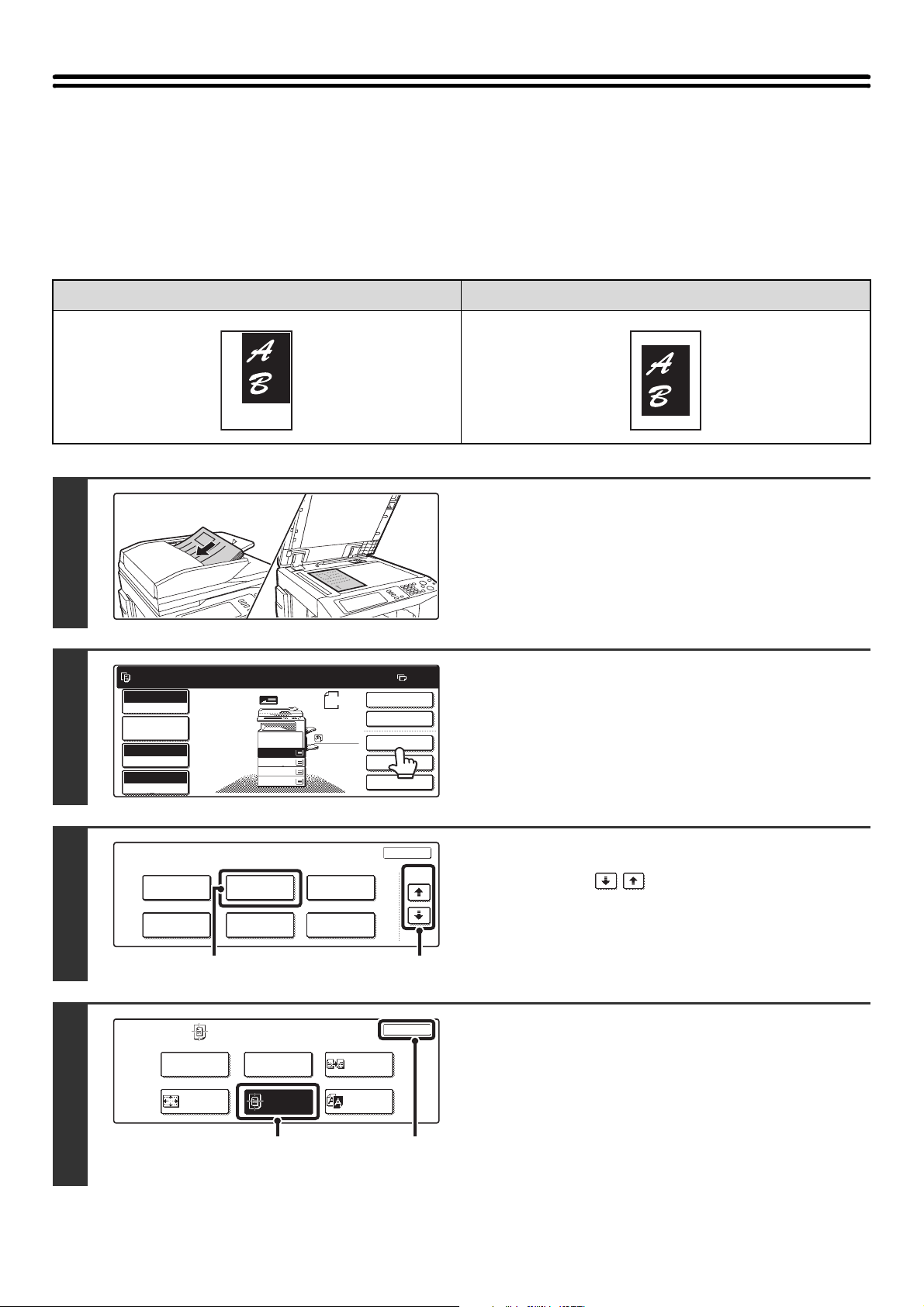
135
COPYING IN THE CENTER OF THE PAPER
(Centering)
This is used to center the copied image on the paper.
This lets you place the image in the center of the paper when the original size is smaller than the paper size or when the
image is reduced.
Not using the centering function Using the centering function
1
Place the original.
Place the original face up in the document feeder tray, or face
down on the document glass.
2
Touch the [Special Modes] key.
3
Select Image Edit.
(1) Touch the keys to switch through
the screens.
(2) Touch the [Image Edit] key.
4
Select Centering.
(1) Touch the [Centering] key so that it is
highlighted.
(2) Touch the [OK] key.
When the [OK] key is touched, you will return to the
special mode screen. Touch the [OK] key to return to the
base screen of the copy mode.
11
Ready to scan for copy.
2-Sided Copy
Original
8 x11
1
/
2
0
Output
Special Modes
File
Quick File
Full Color
Color Mode
2.
3.
4.
1.
8 x11R
8 x14
11x17
8 x11
Auto
Exposure
100%
Copy Ratio
Job Detail
Settings
1
/
2
1
/
2
1
/
2
8 x11
Plain
1
/
2
Special Modes
OK
Stamp
Quick File
Image Edit
File
Color
Adjustments
Proof Copy
3/4
(1)(2)
Image Edit
OK
Photo Repeat
Mirror
Image
Centering
Multi-Page
Enlargement
11x17
Full Bleed
B/W
Reverse
(2)(1)
Loading ...
Loading ...
Loading ...