Loading ...
Loading ...
Loading ...
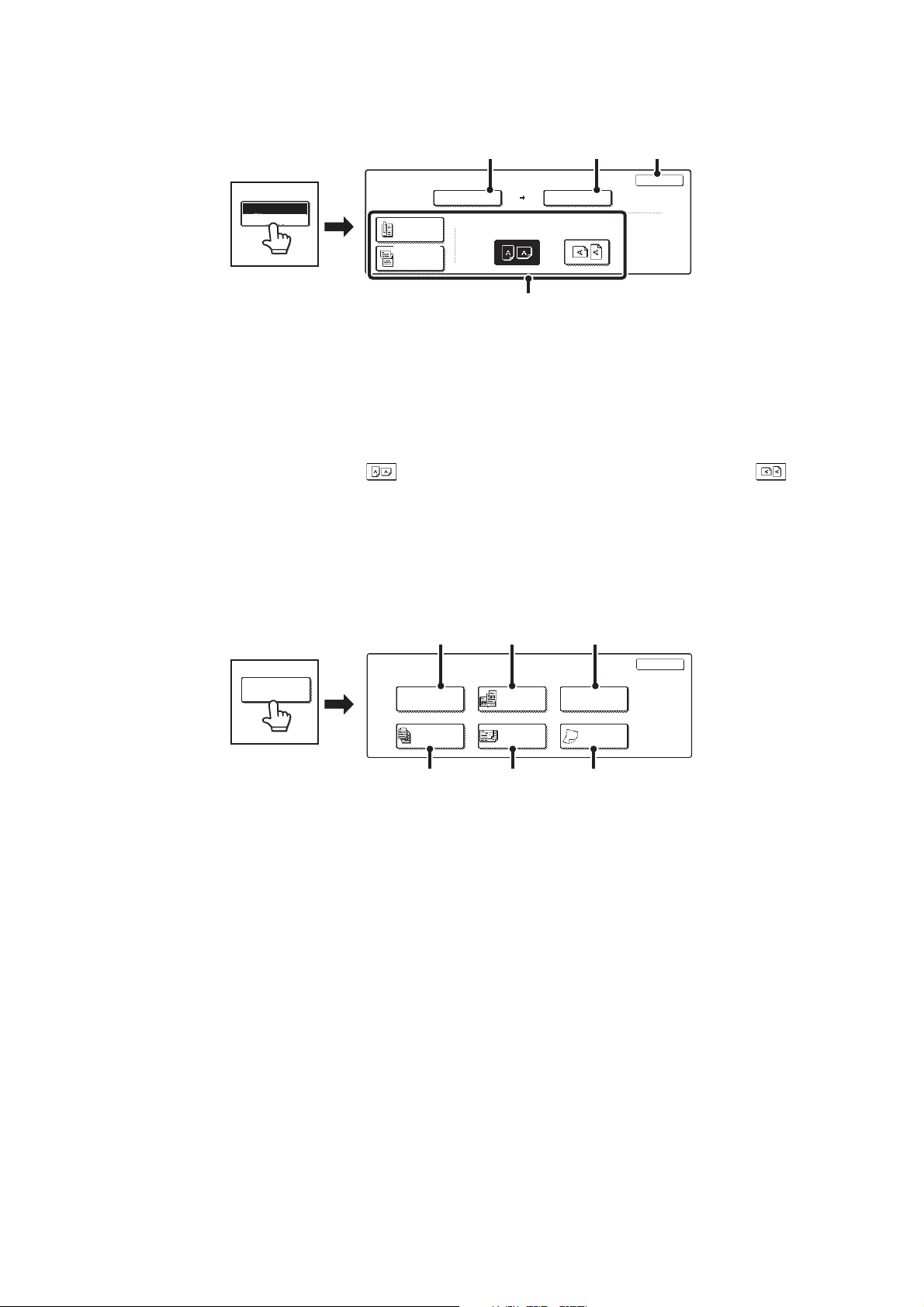
21
[Original] key
Selecting the original size and two-sided document scanning
(1) Touch the [Scan Size] key.
If the original is a non-standard size that cannot be detected by auto original size detection, touch the [Scan Size] key and
specify the original size.
(2) Touch the [Store Size] key.
If you wish to store the file at a different size than the original size, touch the [Store Size] key and change the store size.
(3) Touch the appropriate orientation key.
If the top edge of the original is up, touch the key. If the top edge of the original is to the left, touch the key.
If the original is a 2-sided original, touch the [2-Sided Booklet] key or the [2-Sided Tablet] key as appropriate for the original type.
(4) Touch the [OK] key.
Special modes screen for Scan to HDD
When the [Special Modes] key is touched, the following screen appears. For more information on each setting, see "7.
CONVENIENT FUNCTIONS" in the Scanner Guide.
(1) [Erase] key
This prevents shadows in scanned images. The erase
function is used to erase shadows at the edges of images
that occur when scanning thick originals or books.
(2) [Dual Page Scan] key
This divides an original into two pages. The left and right
sides of a single original are scanned as two separate
pages. This function is useful when you wish to
separately scan each page of a book or other bound
document.
(3) [Card Shot] key
This scans the front and reverse sides of a card together.
This function is useful when you wish to separately scan
each page of a book or other bound document.
(4) [Job Build] key
This is used to scan a large number of originals into a
single file. When the number of originals that you wish to
scan exceeds the number of sheets that can be placed in
the automatic document feeder, this function lets you
scan the originals in sets and store them in a single file.
(5) [Mixed Size Original] key
Use this function when you wish to scan originals of
mixed sizes using the automatic document feeder.
This feature lets you scan originals of different sizes at
the same time; for example, 8-1/2" x 14" (B4) size
originals mixed together with 11" x 17" (A3) size
originals.
Originals of different widths and sizes (11" x 17" and
8-1/2" x 14", 11" x 17" and 8-1/2" x 13", 11" x 17" and
5-1/2" x 8-1/2" (A3 and B4, A3 and B5, A4 and B4, A4
and B5, B4 and A4R, B4 and A5, B5 and A4R, B5 and
A5)) can be scanned.
(6) [Slow Scan Mode] key
Use this function when you wish to scan thin originals
using the automatic document feeder. This function helps
prevent thin originals from misfeeding.
OK
Image Orientation
2-Sided
Booklet
2-Sided
Tablet
Scan to HDD
Original
Auto A4
Scan Size Store Size100%
Auto
8 x11
1
/
2
(3)
(1) (2) (4)
Original
Auto 8 x11
1
/
2
Special Modes
OK
Erase
Job
Build
Dual Page
Scan
Slow Scan
Mode
Card Shot
Mixed Size
Original
(1)
(4) (5) (6)
(2) (3)
Special Modes
Loading ...
Loading ...
Loading ...