Loading ...
Loading ...
Loading ...
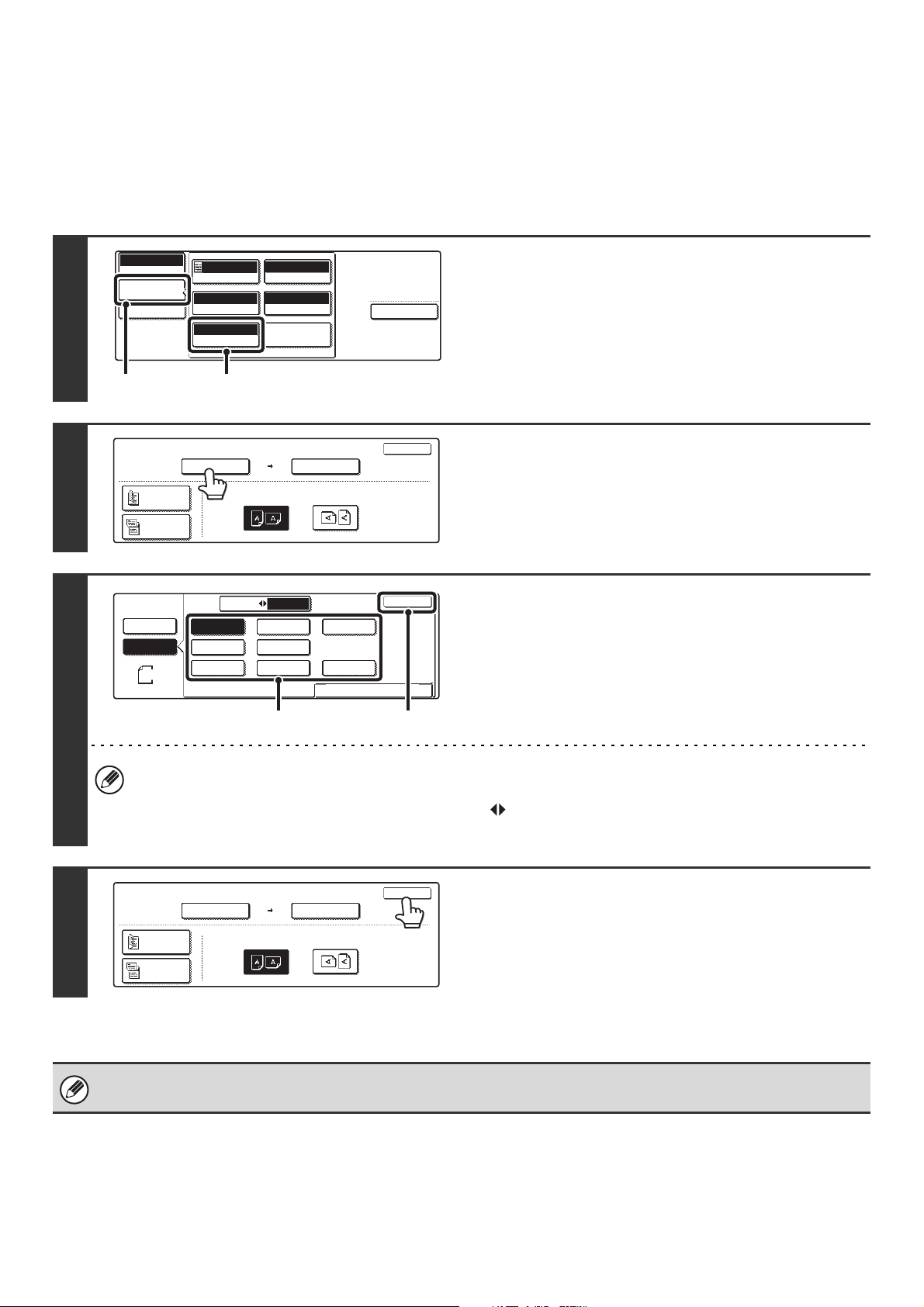
55
SPECIFYING THE SCAN SIZE OF THE ORIGINAL
If the original is a non-standard size or you wish to change the scan size, touch the [Original] key to specify the original
size manually. Place the original in the document feeder tray or on the document glass and follow the steps below.
Specifying the size using paper sizes
1
Display the original settings screen.
(1) Touch the [Image Settings] key.
(2) Touch the [Original] key.
The automatically detected size appears at the top of the
[Original] key.
2
Touch the [Scan Size] key.
3
Specify the scan size.
(1) Touch the appropriate original size key.
(2) Touch the [OK] key.
• If you are sending a long original, touch the [Long Size] key. Use the automatic document feeder to scan a long
original. The maximum length that can be scanned is 31-1/2" (800 mm) (the maximum width is 11-5/8" (297 mm)).
• To specify an AB size for the scan size, touch the [AB Inch] key to highlight the [AB] side and then specify the
scan size.
4
Touch the [OK] key.
When [Long Size] is selected, the two-sided scanning setting and send size cannot be changed. In addition, scanning will
take place in Mono 2 mode.
Special Modes
USB Mem. Scan
Mode Switch
Image
Settings
File Name
Auto
Exposure
200X200dpi
Resolution
PDF/PDF
File Format
Mono2/Auto
Color Mode
Special Modes
Original
Auto 8 x11
1
/
2
(1) (2)
100%
OK
Scan Size
Send Size
Auto
Image Orientation
USB Mem. Scan
Original
Auto 8 x11
1
/
2
2-Sided
Booklet
2-Sided
Tablet
USB Mem. Scan
Original
OK
Size Input
Standard Size
Auto
Manual
Manual
8 x11R
AB
Inch
1
/
2
5 x8
1
/
2
1
/
2
11x17
5 x8 R
1
/
2
1
/
2
8 x14
1
/
2
8 x11
1
/
2
Long Size
8 x13(216x330)
1
/
2
(2)(1)
100%
OK
Scan Size
Send Size
Auto
Image Orientation
USB Mem. Scan
Original
5 x8
1
/
2
1
/
2
2-Sided
Booklet
2-Sided
Tablet
Loading ...
Loading ...
Loading ...