Loading ...
Loading ...
Loading ...
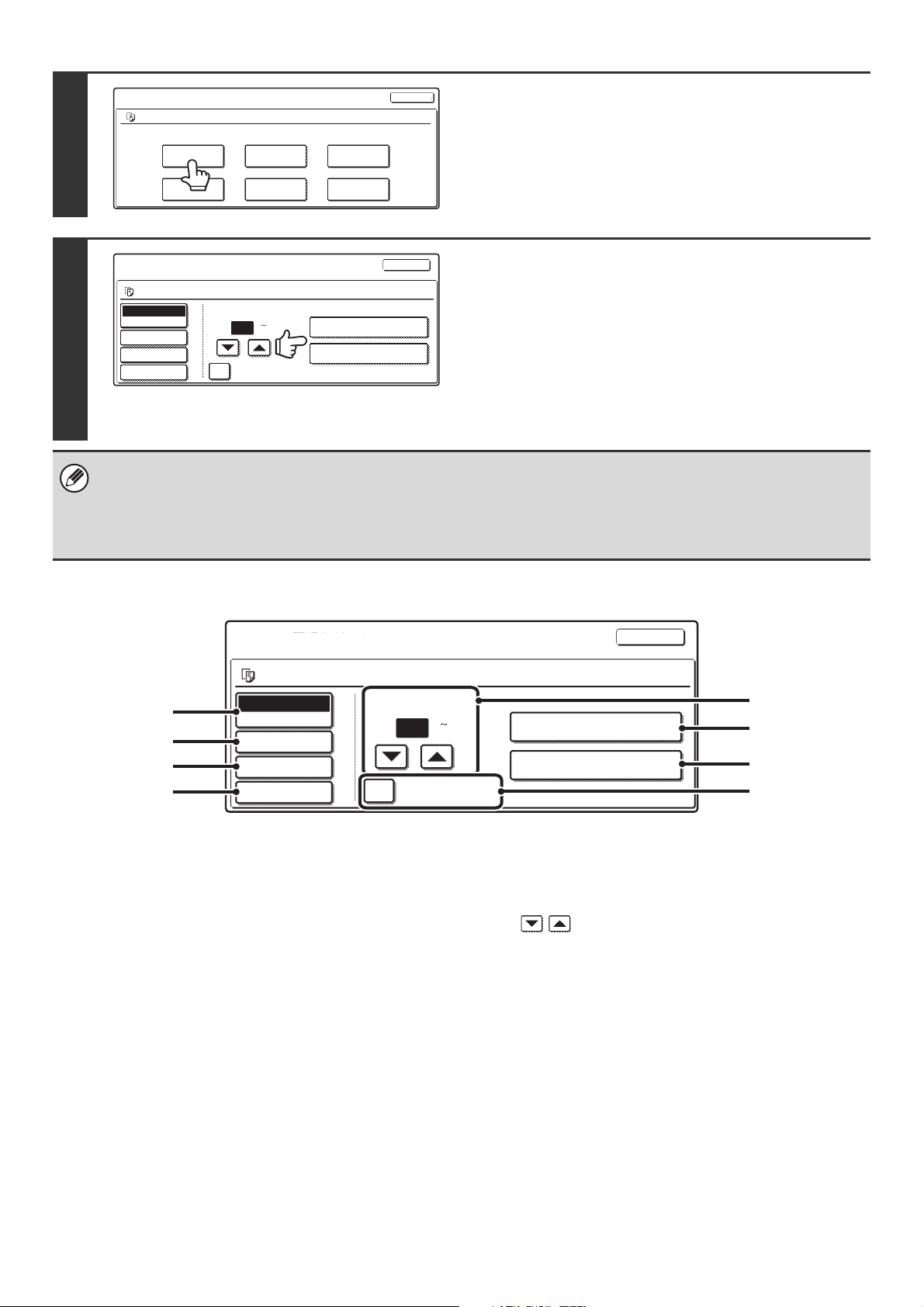
29
PRINT SETTINGS SCREEN
(1) [Paper Select] key
Use this key to set the paper size.
(2) [Output] key
Use this key to select Sort, Group or Staple Sort, and to
select the output tray.
(3) [2-Sided] key
Use this key to select the orientation of the image on the
reverse side of the paper for 2-sided printing. To have the
front and back images oriented in the same direction,
touch the [2-Sided Booklet] key. To have the front and
back images oriented opposite to each other, touch the
[2-Sided Tablet] key. Note that the size and orientation of
the saved image may cause these keys to have the
opposite effect. If neither of these keys is selected
(neither is highlighted), 1-sided printing will take place.
(4) [Special Modes] key
Touch this key to select "Margin Shift", "Pamphlet style",
"2in1 / 4in1", "Tandem Print", or the "Stamp".
This key does not appear if the file was saved from print
mode.
(5) keys
Use these keys to set the number of copies. The number
of copies can also be set with the numeric keys.
(6) [Print and Delete the Data] key
Printing begins when this key is touched. When printing
is finished, the file will be automatically deleted.
(7) [Print and Save the Data] key
Printing begins when this key is touched. The file will not
be deleted after printing.
(8) [B/W Print] checkbox
Select this checkbox if the file was saved in color and you
wish to print it in black and white.
When the file is saved in black and white, this checkbox
does not appear.
5
Touch the [Print] key.
6
Touch the [Print and Delete the Data] key
or the [Print and Save the Data] key.
If the [Print and Delete the Data] key is touched, the file will be
deleted after printing.
If the [Print and Save the Data] key is touched, the file will be
saved after printing.
Output settings, two-sided printing, special modes, the number
of copies, and other settings can be selected. For more
information, see "PRINT SETTINGS SCREEN" (below).
• A file saved in black and white or grayscale cannot be printed in color.
• A long-size scan to HDD or scan send job cannot be printed.
A long-size fax transmission job or Internet fax transmission job can be printed.
• When print settings are changed as explained above, only the number of copies is changed in the stored settings.
• The printing speed may be somewhat slow depending on the resolution and exposure mode settings of the saved file.
Job Settings
file-01
Select the job.
Name 1
8 x11
F. Color
Print
Move
Send
Delete Detail
Cancel
Property
Change
1
/
2
(1 999)
Number of Prints
B/W Print
1
Auto
Paper Select
Output
2-Sided
Special Modes
Job Settings / Print
8 x11
F. Color
Cancel
Print and Delete the Data
Print and Save the Data
Name 1
file-01
1
/
2
Number of Prints
B/W Print
1
Auto
Paper Select
Output
2-Sided
Special Modes
Job Settings / Print
8 x11
F. Color
Cancel
Print and Delete the Data
Print and Save the Data
Name 1
(1 999)
file-01
1
/
2
(1)
(2)
(3)
(4)
(6)
(7)
(8)
(5)
Loading ...
Loading ...
Loading ...