Loading ...
Loading ...
Loading ...
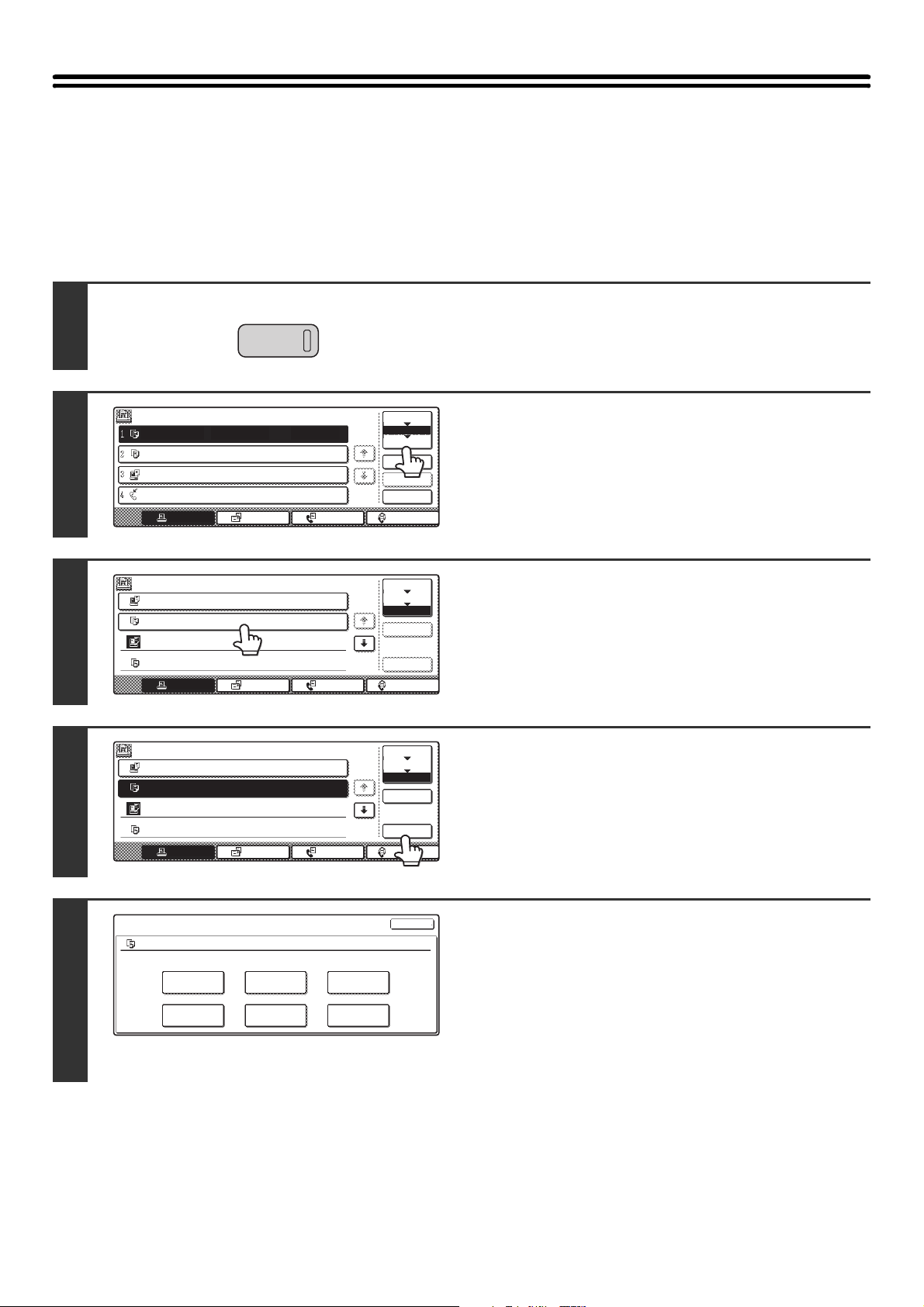
41
CALLING UP AND USING A FILE FROM THE
JOB STATUS SCREEN
Files stored using File and Quick File appear as keys in the Complete job status screen.
This is convenient when you need to quickly print the saved data of a copy job or quickly send a saved fax to another
destination.
1
Press the [JOB STATUS] key.
2
Touch the job status screen selector key
to select "Complete".
3
Touch the key of the desired file.
To view information on the selected file, touch the [Detail] key.
4
Touch the [Call] key.
5
Touch the key of the operation that you
wish to perform.
The setting screen of the selected operation will appear.
☞ PRINTING A STORED FILE (page 28),
SENDING A STORED FILE (page 32),
PROPERTIES OF STORED FILES (page 35),
MOVING A STORED FILE (page 37),
DELETING A STORED FILE (page 39)
JOB STATUS
Job Queue Sets / Progress Status
Spool
Complete
Detail
Priority
Stop/Delete
Internet FaxFax JobScan toPrint Job
Job Queue
Copy 020 / 001 Copying
Copy 020 / 000 Waiting
Computer01 020 / 000 Waiting
0312345678 002 / 000 Waiting
1/1
Jobs Completed Set Time Sets Status
Spool
Complete
Detail
Call
Internet FaxFax JobScan toPrint Job
Job Queue
Computer02 010/010 OK
Copy 005/005 OK
Computer03 002/002 OK
Copy 003/003
14:38 12/09
14:38 12/09
14:09 12/09
13:27 12/09 OK
1/8
Jobs Completed Set Time Sets Status
Spool
Complete
Detail
Call
Internet FaxFax JobScan toPrint Job
Job Queue
Computer02 010/010
Copy 005/005
Computer03 002/002
Copy 003/003
14:38 12/09
14:38 12/09
14:09 12/09
13:27 12/09
1/8
OK
OK
OK
OK
Job Settings
file-01
Select the job.
Name 1
8 x11
F. Color
Print
Move
Send
Delete
Property
Change
Detail
Cancel
1
/
2
Loading ...
Loading ...
Loading ...