Loading ...
Loading ...
Loading ...
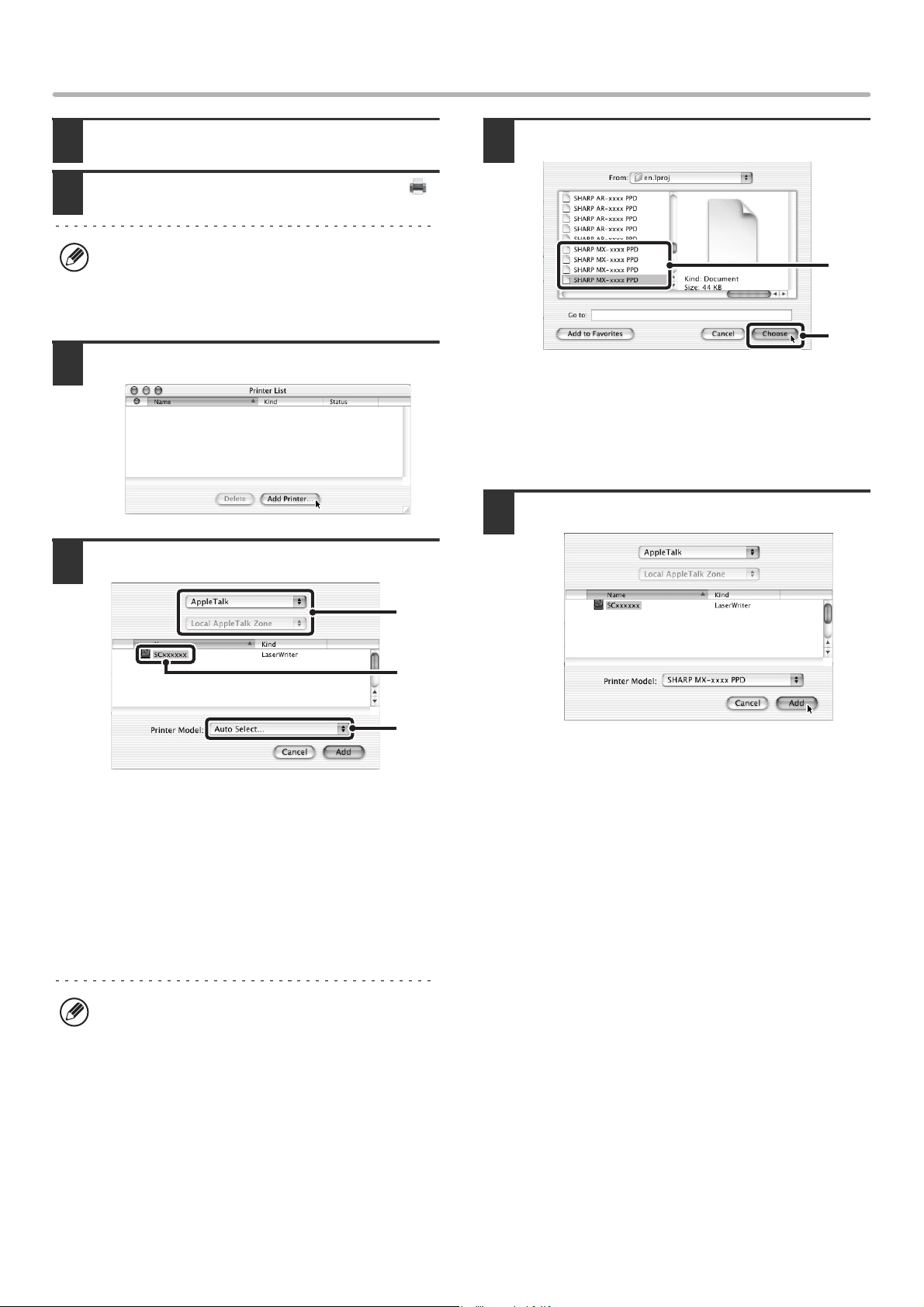
37
MAC OS X (v10.1.5)
12
Double-click the [Utilities] folder.
13
Double-click the [Print Center] icon ( ).
14
Click the [Add Printer] button.
15
Configure the printer driver.
(1) Select [AppleTalk].
If multiple AppleTalk zones are displayed, select the
zone that includes the printer from the menu.
(2) Click the machine's model name.
The machine's model name usually appears as
[SCxxxxxx]. ("xxxxxx" is a sequence of characters
that varies depending on your model.)
(3) Select [Other].
16
Select the PPD file of the machine.
(1) Click the PPD file for your model.
Click [Startup disk name] - [Library] - [Printers] -
[PPDs] - [Contents] - [Resources] - [en.lproj], and
then select the PPD file for your model.
(2) Click the [Choose] button.
17
Click the [Add] button.
This completes the configuration of the printer
driver.
If this is the first time you are configuring the printer
driver on your computer, a message to confirm the
addition of a printer will appear. Click the [Add] button
and go to step 15.
[LPR Printers using IP] can be selected in (1) to print
to the machine over a network using the IPP function.
When the machine is in a remote location, this
function can be used in place of the fax function to
print a higher quality image than a fax. If you wish to
use the IPP function, follow these steps to configure
the printer driver.
(1) Enter the address of the machine (IP address or
domain name) in "LPR Printer's Address".
(2) Select [Other] in "Printer Model".
(1)
(2)
(3)
(1)
(2)
!mx4500_us_ins.book 37 ページ 2005年10月31日 月曜日 午前11時57分
Loading ...
Loading ...
Loading ...