Loading ...
Loading ...
Loading ...
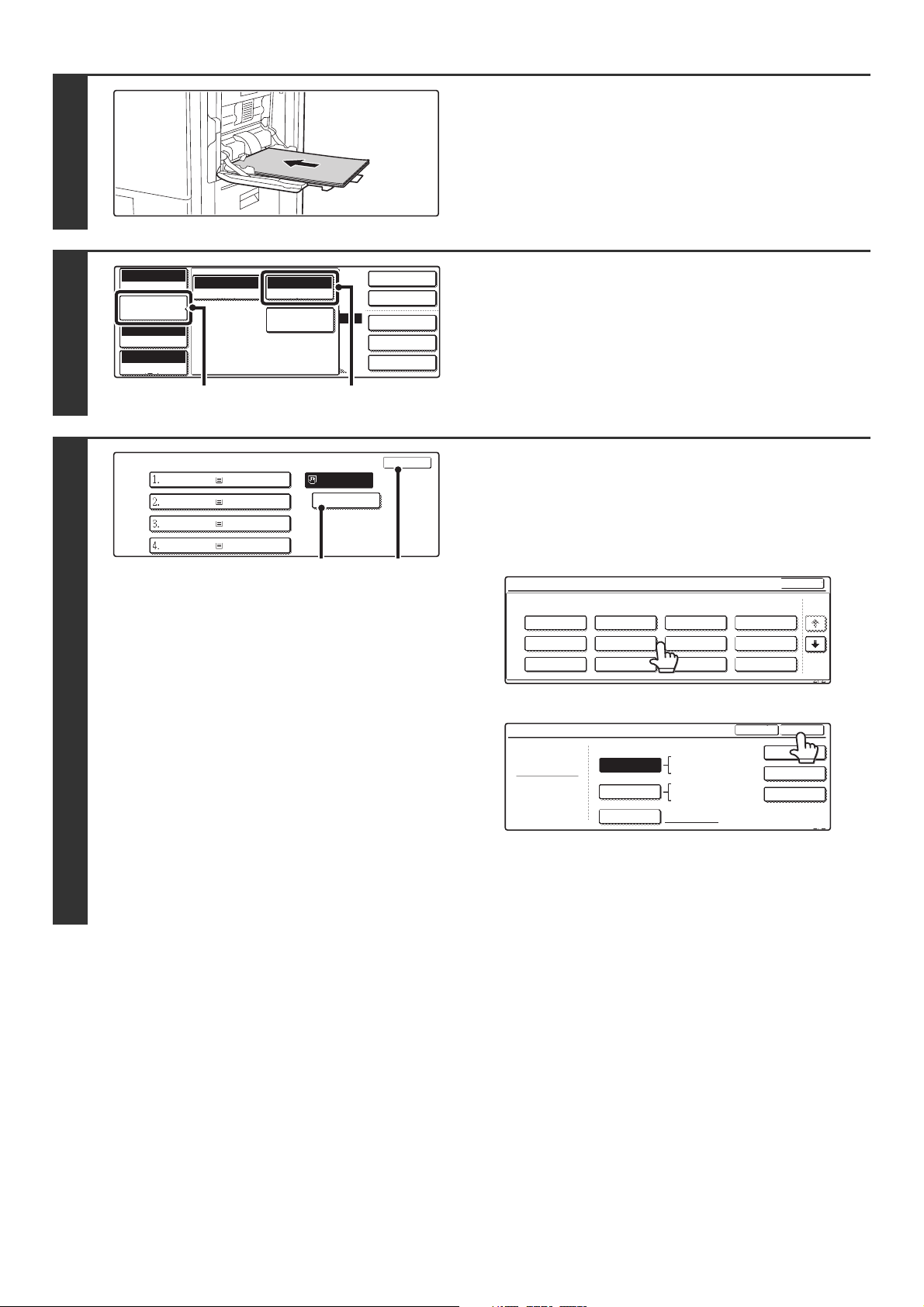
133
5
Place 12" x 18" (A3W) paper in the
bypass tray.
Pull out the extension tray, adjust the guides to the width of
12" x 18" (A3W) paper, and place the paper in the bypass tray.
6
Open the paper settings screen.
(1) Touch the [Job Detail Settings] key.
(2) Touch the [Paper Select] key.
7
Select settings for 12" x 18" (A3W)
paper.
(1) Touch the appropriate paper type key.
Touch the key that shows the type of 12" x 18" (A3W)
paper you loaded.
(2) Touch the [OK] key.
(3) Touch the [OK] key.
When the [OK] key is touched, you will return to the job
detail setting screen. Touch the [Job Detail Settings] key
to return to the base screen of copy mode.
2-Sided Copy
Output
Special Modes
File
Quick File
Full Color
Color Mode
Auto
Exposure
100%
Copy Ratio
Job Detail
Settings
8 x18
Plain
Auto
Original
12x18
Paper Select
Special Modes
(2)
(1)
Paper Select
OK
OK
Plain
Plain
Plain
Plain
Plain
8 x11
1
/
2
8 x11R
1
/
2
8 x14
1
/
2
11x17
12x18
(1) (3)
Bypass Tray Type/Size Setting
Select the paper type.
1/2
1/2
Cancel
Transparency
Tab Paper
Envelope
Thin Paper
Heavy Paper
Labels
Letter Head
Pre-Punched
Color
Plain
Pre-Printed
Recycled
Bypass Tray Type/Size Setting
Type
Plain
Size
Type
OK
8K
16K
16KR
2/2
Auto-Inch
Custom Size
Auto-AB
A3W,A3,A4,A4R,A5R,B4
B5,B5R,216x330(8 x13)
11x17,8 x11
12x18,11x17,8 x14
8 x11,8 x11R,5 x8 R
7 x10 R,A3,A4,B4,B5
1
/
2
1
/
2
1
/
2
1
/
4
1
/
2
1
/
2
1
/
2
1
/
2
1
/
2
X17 Y11
Loading ...
Loading ...
Loading ...