Loading ...
Loading ...
Loading ...
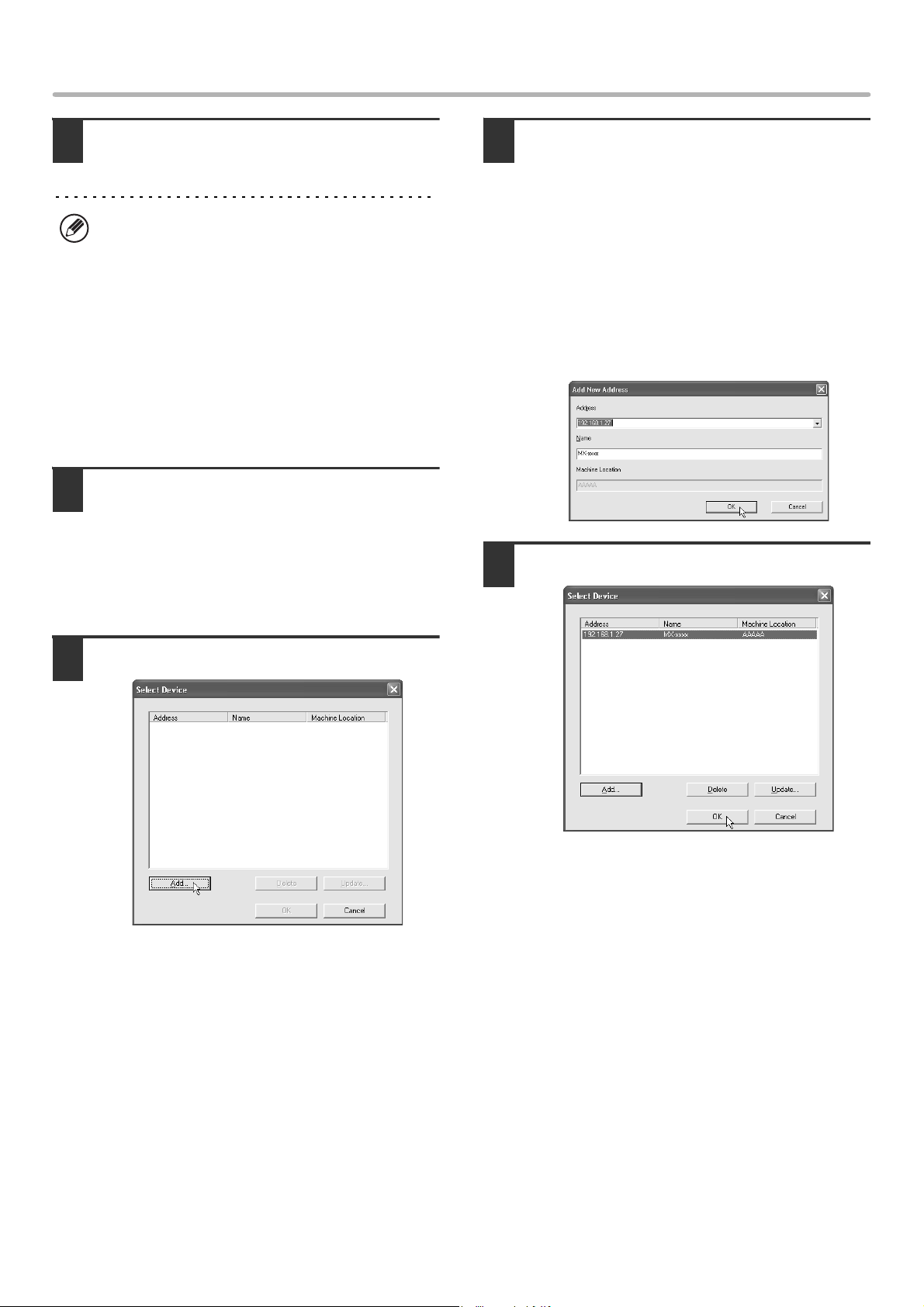
29
INSTALLING THE SCANNER DRIVER
9
Click the [Close] button in the window
of step 6.
This completes the installation. Next, configure the
IP address of the machine in the scanner driver.
When the scanner driver is installed, the "Select Device"
utility is also installed.
The IP address of the machine is configured in the
scanner driver using "Select Device".
10
Click the [start] button, select [All
Programs] ([Programs] in versions of
Windows other than Windows
XP/Server 2003), select [SHARP MFP
TWAIN K], and then select [Select
Device].
11
Click the [Add] button.
12
Select the IP address of the machine
from the "Address" menu and click the
[OK] button.
• Be sure to ask your system administrator (network
administrator) for the IP address of the machine.
• The name (host name) or IP address of the machine
can be directly entered in "Address".
• If the port number used by the scanner function of the
machine has been changed, enter a colon ":" following
the IP address and then enter the port number.
(Normally the port number does not need to be
entered.)
13
Click the [OK] button.
This completes the configuration of the scanner
driver.
After the installation, a message prompting you to
restart your computer may appear. If this message
appears, click the [Yes] button to restart your
computer.
!mx4500_us_ins.book 29 ページ 2005年10月31日 月曜日 午前11時57分
Loading ...
Loading ...
Loading ...