Loading ...
Loading ...
Loading ...
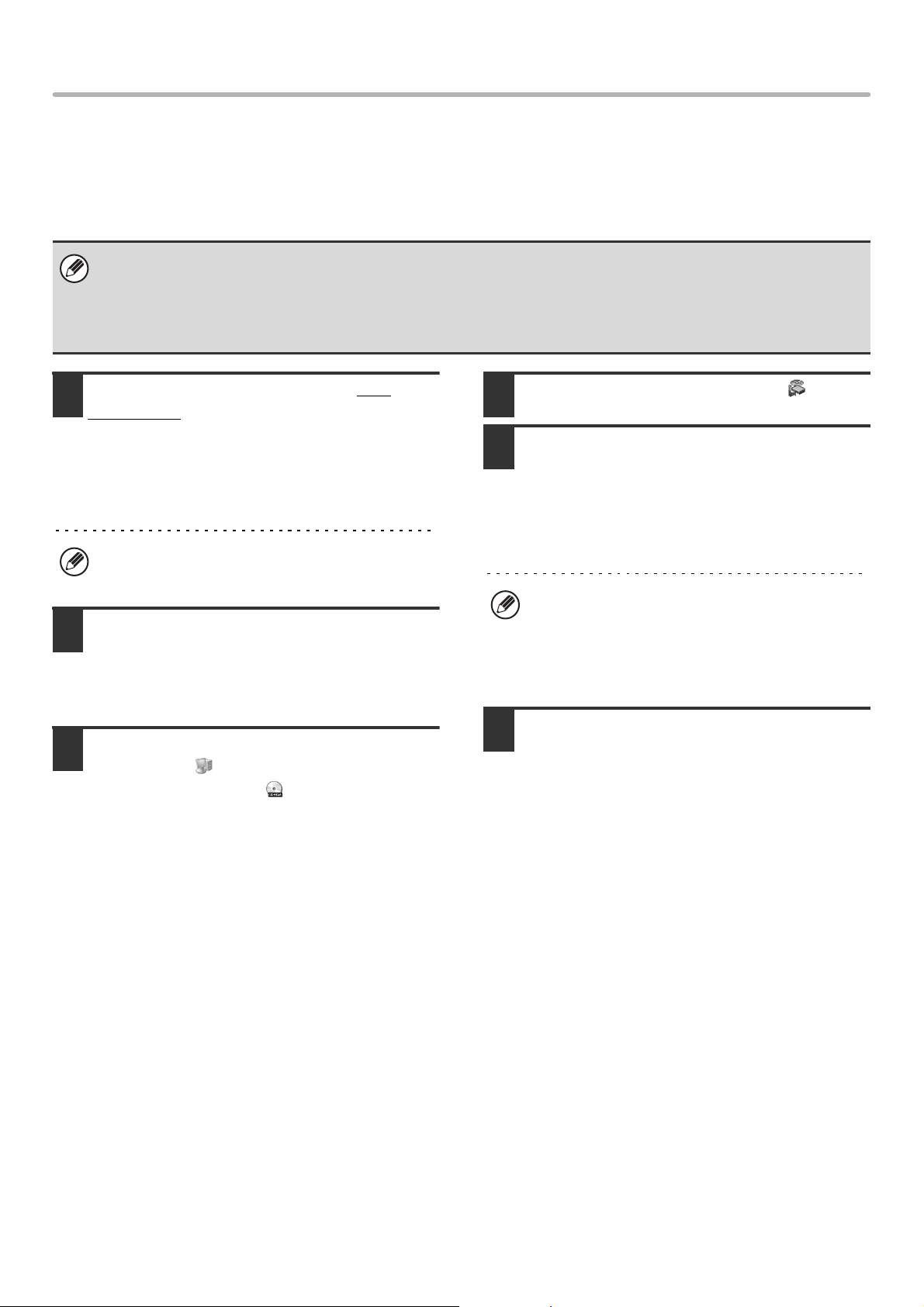
15
INSTALLING THE PRINTER DRIVER / PC-FAX DRIVER
WHEN THE MACHINE WILL BE CONNECTED WITH A
USB CABLE
Supported operating systems: Windows 98/Me/2000
*
/XP
*
/Server 2003
*
* Administrator's rights are required to install the software.
1
Make sure that a USB cable is not
connected to your computer and the
machine.
If a cable is connected, a Plug and Play window will
appear. If this happens, click the [Cancel] button to close
the window and disconnect the cable.
2
Insert the "Software CD-ROM" into your
computer's CD-ROM drive.
Insert the "Software CD-ROM" that shows "Disc 1" on the
front of the CD-ROM.
3
Click the [start] button, click [My
Computer] ( ), and then double-click
the [CD-ROM] icon ( ).
In Windows 98/Me/2000, double-click [My Computer] and
then double-click the [CD-ROM] icon.
4
Double-click the [Setup] icon ( ).
5
The "SOFTWARE LICENSE" window
will appear. Make sure that you
understand the contents of the license
agreement and then click the [Yes]
button.
6
Read the message in the "Welcome"
window and then click the [Next]
button.
• The PS3 expansion kit is required to use the PS printer driver or the PPD driver.
• To install the PPD driver when Windows 98/Me is used, see "USING THE STANDARD WINDOWS PS PRINTER DRIVER
(Windows 98/Me/NT 4.0)" (page 22) and install the driver using the Add Printer Wizard.
• To use the port created when the printer driver is installed for fax data transfer, install the printer driver first and then install
the PC-Fax driver.
The cable will be connected in step 14.
You can show the "SOFTWARE LICENSE" in a
different language by selecting the desired language
from the language menu. To install the software in the
selected language, continue the installation with that
language selected.
!mx4500_us_ins.book 15 ページ 2005年10月31日 月曜日 午前11時57分
Loading ...
Loading ...
Loading ...