Loading ...
Loading ...
Loading ...
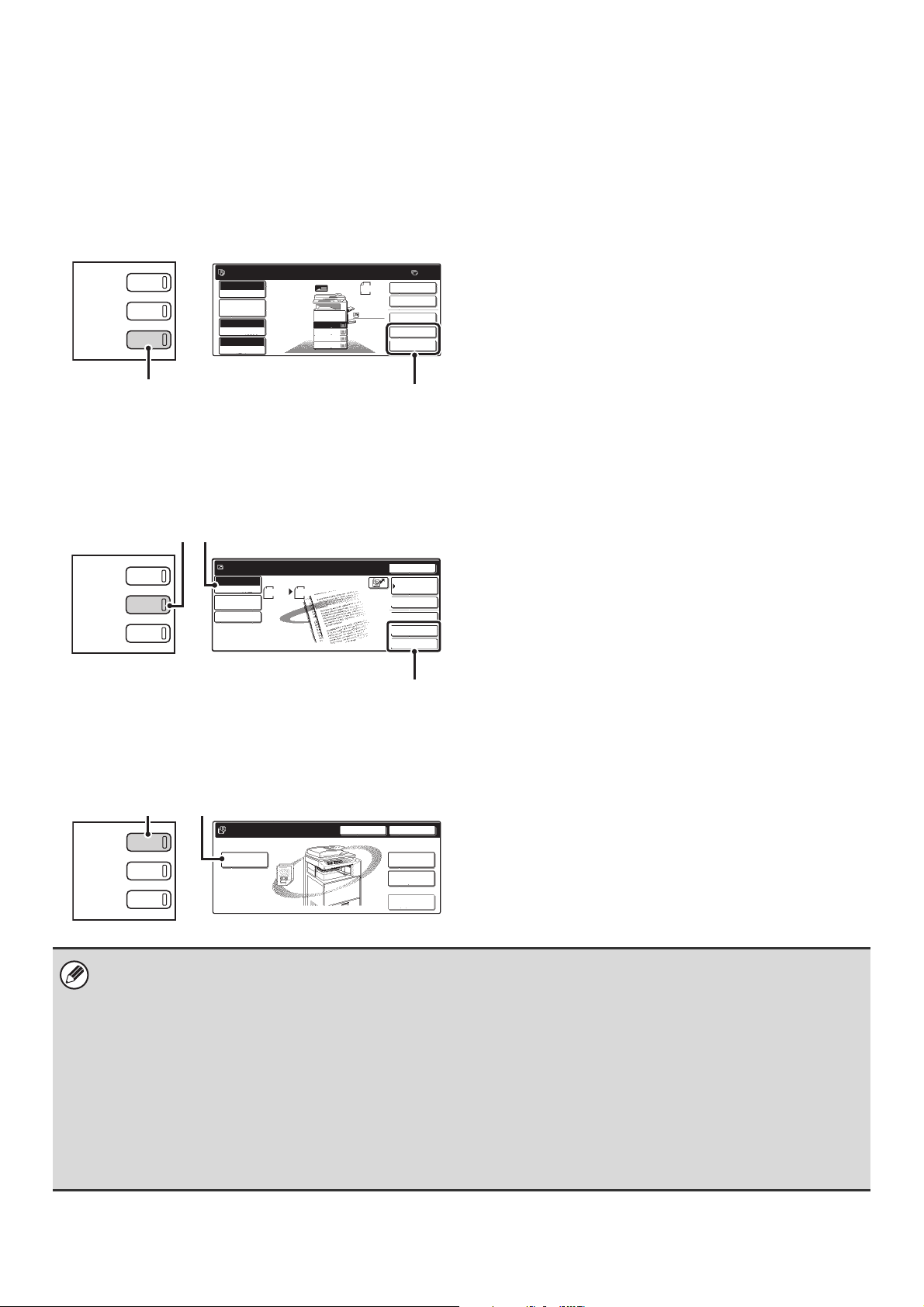
9
USING DOCUMENT FILING IN EACH MODE
In copy, fax, or image send mode, the original can be saved as an image file on the hard drive at the same time it is copied or
transmitted. In scan to HDD mode, the original can be stored as a file on the hard drive without being copied or transmitted.
Copy mode
The original is saved as an image file at the same time it
is copied.
(1) Press the [COPY] key.
(2) Touch the [Quick File] key or the [File] key.
Image send mode
Example: Base screen of scan mode
The original is saved as an image file at the same time it
is scanned.
(1) Press the [IMAGE SEND] key.
(2) Touch the [Mode Switch] key.
This allows you to select fax mode, scan mode, and
Internet fax mode.
(3) Touch the [Quick File] key or the [File] key.
Scan to HDD mode
The scanned original is saved as an image file. Neither printing
nor transmission are performed when Scan to HDD is used.
(1) Press the [DOCUMENT FILING] key.
(2) Touch the [Scan to HDD] key.
[File] key and [Quick File] key
If the [File] key and the [Quick File] key do not appear in the base screens of each mode, the screen display has been changed
using "Customize Key Setting" in the system settings (administrator). In this case, follow these steps to perform document filing:
• Touch the [Job Detail Settings] key or [Image Settings] key and then touch the [Special Modes] key in the screen that
appears. The [Quick File] key and the [File] key will appear in the special modes menu.
• If the [Special Modes] key appears in the screen, touch the key to display the [Quick File] key and the [File] key.
Using document filing in print mode
To use document filing in print mode, select document filing in the printer driver. For more information on using document
filing in print mode, see "CONVENIENT PRINTER FUNCTIONS" in the Printer Guide.
Using document filing in PC-Fax/PC-I-Fax mode
To use document filing in PC-Fax or PC-I-Fax mode, select document filing settings in the PC-Fax driver. For more
information, see Help in the PC-Fax driver.
Ready to scan for copy.
2-Sided Copy
Original
0
Output
Special Modes
File
Quick File
Full Color
Color Mode
2.
3.
4.
1.
8 x11R
8 x11
11x17
8 x11
Auto
Exposure
100%
Copy Ratio
Job Detail
Settings
1
/
2
8 x11
1
/
2
8 x14
1
/
2
1
/
2
1
/
2
DOCUMENT
FILING
IMAGE SEND
COPY
Plain
(1)
(2)
Quick File
File
Special Modes
Address Entry
Resend
Scan
8 x11
1
/
2
Auto
Send
Address Book
Scan
Mode Switch
Image
Settings
Send Settings
Ready to send.
(2)
(3)
DOCUMENT
FILING
IMAGE SEND
COPY
(1)
File
Folder
Quick File
Folder
External Data
Access
Scan to HDD
HDD Status Search
File Retrieve
File Store
DOCUMENT
FILING
IMAGE SEND
COPY
(1)
(2)
Loading ...
Loading ...
Loading ...