Loading ...
Loading ...
Loading ...
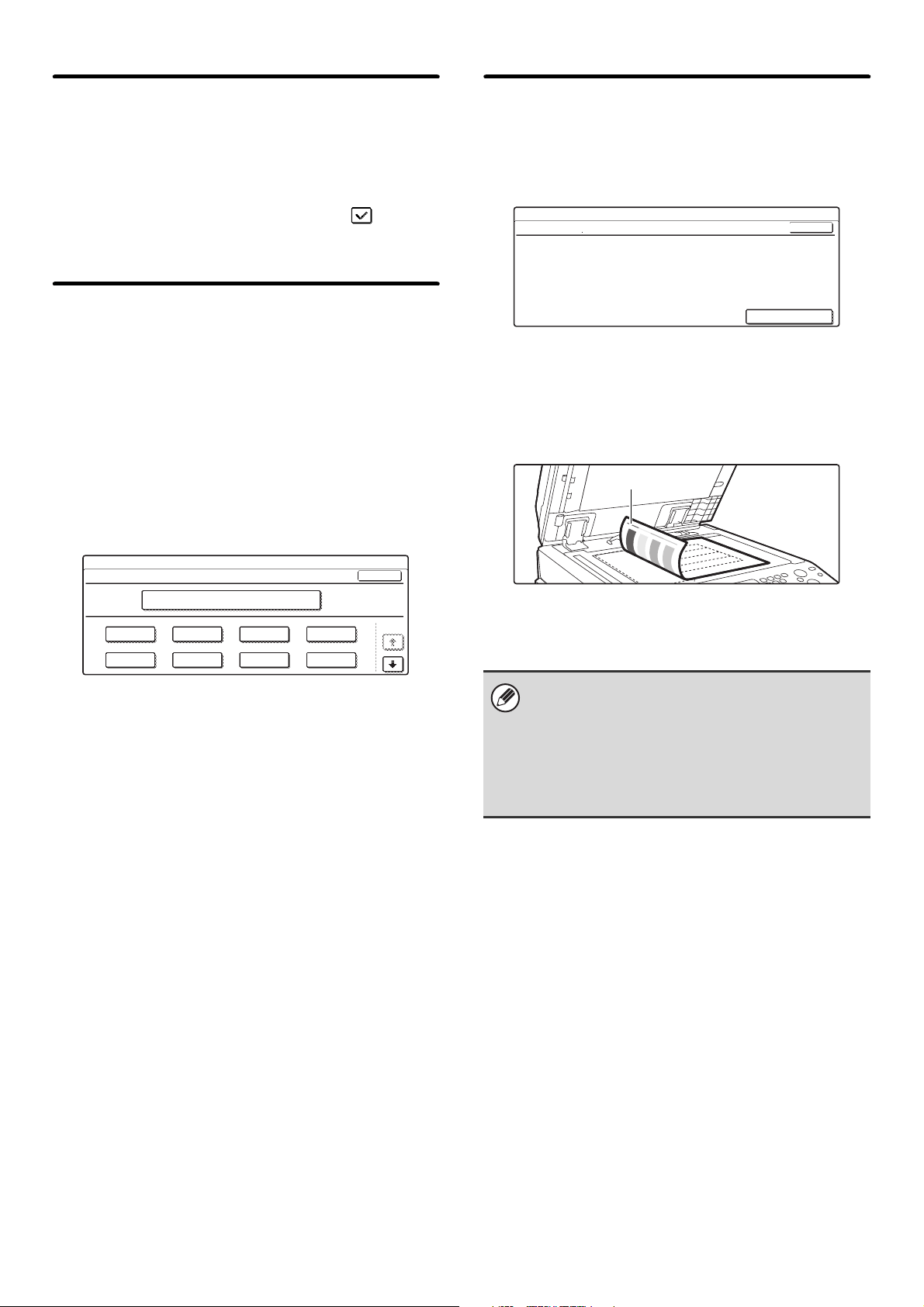
98
Auto Selection Setting of Tray that
is Supplied the Paper
When this setting is enabled and paper is loaded in a
tray while the machine is on standby in copy mode, that
tray is automatically selected.
To enable this setting, select the checkbox and
touch the [OK] key.
Initial Color Balance Setting
Color balance values obtained using "Color Balance" in
the special modes can be stored in a program (1 to 48),
and those values can be called up and stored as the
initial color balance setting.* Use this feature when you
want to repeatedly use a color balance setting for a
favorite color or for correction when a change occurs in
the color balance.
* Preset values displayed when you select "Color
Balance" in the special modes. The factory default
settings are the "0" position for all eight levels of each
color.
Touch the key of the stored program number and then
touch the [OK] key. (A key of a program that has not
been stored cannot be selected.)
To return the stored initial color balance setting to the
factory default setting (the "0" position for all eight levels
of each color), touch the [Return to the Factory Default
Setting] key and then touch the [OK] key.
Auto Color Calibration
This is used to perform automatic color correction when
the color in color copies is off. The machine prints a test
patch, the test patch is scanned, and the color is
automatically corrected.
After the [Execute] key is touched and a test patch is
printed, a message appears prompting you to begin
automatic calibration. Place the test patch on the
document glass as shown below so that the narrow line
of one-side of the paper is on the left and touch the
[Execute] key.
Lay copy paper (about five sheets) that is the same size
as the test patch on top of the placed test patch, and
gently close the automatic document feeder.
System Settings
Initial Color Balance Setting
1
5
2
6
3
7
4
8
Return to the Factory Default Setting
OK
1/6
• Before executing Auto Color Calibration, check to
see if the registration adjustment is correct. If the
registration adjustment is not correct, perform
"Registration Adjustment" (page 95).
• If the color is still off after performing Auto Color
Calibration, repeating Auto Color Calibration once
again may improve the color.
System Settings
Auto Color Calibration
Use 11"x17" or A3 paper for this adjustment.
Press [Execute] to print the test patch.
OK
Execute
Narrow line
Loading ...
Loading ...
Loading ...