Loading ...
Loading ...
Loading ...
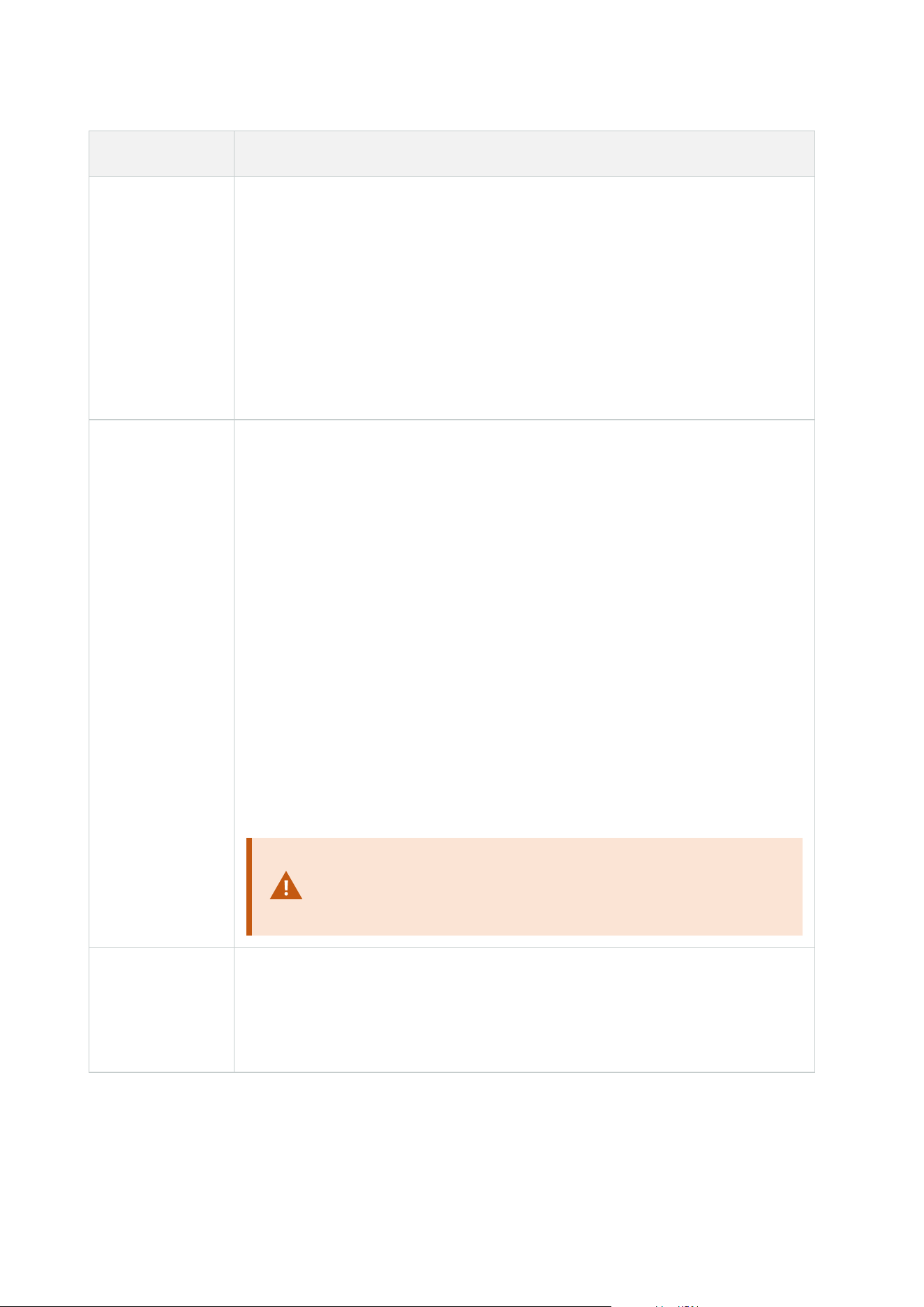
Action Description
This type of action requires that you have enabled recording on the devices to which
the action is linked. You can only save data from before an event or time interval if
you have enabled pre-buffering for the relevant devices. You enable recording and
specify pre-buffering settings for a device on the Record tab.
Stop action required: This type of action requires one or more stop actions. In one
of the following steps, the wizard automatically prompts you to specify the stop
action: Stop recording.
Without this stop action, recording would potentially continue indefinitely. You also
have the option of specifying further stop actions.
Start feed on
<devices>
Begin data feed from devices to the system. When the feed from a device is started,
data is transferred from the device to the system, in which case you may view and
record, depending on the data type.
When you select this type of action, the Manage Rule wizard prompts you to specify
on which devices to start the feeds. Your system includes a default rule which
ensures that feeds are always started on all cameras.
Stop action required: This type of action requires one or more stop actions. In one
of the following steps, the wizard automatically prompts you to specify the stop
action: Stop feed.
You can also specify further stop actions.
Using the mandatory stop action Stop feed to stop the feed from a device means
that data is no longer transferred from the device to the system, in which case live
viewing and recording of video, for example, is no longer possible. However, a
device on which you have stopped the feed can still communicate with the recording
server, and you can start the feed again automatically through a rule, as opposed to
when you manually have disabled the device.
While this type of action enables access to selected devices'
data feeds, it does not guarantee that data is recorded, as you
must specify recording settings separately.
Set <Smart Wall>
to <preset>
Sets the XProtect Smart Wall to a selected preset. Specify the preset on the Smart
Wall Presets tab.
No mandatory stop action: This type of action does not require a stop action.You
can specify optional stop actions to be performed on either an event or after a
Administrator manual | XProtect® VMS 2023 R1
475 | User interface details
Loading ...
Loading ...
Loading ...
