Loading ...
Loading ...
Loading ...
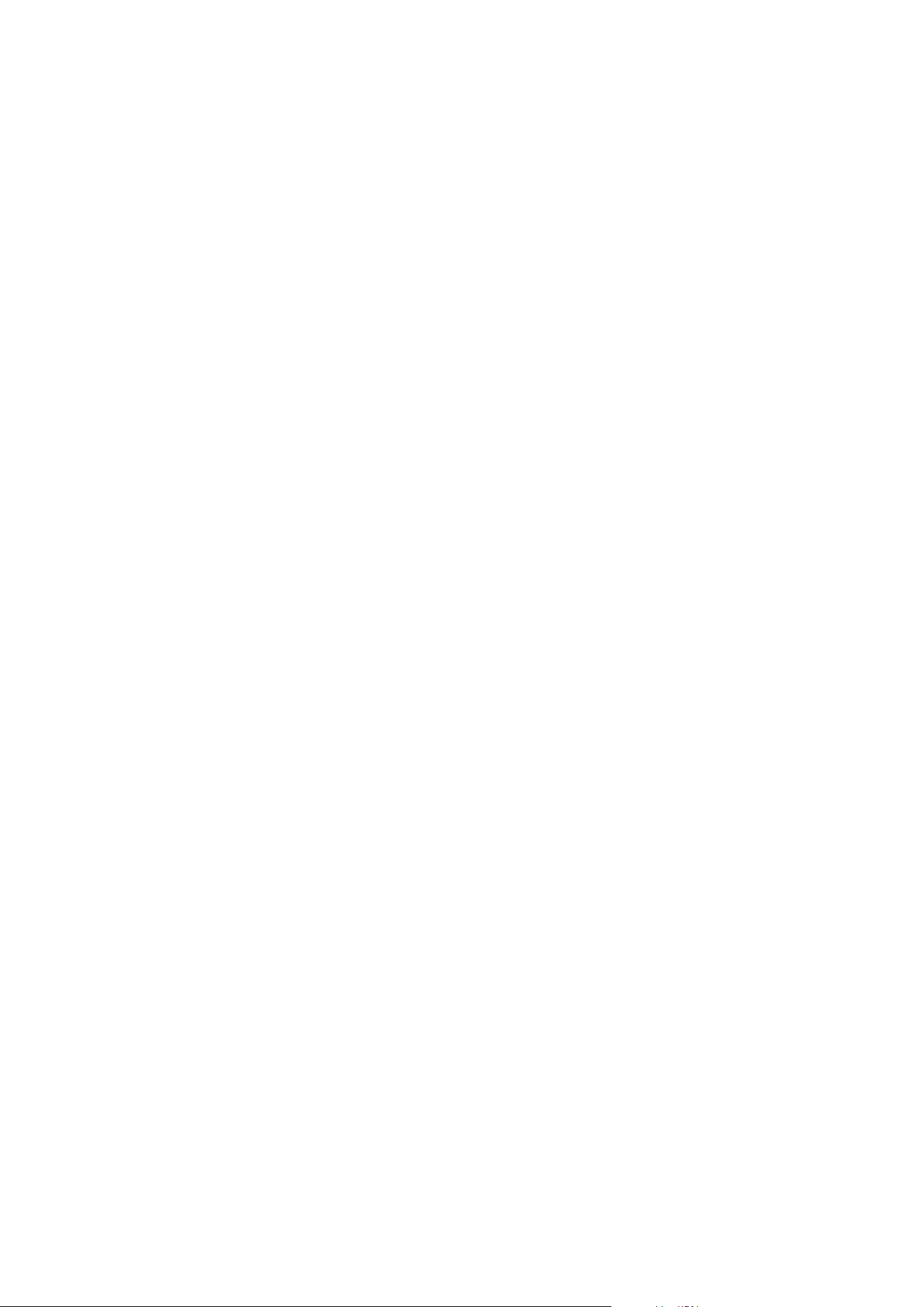
10. In the Product language field, select the language in which to install your XProtect product. Click
Install.
The software now installs. When the installation completes, you see a list of successfully installed
system components. Click Close.
11. When you have installed the failover recording server, you can check its state from the Failover Server
service tray icon and configure it in Management Client. For more information, see Initial configuration
tasks list on page 182.
Installing XProtect VMS using non-default ports
An installation of XProtect VMS requires specific ports. In particular, the Management Server and API Gateway
run in the IIS, and certain ports must be available. This topic describes how to install XProtect VMS and use
non-default ports on the IIS. This also applies when installing only the API Gateway.
For an overview of all the ports that the VMS uses, see the XProtect VMS administrator manual
(https://doc.milestonesys.com/2023r1/en-US/portal/htm/chapter-page-mc-administrator-manual.htm).
If IIS is not yet installed on the system, the XProtect VMS installer installs IIS and uses the default website with
default ports.
To avoid using the XProtect VMS default, install the IIS first. Optionally, add a new website or proceed using the
default website.
Add a binding for HTTPS, if it does not already exist, and select a valid certificate on the computer (you will
need to select it during XProtect VMS installation). Edit the port numbers on both HTTP and HTTPS bindings to
available ports of your choosing.
Run the XProtect VMS installer and select a Custom installation.
During the installation, the Select a website on the IIS to use with your XProtect system page appears if
there is more than one website available. You must select which website you will use with your XProtect
system. The installer uses the changed port numbers.
Installing silently through a command line shell (explained)
With silent installation, system administrators can install and upgrade the XProtect VMS and Smart Client
software over a large network with no user interactions from their part and with as little disturbance to the end
users as possible.
The XProtect VMS and Smart Client installers (.exe files) have different command line arguments. They each
have their own set of command line parameters that can be invoked directly in a command line shell or
through an arguments file. In the command line shell, you can also use command line options with the
installers.
You can combine the XProtect installers, their command line parameters and command line options with tools
for silent distribution and installation of software, like Microsoft System Center Configuration Manager (SCCM,
Administrator manual | XProtect® VMS 2023 R1
163 | Installation
Loading ...
Loading ...
Loading ...
