Loading ...
Loading ...
Loading ...
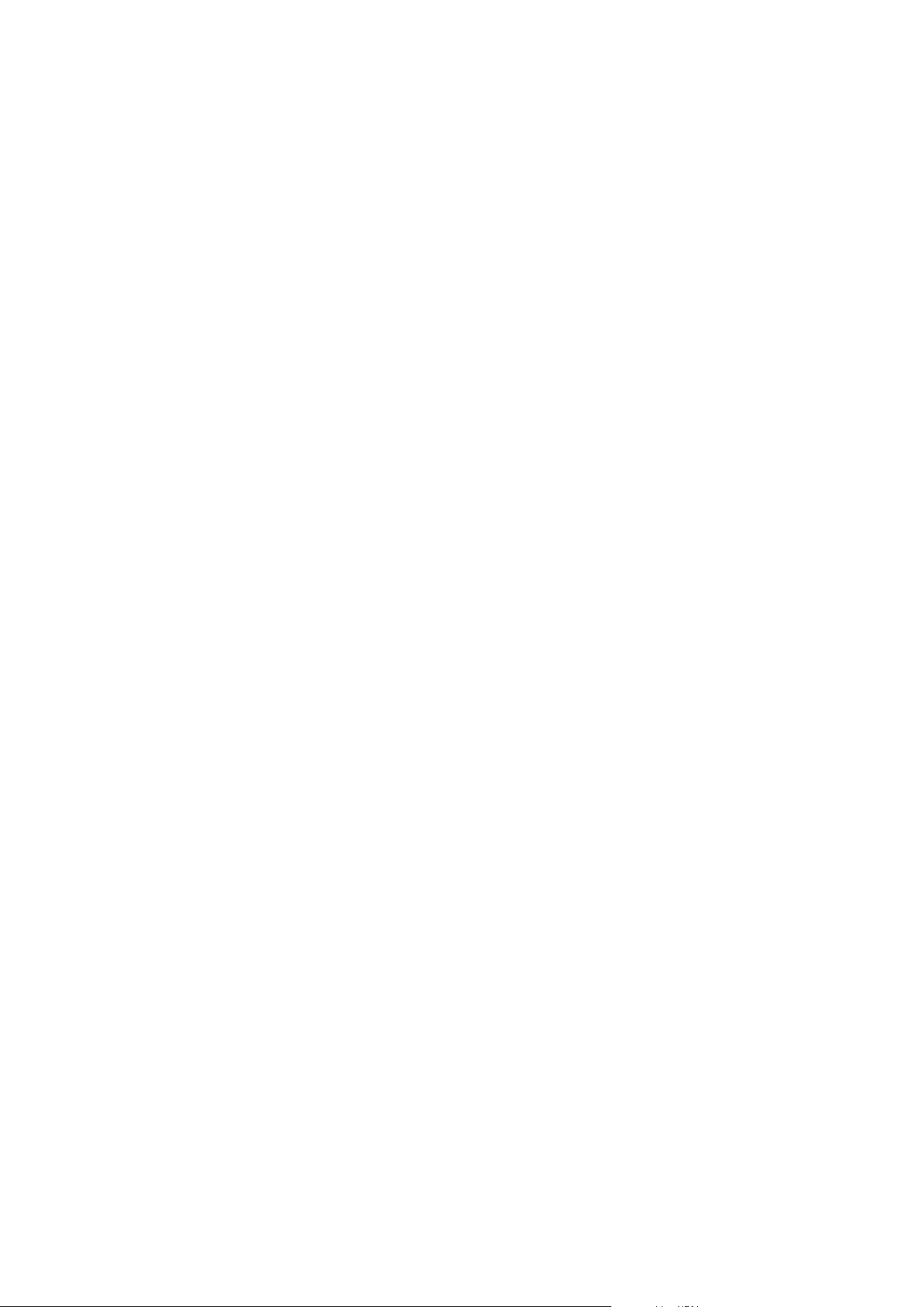
Disabled devices
Disabled devices are by default not displayed in the Overview pane.
To display all disabled devices, in the top of the Overview pane, click Filter to open the Filter tab and select
Show disabled devices.
To hide disabled devices again, clear Show disabled devices.
Enable/disable devices via device groups
You can enable/disable devices only via the configured hardware. Unless manually enabled/disabled in the add
hardware wizard, camera devices are by default enabled and all other devices are by default disabled.
Disabled devices are by default not displayed in the Overview pane.
To display all disabled devices, in the top of the Overview pane, click Filter to open the Filter tab and select
Show disabled devices.
To hide disabled devices again, clear Show disabled devices.
To locate a device via the device groups to enable or disable:
1. In the Site Navigation pane, select the device.
2. In the Overview pane expand the relevant group and find the device.
3. Right-click the device, and select Go To Hardware.
4. Click the plus node to see all devices on the hardware.
5. Right-click the device you want to enable/disable, and select Enabled.
Devices - Camera settings
View or edit camera settings
1. In the Site Navigation pane, select Devices and then select Cameras.
2. Select the relevant camera in the Overview pane.
3. Open the Settings tab.
You can view or edit settings, such as:
l
Default frame rate
l
Resolution
l
Compression
l
The maximum number of frames between keyframes
l
On-screen date/time/text display for a selected camera, or for all cameras within a device group
Administrator manual | XProtect® VMS 2023 R1
216 | Configuration
Loading ...
Loading ...
Loading ...
