Loading ...
Loading ...
Loading ...
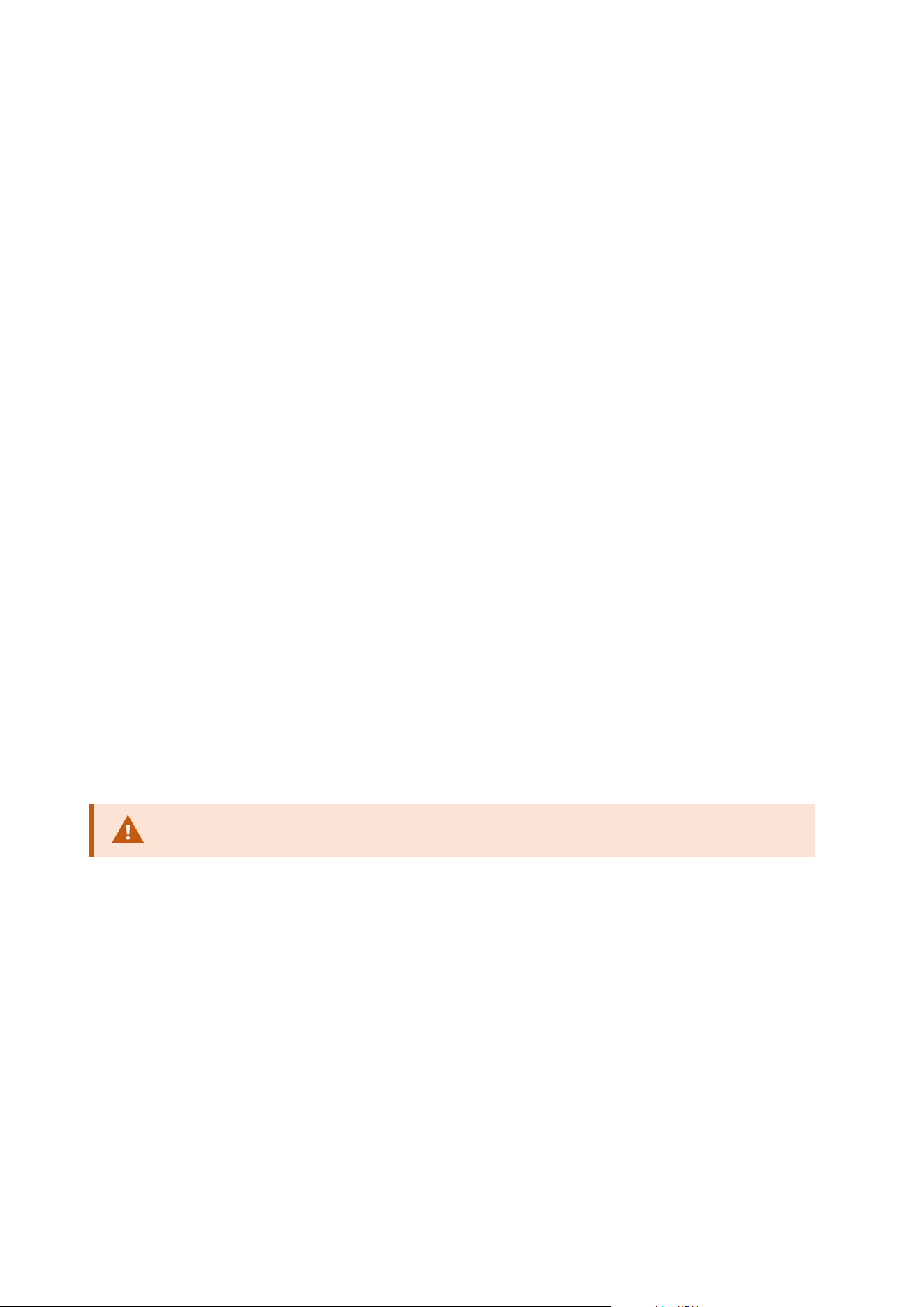
For more information, see Assign/remove users and groups to/from roles on page 273 and Roles (Security
node) on page 492.
Copy, rename or delete a role
Copy a role
If you have a role with complicated settings and/or permissions and need a similar or almost similar role, it
might be easier to copy the already existing role and make minor adjustments to the copy than to creating a
new role from scratch.
1. Expand Security, click Roles, right-click the relevant role and select Copy Role.
2. In the dialog box that opens, give the copied role a new unique name and description.
3. Click OK.
Rename a role
If you rename a role, this does not change the name of the view group based upon the role.
1. Expand Security, and right-click Roles.
2. Right-click required role and select Rename Role.
3. In the dialog box that opens, change the name of the role.
4. Click OK.
Delete a role
1. Expand Security, and click Roles.
2. Right-click the unwanted role and select Delete Role.
3. Click Yes.
If you delete a role, this does not delete the view group based upon the role.
View effective roles
With the Effective Roles feature, you can view all roles of a selected user or group. This is practical if you are
using groups and it is the only way of viewing which roles a specific user is a member of.
1. Open the Effective Roles window by expanding Security, then right-clicking Roles and select Effective
Roles.
2. If you want information about a basic user, enter the name in the User name field. Click Refresh to
Administrator manual | XProtect® VMS 2023 R1
272 | Configuration
Loading ...
Loading ...
Loading ...
