Loading ...
Loading ...
Loading ...
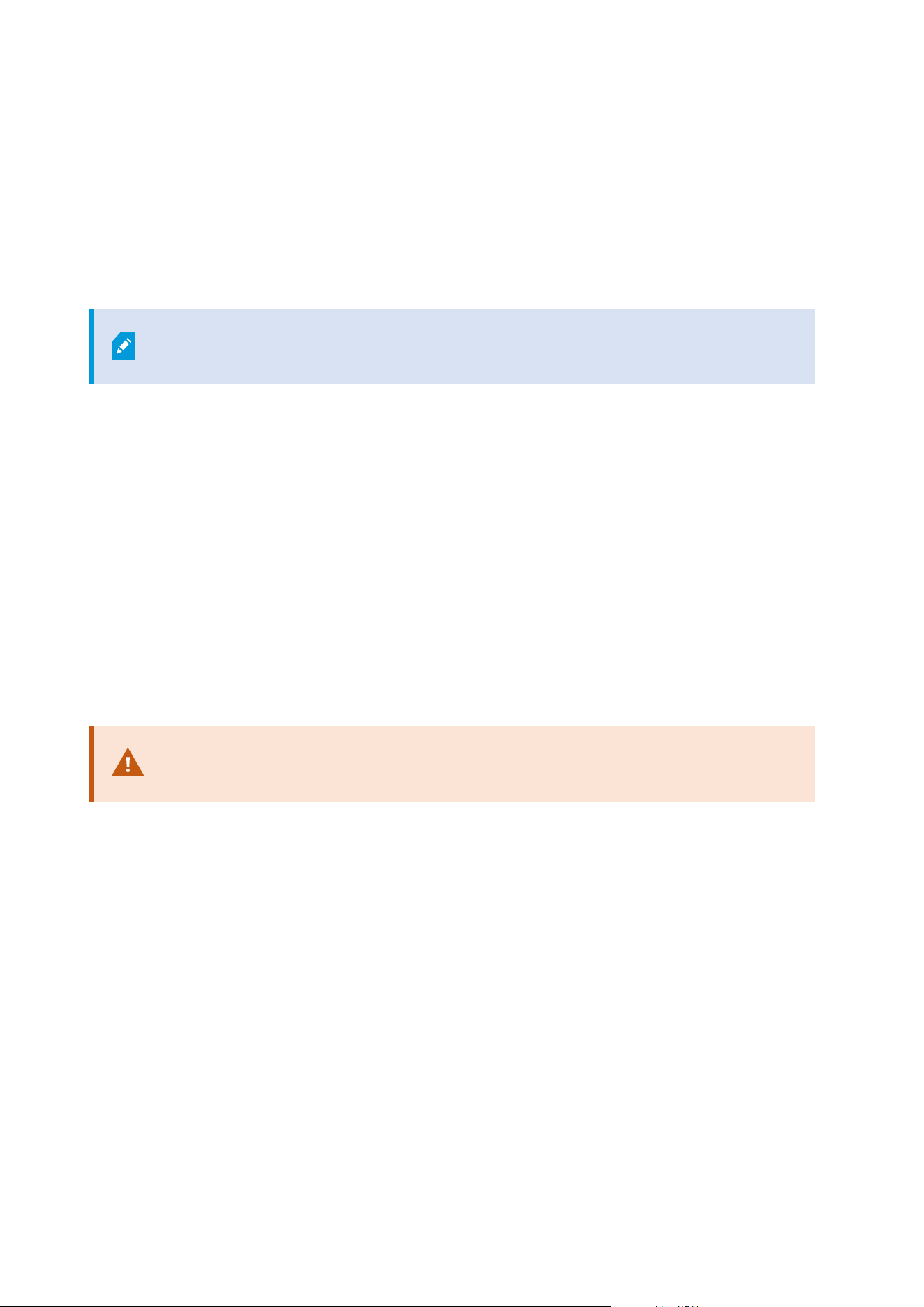
Image quality
Before you configure motion detection for a camera, Milestone recommends that you have configured the
camera's image quality settings, for example resolution, video codec and stream settings. You do this on the
Settings tab in the Properties window for the device. If you later change image quality settings, you should
always test any motion detection configuration afterwards.
Privacy masks
If you have defined areas with permanent privacy masks, there is no motion detection
within these areas.
Enable and disable motion detection
Specify the default setting of motion detection for cameras
1. On the Tools menu, click Options.
2. On the General tab, under When adding new camera devices automatically enable, select the Motion
detection check box.
Enable or disable motion detection for a specific camera
1. In the Site Navigation pane, select Devices and then select Cameras.
2. Select the relevant camera in the Overview pane.
3. On the Motion tab tab, select or clear the Motion detection check box.
When you disable motion detection for a camera, motion detection-related rules for the
camera do not work.
Enable or disable hardware acceleration
Automatic hardware accelerated video decoding for motion detection is the default setting when you add a
camera. The recording server is using GPU resources if they are available. This will reduce the CPU load during
video motion analysis and improve the general performance of the recording server.
To enable or disable hardware acceleration
1. In the Site Navigation pane, select Devices.
2. Select the relevant camera in the Overview pane.
3. On the Motion tab, under Hardware acceleration select Automatic to enable hardware acceleration or
select Off to disable the setting.
Administrator manual | XProtect® VMS 2023 R1
227 | Configuration
Loading ...
Loading ...
Loading ...
