Loading ...
Loading ...
Loading ...
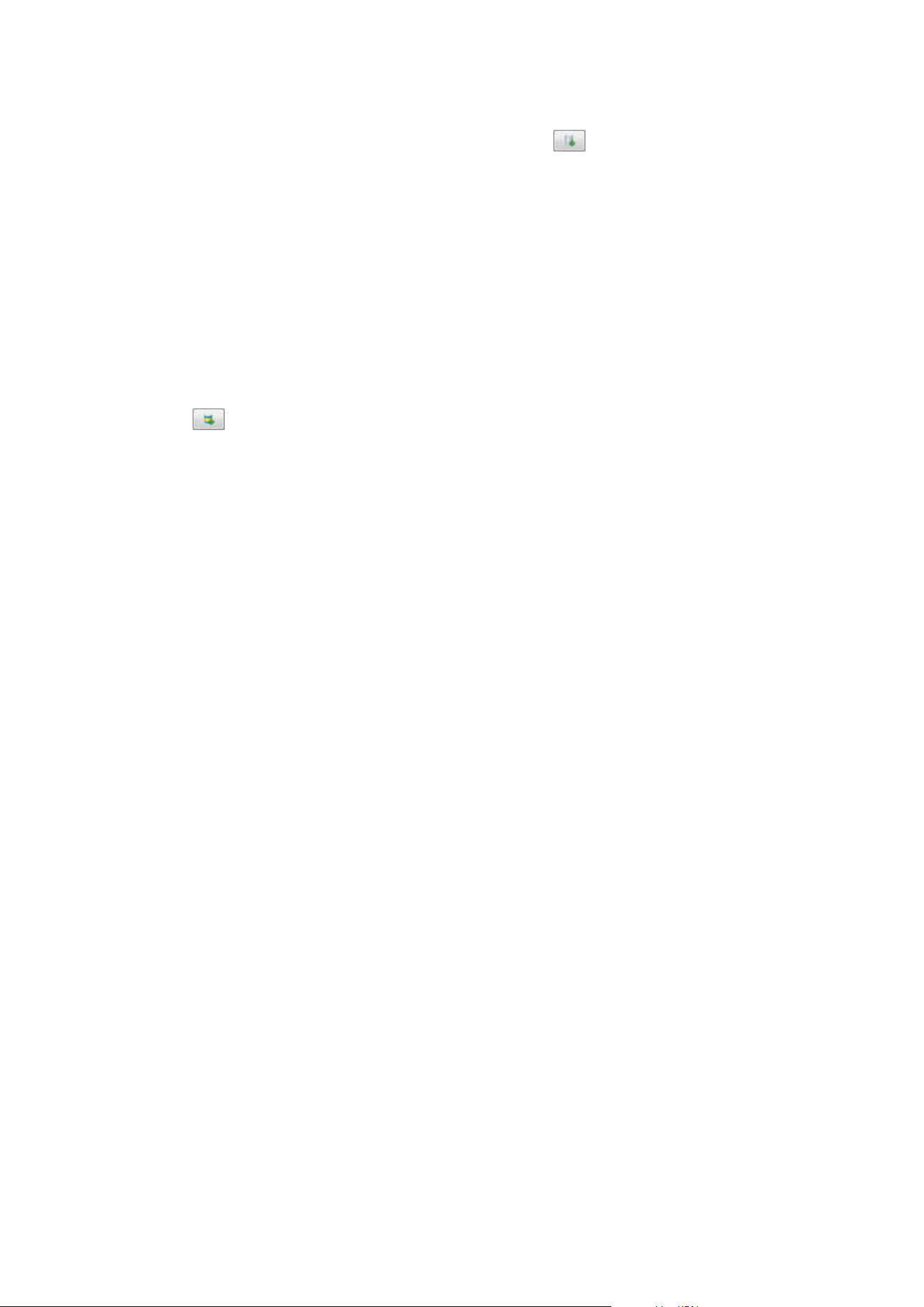
1.
To add an extra storage to a selected recording server, click the
button located below the Storage
configuration list. This opens the Storage and Recording Settings dialog box.
2. Specify the relevant settings (see
Storage and Recording Settings properties on page 398).
3. Click OK.
If needed, you are now ready to create archive(s) within your new storage.
Create an archive within a storage
A storage has no default archive, but you can create archives as needed.
1. Select the relevant storage in the Recording and archiving configuration list.
2.
Click the
button below the Recording and archiving configuration list.
3. In the Archive Settings dialog box, specify the required settings (see
Archive Settings properties on
page 400).
4. Click OK.
Attach a device or group of devices to a storage
Once a storage is configured for a recording server, you can enable it for individual devices such as cameras,
microphones or speakers or a group of devices. You can also select which of a recording server's storage areas
you want to use for the individual device or the group.
1. Expand Devices and select either Cameras, Microphones or Speakers as required.
2. Select the device or a device group.
3. Select the Record tab.
4. In the Storage area, select Select.
5. In the dialog box that appears, select the database that should store the recordings of the device and
then click OK.
6. In the toolbar, click Save.
When you click the device usage number for the storage area on the Storage tab of the recording server, the
device is visible in the message report that appears.
Disabled devices
Disabled devices are by default not displayed in the Overview pane.
To display all disabled devices, in the top of the Overview pane, click Filter to open the Filter tab and select
Show disabled devices.
To hide disabled devices again, clear Show disabled devices.
Administrator manual | XProtect® VMS 2023 R1
189 | Configuration
Loading ...
Loading ...
Loading ...
