Loading ...
Loading ...
Loading ...
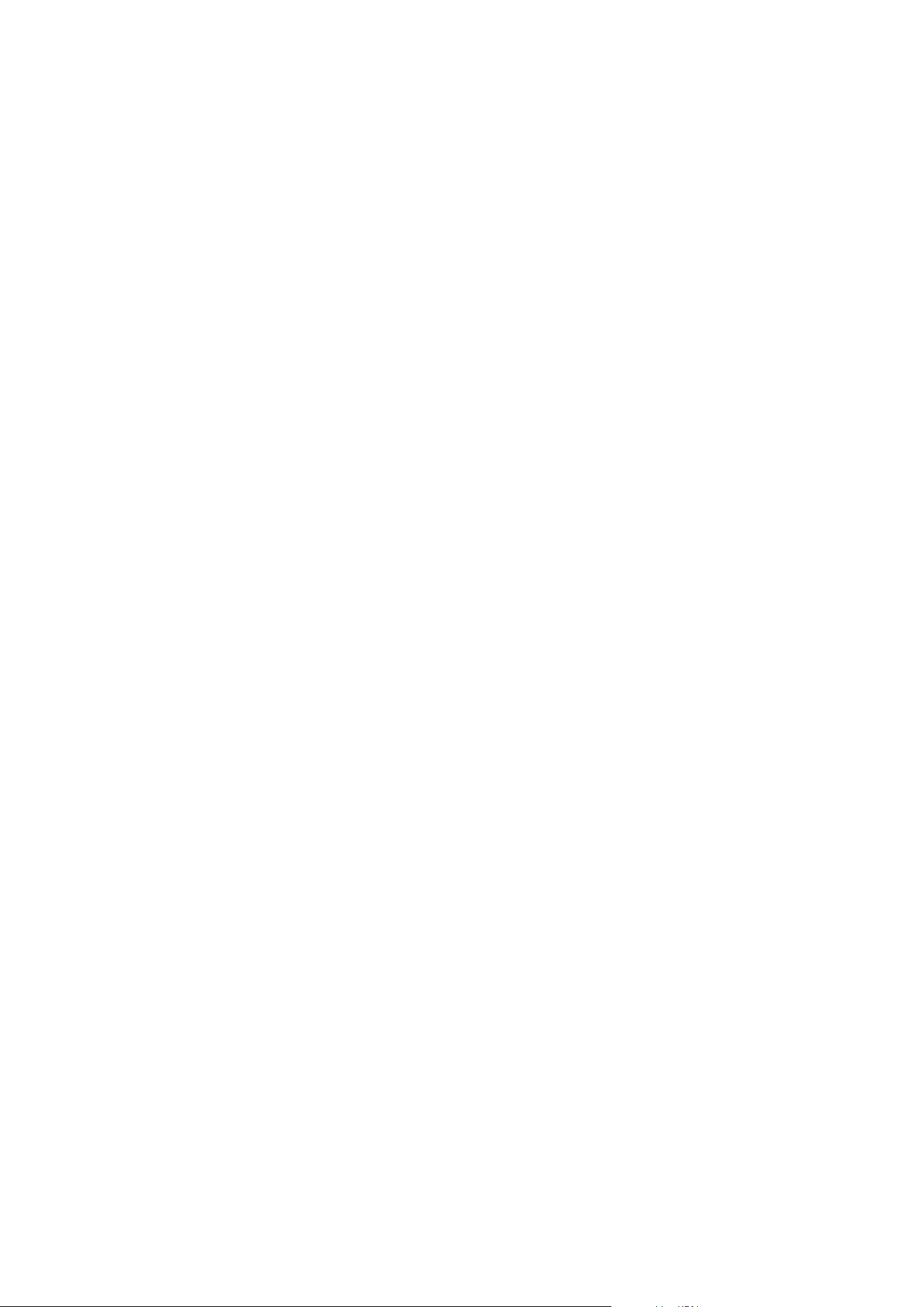
Issue: Recording server startup fails due to port conflict
This issue can only appear if the Simple Mail Transfer Protocol (SMTP) service is running as it uses port 25. If
port 25 is already in use for, it may not be possible to start the Recording Server service. It is important that
port number 25 is available for the recording server's SMTP service.
SMTP Service: Verification and solutions
To verify whether SMTP Service is installed:
1. From Windows' Start menu, select Control Panel.
2. In the Control Panel, double-click Add or Remove Programs.
3. In the left side of the Add or Remove Programs window, click Add/Remove Windows Components.
4. In the Windows Components wizard, select Internet Information Services (IIS), and click Details.
5. In the Internet Information Services (IIS) window, verify whether the SMTP Service check box is
selected. If so, SMTP Service is installed.
If SMTP Service is installed, select one of the following solutions:
Solution 1: Disable SMTP Service, or set it to manual startup
This solution lets you start the recording server without having to stop the SMTP Service every time:
1. From Windows' Start menu, select Control Panel.
2. In the Control Panel, double-click Administrative Tools.
3. In the Administrative Tools window, double-click Services.
4. In the Services window, double-click Simple Mail Transfer Protocol (SMTP).
5. In the SMTP Properties window, click Stop, then set Startup type to either Manual or Disabled.
When set to Manual, the SMTP Service can be started manually from the Services window, or from a
command prompt using the command net start SMTPSVC.
6. Click OK.
Solution 2: Remove SMTP service
Removing the SMTP Service may affect other applications using the SMTP Service.
1. From Windows' Start menu, select Control Panel.
2. In the Control Panel window, double-click Add or Remove Programs.
3. In the left side of the Add or Remove Programs window, click Add/Remove Windows Components.
Administrator manual | XProtect® VMS 2023 R1
351 | Troubleshooting
Loading ...
Loading ...
Loading ...
