Loading ...
Loading ...
Loading ...
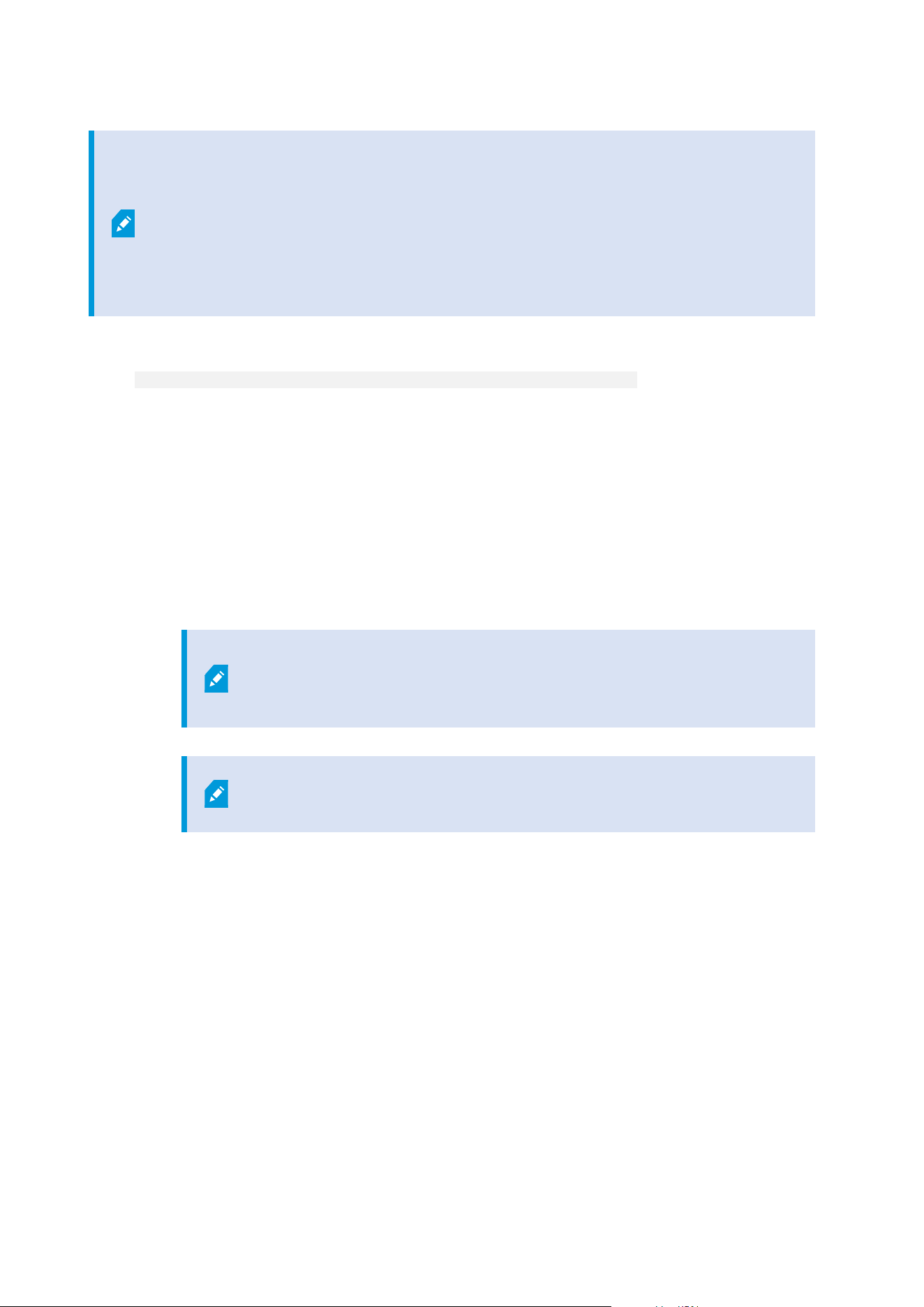
For FIPS installations, you cannot upgrade XProtect VMS when FIPS is enabled on the
Windows operating system. Before you install, disable the Windows FIPS security policy
on all of the computers that are part of the VMS, including the computer that hosts the
SQL server. But, if you are upgrading from XProtect VMS version 2020 R3 and after, you
do not need to disable FIPS. For detailed information on how to configure your XProtect
VMS to run in FIPS 140-2 compliant mode, see the FIPS 140-2 compliance section in the
hardening guide.
1. Download the software from the internet (https://www.milestonesys.com/downloads/) and run the
Milestone XProtect VMS Products 2023 R1 System Installer.exe file.
2. The installation files unpack. Depending on the security settings, one or more Windows
®
security
warnings appear. Accept these and the unpacking continues.
3. When done, the Milestone XProtect VMS installation wizard appears.
1. Select the Language to use during the installation (this is not the language that your system
uses once installed; this is selected later). Click Continue.
2. Read the Milestone End-user License Agreement. Select the I accept the terms in the license
agreement check box and click Continue.
3. On the Privacy settings page, select whether you want to share usage data, and click Continue.
You must not enable data collection if you want the system to have an EU
GDPR-compliant installation. For more information about data protection
and the usage data collection, see the GDPRprivacy guide.
You can always change your privacy setting later. See also System settings
(Options dialog box).
4. In the Enter or browse to the location of the license file, enter your license file from your
XProtect provider. Alternatively, browse to the file location or click the XProtect Essential+ link
to download a free license file. For limitations to the free XProtect Essential+ product, see the
Product comparison on page 107. The system verifies your license file before you can continue.
Click Continue.
4. Select Custom. A list of components to be installed appears. Apart from the management server, all
components in the list are optional. The recording server and the mobile server are by default not
selected. Select the system components you want to install and click Continue.
Administrator manual | XProtect® VMS 2023 R1
152 | Installation
Loading ...
Loading ...
Loading ...
