Loading ...
Loading ...
Loading ...
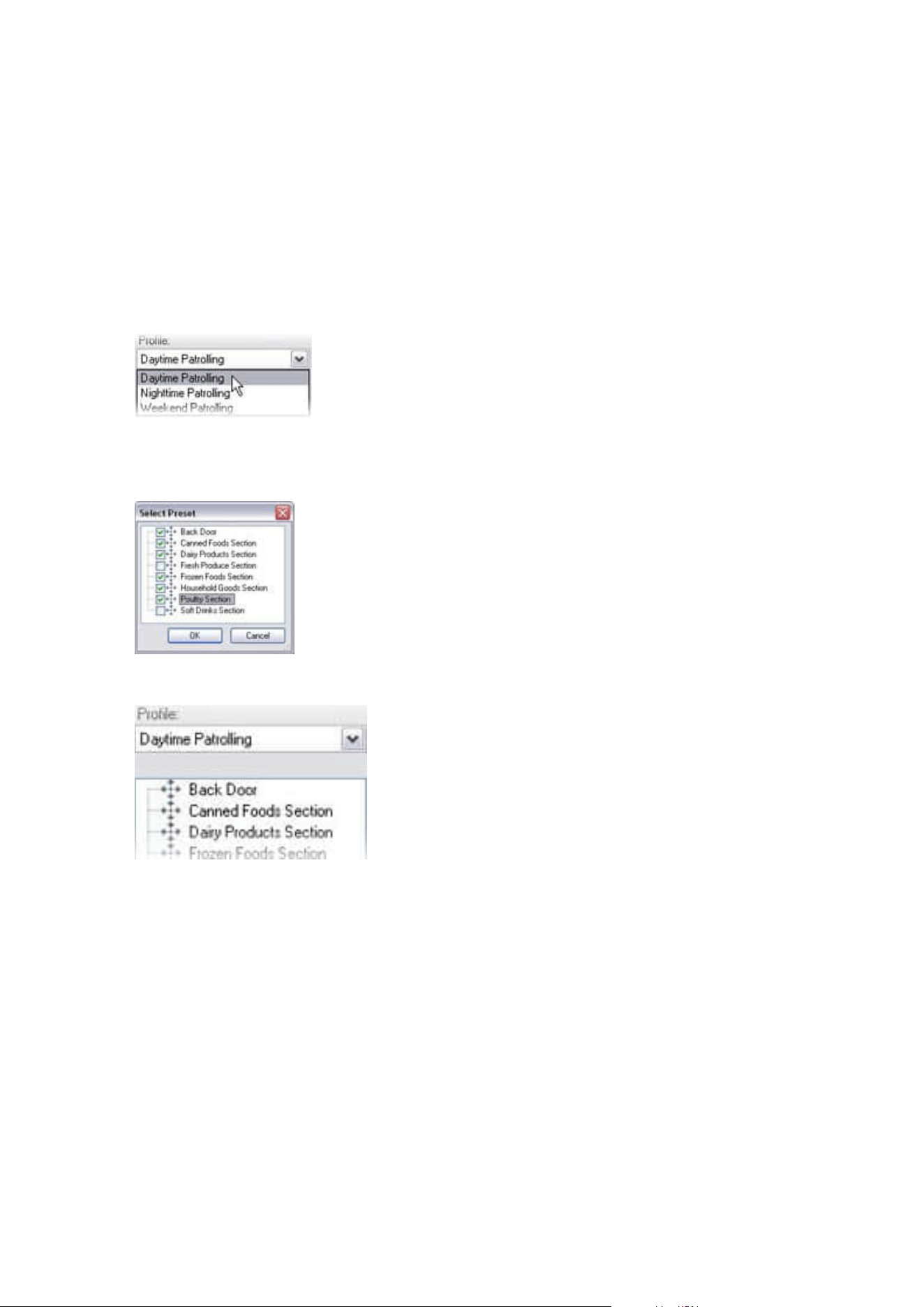
The new patrolling profile is added to the Profile list. You can now specify the preset positions and other
settings for the patrolling profile.
Specify preset positions in a patrolling profile
1. In the Site Navigation pane, select Devices and then select Cameras.
2. Select the relevant PTZ camera in the Overview pane.
3. On the Patrolling tab, select the patrolling profile in the Profile list:
4. Click Add.
5. In the Select PTZ Preset dialog box, select the preset positions for your patrolling profile:
6. Click OK. The selected preset positions are added to the list of preset positions for the patrolling profile:
7. The camera uses the preset position at the top of the list as the first stop when it patrols according to
the patrolling profile. The preset position in the second position from the top is the second stop, and so
forth.
Specify the time at each preset position
When patrolling, the PTZ camera by default remains for 5 seconds at each preset position specified in the
patrolling profile.
To change the number of seconds:
Administrator manual | XProtect® VMS 2023 R1
238 | Configuration
Loading ...
Loading ...
Loading ...
