Loading ...
Loading ...
Loading ...
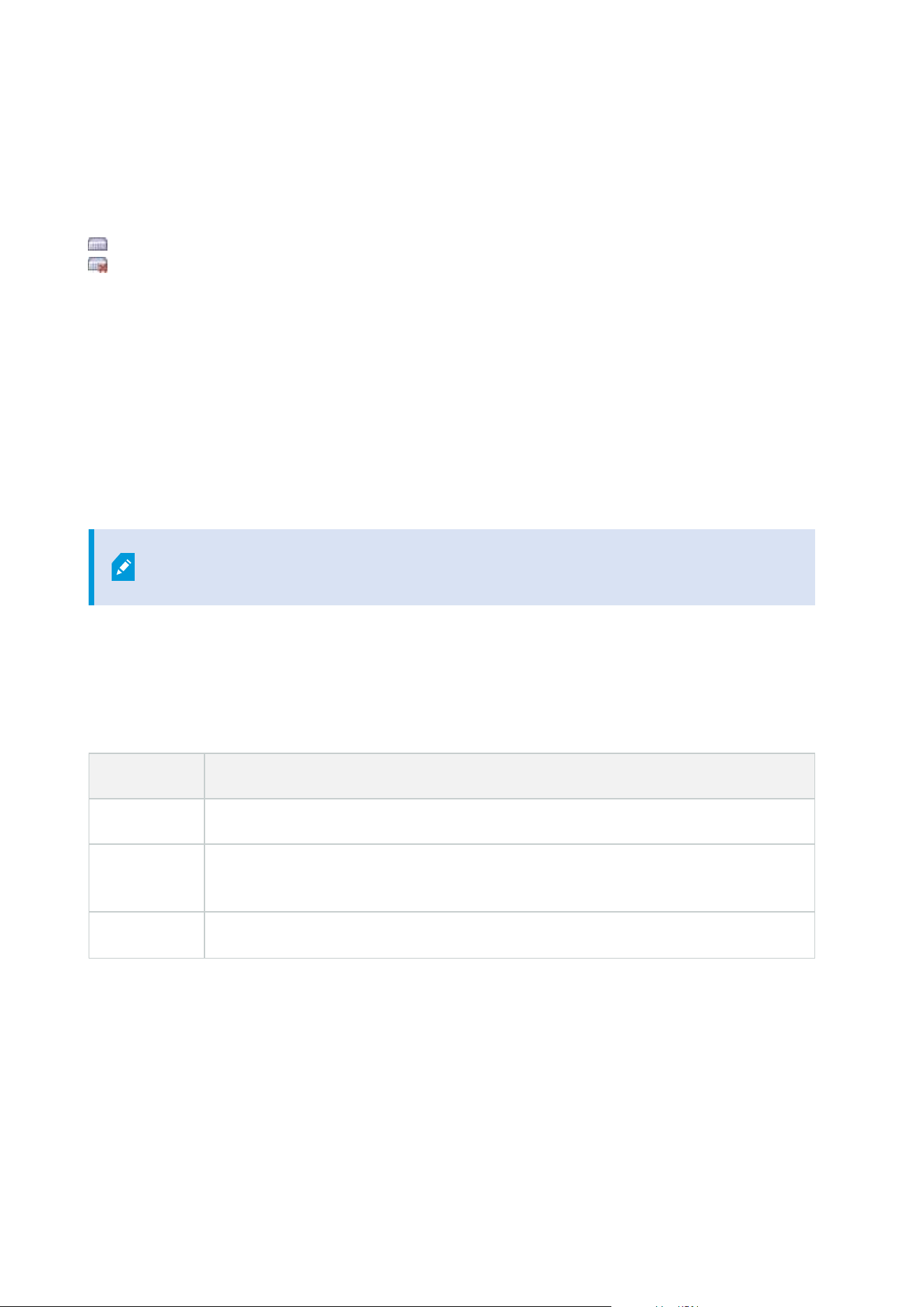
Disable / enable hardware
Added hardware is by default enabled.
You can see if hardware is enabled or disabled in this way:
Enabled
Disabled
To disable added hardware, for example, for licensing or performance purposes
1. Expand the recording server, right-click the hardware you want to disable.
2. Select Enabled to clear or select it.
Edit hardware
Right-click on added hardware and select Edit Hardware to modify the network configuration and user
authentication settings of hardware in Management Client.
Edit Hardware (dialog)
For some hardware, the Edit Hardware dialog also lets you apply settings directly to the
hardware device.
If the Edit Management Client settings radio button is selected, the Edit Hardware dialog displays the
settings which Management Client uses to connect to the hardware. To ensure the hardware device is added
to the system properly, enter the same settings you use to connect to the manufacturer's hardware
configuration interface:
Name Description
Name Displays the name of the hardware alongside its detected IPaddress (in parenthesis).
Hardware
URL
The web address of the manufacturer's hardware configuration interface, typically
containing the IP address of the hardware. Specify a valid address in your network.
User name The user name used to connect to the hardware.
Administrator manual | XProtect® VMS 2023 R1
205 | Configuration
Loading ...
Loading ...
Loading ...
