Loading ...
Loading ...
Loading ...
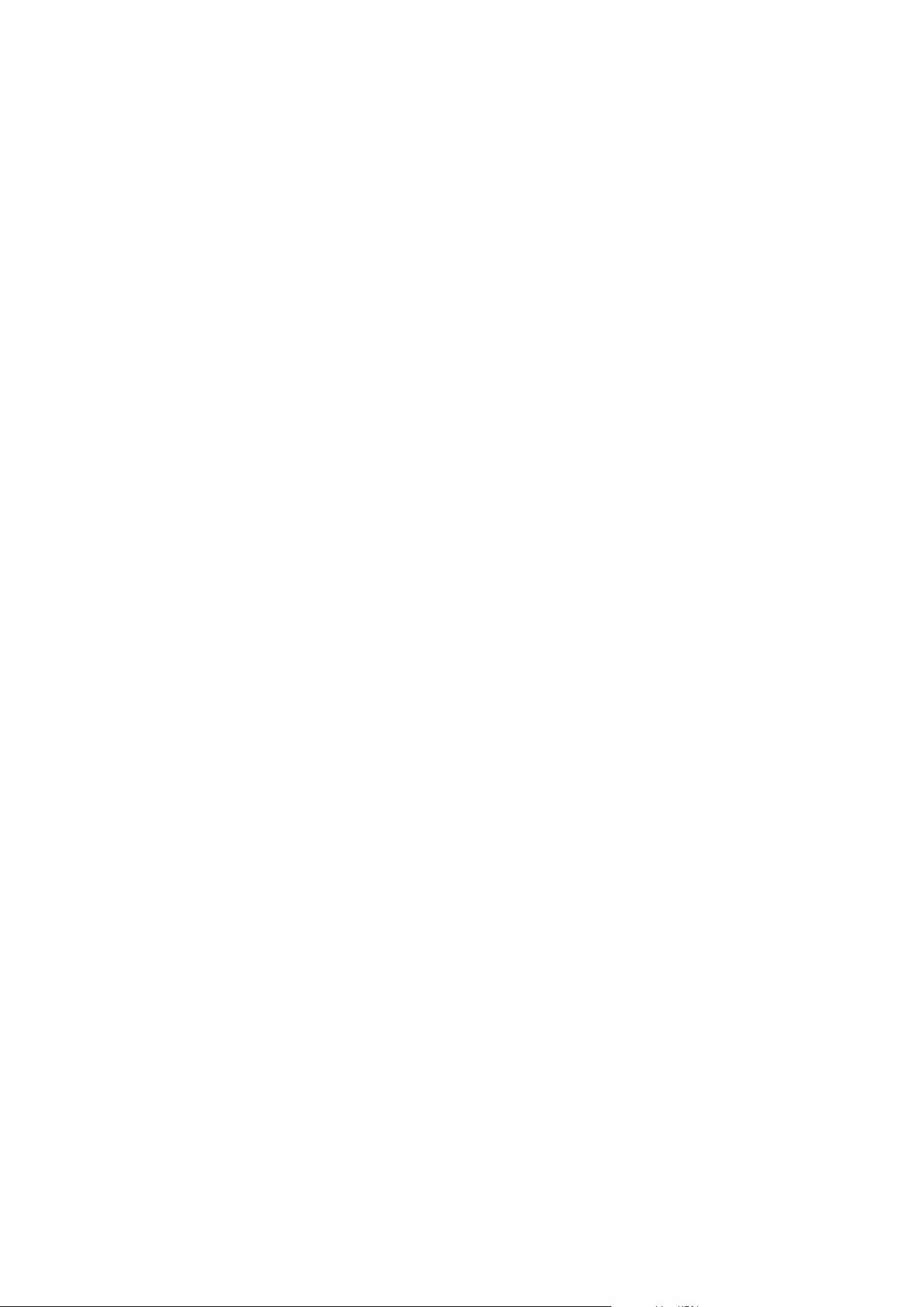
If you have selected Use default preset as PTZ home position in Options > General, the default preset
position will be used instead of PTZ camera’s defined home position.
Specify the default preset as the PTZ Home position
Management Client and XProtect Smart Client users with the necessary user permissions can set up the
system to use the default preset position instead of the home position of PTZ cameras with the Home button
in a client.
A default preset position must be defined for the camera. If a default preset position is not defined, nothing
will happen when activating the Home button in a client.
Enable setting the PTZ home position
1. Select Tools > Options.
2. On the General tab, in the Recording Server group, select Use default preset as PTZ home position.
3. Assign a preset position as the default preset position for the camera.
To assign a default preset position, see Assign a camera's preset position as default on page 233
See also System settings (Options dialog box) on page 365
Edit a preset position for a camera (type 1 only)
To edit an existing preset position defined in the system:
1. In the Site Navigation pane, select Devices, and then select Cameras.
2. Select the relevant camera in the Overview pane.
3. On the Presets tab, under Preset positions, select the preset position in the list of available preset
positions for the camera.
Administrator manual | XProtect® VMS 2023 R1
234 | Configuration
Loading ...
Loading ...
Loading ...
