Loading ...
Loading ...
Loading ...
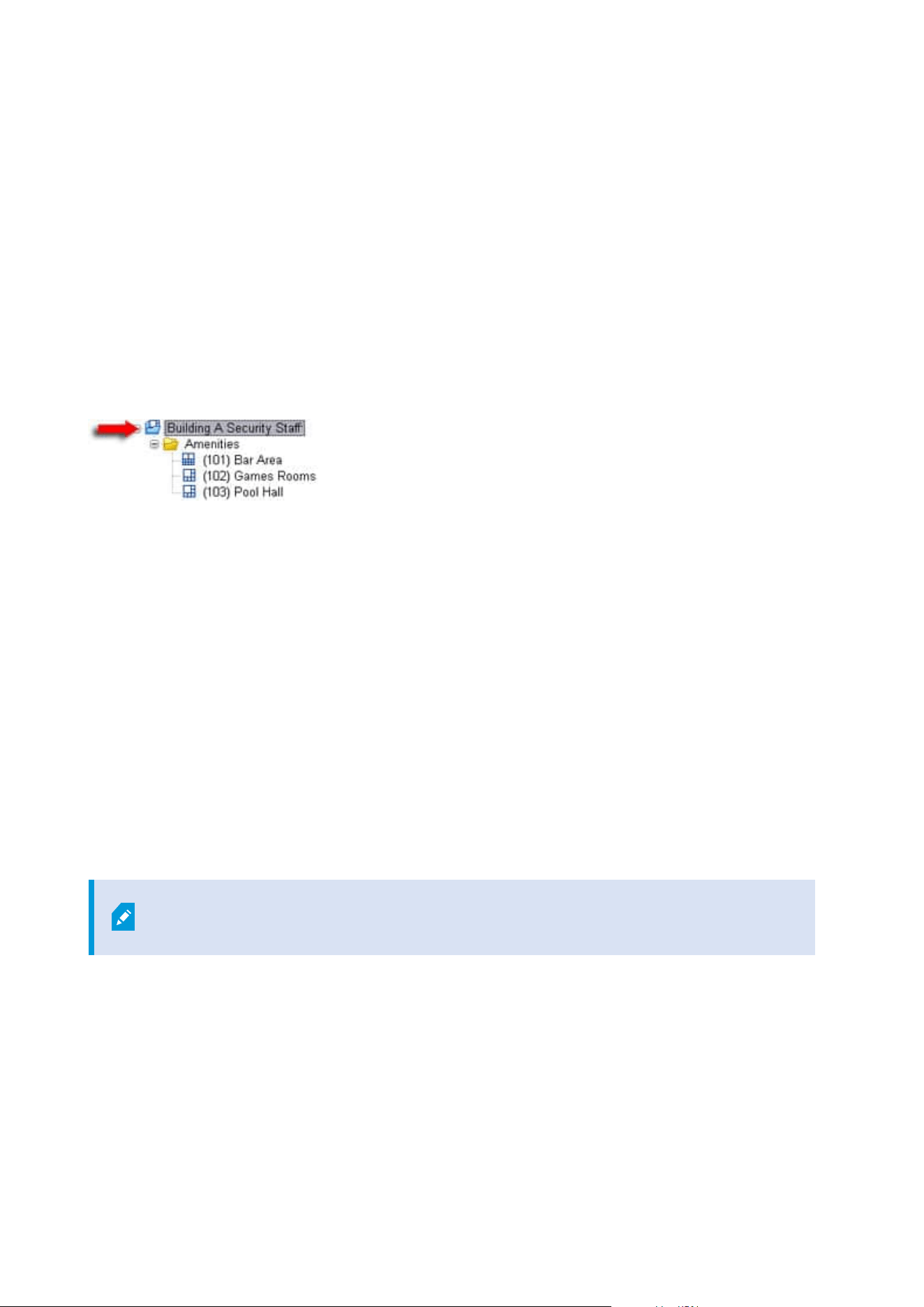
3. If you want to modify the report, you can change the front page and the formatting.
4. Click Export, and the system creates the report as a PDF file.
For more information about reports, see Print a report with your system configuration on page 282.
Clients
View groups (explained)
The way in which the system presents video from one or more cameras in clients is called a view. A view group
is a container for one or more logical groups of such views. In clients, a view group is presented as an
expandable folder from which users can select the group and the view they want to see:
Example from XProtect Smart Client: Arrow indicates a view group, which contains a logical group (called
Amenities), which in turn contains 3 views.
By default, each role you define in the Management Client is also created as a view group. When you add a role
in the Management Client, the role by default appears as a view group for use in clients.
l
You can assign a view group based on a role to users/groups assigned to the relevant role. You may
change these view group permissions by setting this up in the role afterwards
l
A view group based on a role carries the role's name.
Example: If you create a role with the name Building A Security Staff, it appears in XProtect Smart
Client as a view group called Building A Security Staff.
In addition to the view groups, you get when adding roles, you may create as many other view groups
as you like. You can also delete view groups, including those automatically created when adding roles
l
Even if a view group is created each time, you add a role, view groups do not have to correspond to
roles. You can add, rename or remove any of your view groups if required
If you rename a View group, client users already connected must log out and log in
again before the name change is visible.
Add a view group
1. Right-click View Groups, and select Add View Group. This opens the Add View Group dialog box.
2. Enter the name and an optional description of the new view group and click OK.
Administrator manual | XProtect® VMS 2023 R1
248 | Configuration
Loading ...
Loading ...
Loading ...
